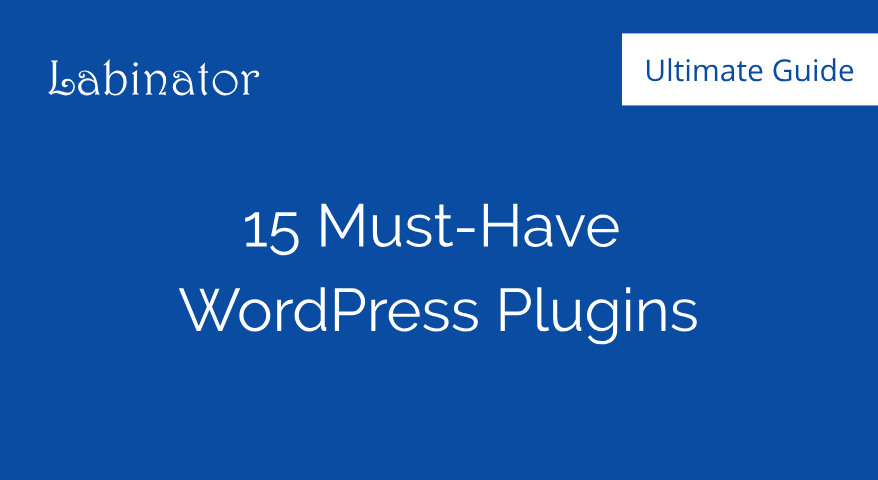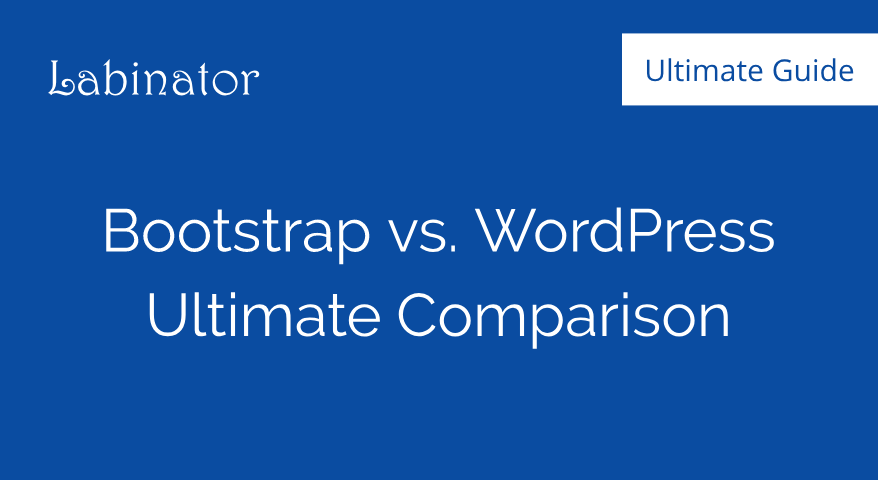How To Speed Up WordPress – Step by Step Guide (2024)
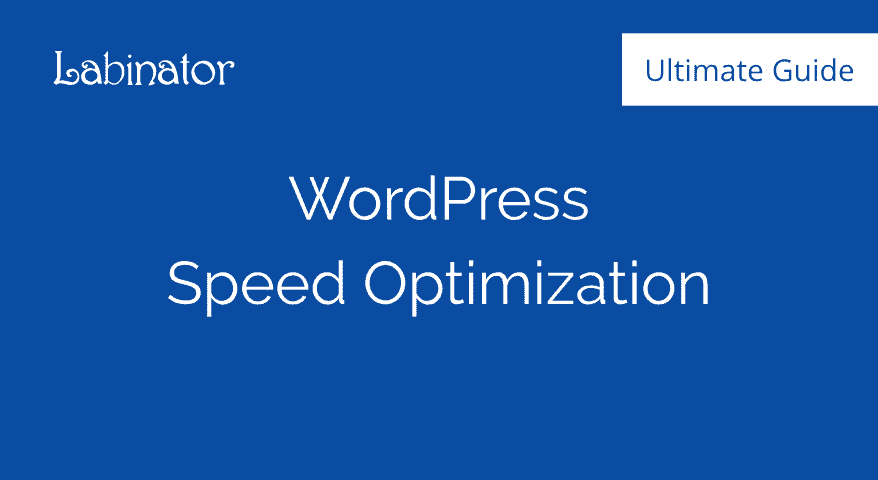
Do you want to speed up your WordPress the right way? Faster WordPress provides a better user experience to users and ranks better since speed is now a ranking factor for Google Search.
Slow websites that can’t handle high traffic risk alienating visitors and losing potential revenue. With the right knowledge and tools, keeping your website running at top speed is a breeze.
Follow our handy step-by-step guide for optimizing your WordPress site’s speed so you can focus on expanding your reach.
A brief overview can be found directly below the table of contents.
How To Speed Up WordPress?
- Choose a fast web hosting provider.
- Choose a well-coded lightweight fast WordPress theme.
- Keep your WordPress, themes, and plugins up to date.
- Properly secure your WordPress website.
- Only install the plugins that you absolutely need.
- Use CDN and configure your caching properly.
- Optimize your Images and consider lazy load when applicable.
- Try to use JS-Free widgets when applicable.
- Specify image dimensions.
- Serve scaled images.
- Test your website for responsiveness and web accessibility.
- Optimize your Gravatar.
- Limit spiders and crawlers.
- Disable hotlinking.
- Consider AMP when applicable.
- Disable WordPress features depending on your usage.
- Conduct technical SEO Audit.
- Install a speed optimization plugin.
- Consider hiring an expert speed optimization company.
Chapter 1 - Why You Need A Fast WordPress Website?
Slow websites contribute to thousands of people missing out on your content. Fast, well-optimized websites typically have a loading speed of fewer than three seconds per page.
If a visitor is forced to sit and wait for longer, they may simply click away in the time it takes for the page to load, which means you miss out on potential views and risk alienating even long-term viewers.
Google has an excellent speed test tool to show how slow your website is and how improving a load time can boost your conversion rate.
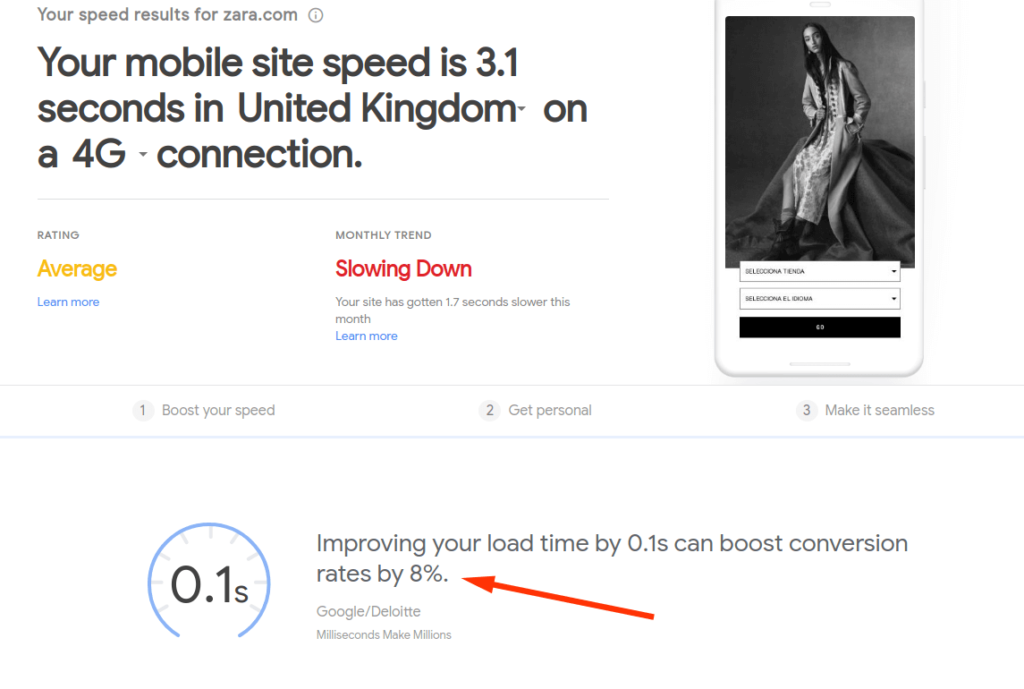
Fast sites, on the other hand, allow visitors to quickly access the content that appeals to them. This improves the average user’s experience, which makes it more likely for them to return to the site in the future.
Satisfied visitors who are able to quickly accomplish what they visited your site to do improves your overall conversion rate dramatically.
Slow websites are sources of frustration that inhibit your conversion rate, whether you want your visitors to make a purchase or simply view an article.
Sites with quick loading times often rank higher in search engines as well. Rapid loading will help get your site noticed by more people and drive site traffic as a result. This means more views, more happy visitors, and more potential customers.
If you want to have a successful website that leaves a positive impression, your website needs to increase your website speed to enjoy all the benefits of ranking, better user experience, and converting more visitors into buyers.
Chapter 2 - What Slows Down a WordPress Site?
WordPress is a great content management system (CMS) for building your own website, but its many customization options mean that not every possible configuration is the fastest.
Flashy themes, overuse of images, and poor use of plugins can slow site speeds down to a crawl.
Other sources of slowdown include your hosting provider’s specifications, server configurations, page sizes, and internal and external scripts. Careful management of each of these potential problems will keep your site running at peak performance.
Chapter 3 - How To Check The Speed Of WordPress Websites?
Just because your site loads quickly for you does not mean it is equally quick for other visitors.
You may be using the fastest internet connection, but users might be using 3G and 4G technology that are not always faster.
For a good idea of the loading time, the average visitor experiences, use one of the many free website speed checkers available online.
We at Labinator use GTMetrix.com and Pingdom.com to better understand performance speeds and potential availability issues a website may experience.
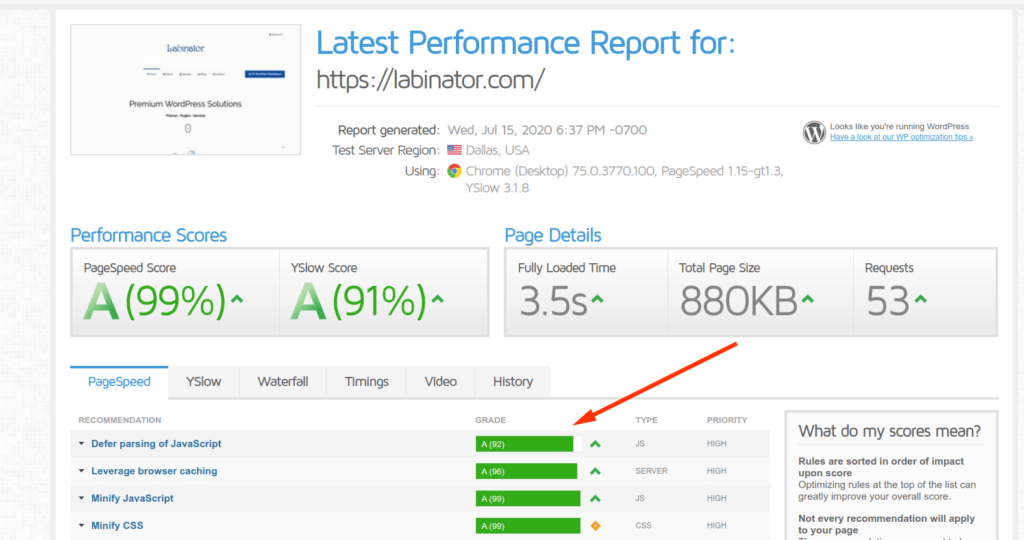
GTMetrix provides you helpful suggestions to speed up your website. Keep reading the article to know all our secret recipes.
Chapter 4 - How To Optimize The Speed Of WordPress Websites?
There are a number of different steps you can take to resolve issues with loading times.
Some solutions are more involved and require more knowledge of WordPress’ inner workings, while others are as simple as selecting a different theme.
The first optimization options listed here cover the most common problems that bog loading speeds down. Fixing even just a few of these potential pitfalls can greatly improve your website’s speed, though it is suggested that you attempt all of the beginner solutions for the best results.
Start with the easy stuff, and if slow speeds persist, move to the more advanced strategies.
4.1 - WordPress Speed Optimization For Beginners
Speeding up your website does not always require intricate coding knowledge. The following solutions are easy for anyone to implement, regardless of your level of tech experience. They cover the most common sources of slowdown and the steps you can take to fix them.
4.1.1 – Choose The Right Hosting Provider
When optimizing your site’s speed, start by looking at your hosting provider. Every website needs a hosting provider, but not all hosts are well suited for every kind of website.
Slow and finicky web hosting services can lead to extended downtimes and an inability to deal with a high volume of visitors.
Most users choose a shared hosting service that RAM, CPU, and other resources will be shared with many users at a time.
It sounds cool, but in reality, it’ll slow down your website since one user can consume more RAM and CPU and end up slowing down your website like a turtle.
Even if your site is otherwise completely optimized for speed, a poor choice in hosting providers can keep your website from ever getting off the ground.
Ideally, you should be using hosting providers that are well versed in WordPress site hosting. These hosts know all of the ins and outs of WordPress and therefore know the best practices for keeping WordPress sites up and running.
Hosting providers often offer dedicated hosting, which provides you with your own server rather than forcing you to share a server’s resources with other sites.
Dedicated WordPress hosting is vital for high-traffic WordPress sites that might otherwise require more resources than a shared server can provide.
HostArmada is our recommended option when it comes to WordPress sites.
4.1.2 – Choosing The Right Theme
Your site’s theme is another potential source of the slowdown. Naturally, you want to choose a theme with many useful features, but these themes tend to strain available resources and can increase page load times by anywhere from a few dozen seconds to upwards of a minute.
Too many features can also be overwhelming for a visitor who is not yet well acquainted with your site. When selecting a theme, look for one that is simple, elegant, and unlikely to slow loading times with unwanted features you and your visitors rarely, if ever, use.
Not every theme from Themeforest is top-notched for end users. I tested a theme that has good sales, but loads in 31 seconds.
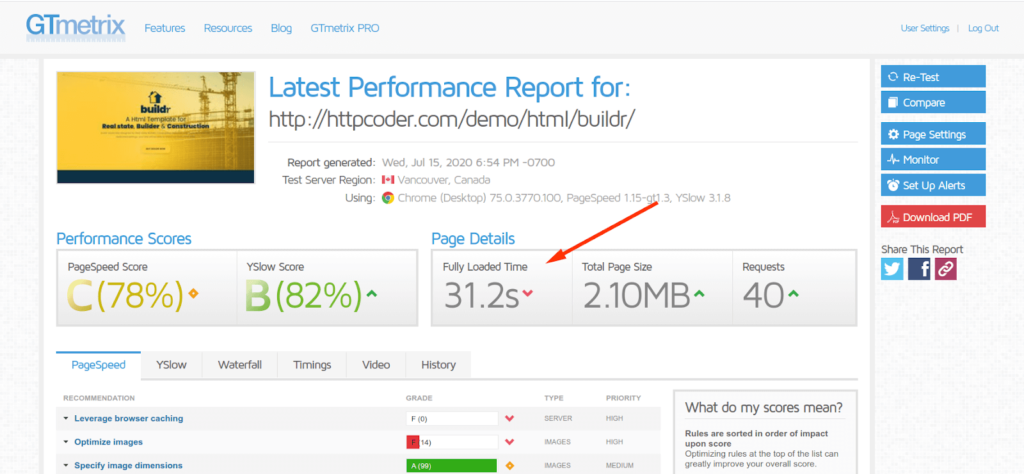
It’s recommended to test the loading speed of the theme before you hit the order button.
Most themes have certain features that you are unwilling to compromise in favor of speed. For example, if you value visitor engagement, you won’t want to give up buttons that allow viewers to share articles to social media. Customization may be important to you to help your website stand out from the crowd.
A completely plain, bland theme can be just as bad for user retention as one that limits site speeds. Beware as well of those themes that force you to install 5+ plugins just to get them to work. Well-coded WordPress themes should work by themselves out-of-box without any extra plugins.
Another important point to mention is the fact that the demos that come with WordPress themes are useless. The time it takes to re-brand a ready-made demo is way much longer than building it from scratch. Not to mention how many images and useless text you need to remove and adjust to having the unique feeling of your brand.
For this reason, what you need is one-page layouts to speed up your building process rather than a full-demo that bloats your website with useless unrelated pages to your brand.
At a minimum, your WordPress site’s theme should be responsive, validated, and accessible to visitors. Less than 2% of WordPress themes are accessible out-of-box. Keep in mind that web accessibility became a major requirement by law in most countries, and it is not optional anymore.
On top of all that, your WordPress theme should be well coded to prevent graphical bugs, elegant in design, and equipped with the features you need to make your website a success.
Great WordPress themes also include customization options, as well as being friendly for search engine optimization and accelerated mobile pages. Your theme also needs to be extremely quick to load.
Finding a theme that suits all of your needs can be a tricky and tedious task. If you’re looking for a theme that meets all of your feature requirements while still allowing your website to run at the fastest possible speeds, check out our themes at the Labinator WordPress Marketplace.
4.1.3 – Updates
Neglecting to keep your website up to date can interfere with a number of different processes, including the website’s speed. Always ensure you are working with the most up-to-date programs so your website can be as fast and secure as possible.
Update your WordPress core, theme, and plugins as soon as an update becomes available, and check back for updates frequently. You should also be sure to use the latest version of PHP for your programming to ensure complete compatibility on as many systems as possible.
You can keep an eye out for updates manually, but it can be a time-consuming process if you need a completely managed maintenance service that takes care of your website 24/7, check-up our Labinator WordPress Autopilot, which allows you to manage your WordPress site and keep everything up to date all in one convenient package.
4.1.4 – Secure Sockets Layer (SSL)
Security and data privacy continue to grow more important every year. Secure Sockets Layer (SSL) provides visitors to your site with the certainty that any information they exchange with you is safe. It encrypts data that passes between the browser and the web server so that it cannot be intercepted by a third party.
It’s highly recommended never to use a plugin to force your website to load in HTTPS since it slows down your website and utilizes resources that could have been saved. Paste the below tiny code at the top of your .htaccess:
RewriteEngine On
RewriteCond %{HTTPS} !=on
RewriteRule ^(.*)$ https://%{HTTP_HOST}%{REQUEST_URI} [L,R=301,NE]
Did you know? Having an SSL certificate for your site has a number of benefits.
For one, Google prioritizes secure websites in its search results. Sites that use SSL are more likely to be higher up on the results list because Google does not have to worry about sending its own users to an unsecured website where they may get their information collected by a malicious party. Using SSL prioritizes your website over similar unsecured sites, giving you the upper hand.
Another reason is building a strong foundation of consumer trust. Websites with SSL can be identified by the padlock in the address bar. Visitors will know your website is secure and feel better about submitting information and processing payments. Building up trust with your user base keeps them coming back, which encourages healthy amounts of site traffic.
4.1.5 – WordPress Security
WordPress security can impact your site’s speed as well. An insecure site may become a target of malware, bots, or distributed denial-of-service (DDoS) that can slow your site down or even make it completely inaccessible. A secure website stops these attacks right in their tracks and prevents accessibility issues.
Safe sites give your visitors greater confidence, whether they are simply browsing or actively exchanging information.
To keep your site as safe as possible, check out our complete WordPress security service. It provides comprehensive security options such as malware prevention and database protection. Better website security means you can rest assured that visitors will have no issues accessing your website, and any information hosted on your server is secure.
4.1.6 – Optimizing Your Plugins
Plugins can be great for customizing your site, but too many plugins can hurt site performance. This is especially true of poorly coded plugins that take up more resources than what is actually necessary to accomplish a task or add a feature.
Excess plugins can also make it harder to find what you need and keep your site updated. If you can’t even remember what a plugin does, it may be time to reconsider how necessary it is to keep around.
Optimizing WordPress doesn’t have to mean getting rid of every single plugin, but it does mean you should be smart about the ones you choose to run. Consider what your site really needs and what is just unnecessary fluff. Do you actually need those three extra sets of reaction emojis, or are they taking up space that could be more efficiently used? Try to limit yourself to only what your site really needs.
Make use of multi-purpose plugins instead of installing five or ten different plugins that only target a single task. You can often find a single plugin that pulls the weight of multiple, reducing the strain you put on your website. Additionally, look for a premium, well-coded plugins that are unlikely to cause issues further down the line. Instead of plugins, consider using themes that already have the most essential plugins built-in. Check out our premium WordPress themes and plugins to maximize what you are getting out of each product.
4.1.7 – Caching
Caching is the process of making copies of files for temporary storage so that they can be accessed much faster in the future. Caching provides viewers with the content they are looking for without having to wait as long as it would typically take to retrieve the information. Caching goes a long way towards speeding up the loading on your website.
You can easily enable caching on your WordPress site by installing a caching plugin. We recommend WP Rocket as our caching plugin of choice. With it, you can greatly speed up your website and improve the average user’s experience without any technical knowledge.

It’s a clear picture of how using a caching WordPress plugin can dramatically enhance the speed of your site.
4.1.8 – Images
Images are eye-catching and often a necessary part of any website. However, poorly optimized images can ruin page load times and slow site speed down to a crawl. Especially image-heavy sites may not even run on older systems, so be cautious about how many images you choose to display at a time.
You can reduce the time needed to load each image by choosing the right format for each one. This can vary based on the type of image you use. SVG is best suited to vector graphics, while PNG is ideal for images with transparent backgrounds or those that are less complex. JPG is good for photographs and images with lots of colors; while some quality may be lost in compression, it is better to have a compressed image that loads quickly than one that an impatient visitor may never get to see at all.
Be sure to optimize your images before uploading them to your WordPress site. Use TinyPNG for PNG and JPG image formats and Vecta for SVG images.
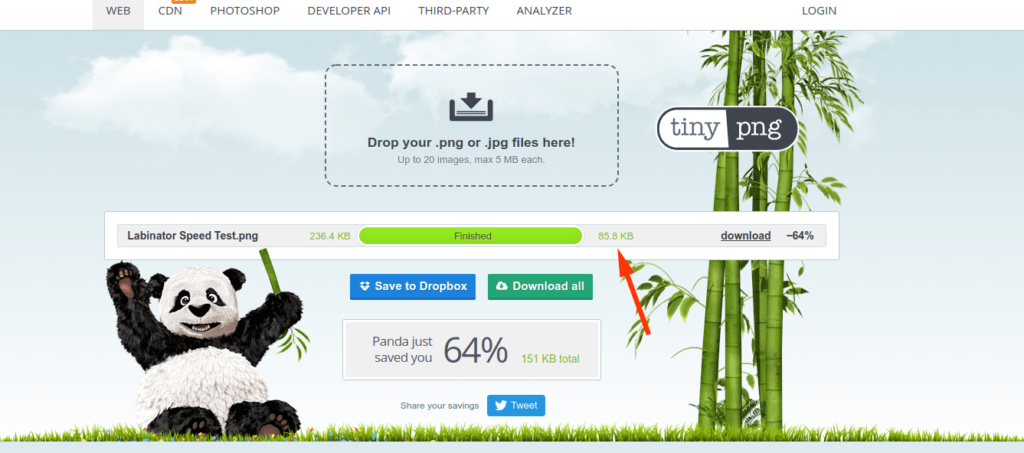
You can also use image optimization plugins, such as Imagify, to easily manage your images and speed up the image optimization process.
4.1.9 – Content Delivery Networks (CDN)
A content delivery network, also called a content distribution network (CDN), is a network of proxy servers and data centers that serve specific geographic locations. They allow people to access your site from all across the globe without putting excess strain on your server. Because they are tailored towards specific areas of the world, they are able to provide higher performances and, as a result, faster speeds. CDNs also help to manage heavy traffic and keep your site stable at all times.
If you want to enjoy the benefits of a CDN, we recommend Cloudflare. Cloudflare provides free CDN and reverse-proxy caching services. It fetches and stores your website’s data on its own servers, which is then delivered to visitors to the site. This improves the time it takes your website to respond to requests, even when those requests are being made from various countries thousands of miles away.
4.1.10 – Lazy loading
Lazy loading is perfect for pages with large amounts of content that visitors need to scroll to see. Under normal circumstances, all content on a page, including images, loads at once. If someone only scrolls about halfway down a page, resources are wasted on images that were needlessly loaded. For sites that have a lot of images, this can lead to longer load times than anticipated.
Lazy loading shortens load times by only loading images and other assets as a viewer gets to them. Once the visitor scrolls down, the assets will become available to view. They will load much faster since there is less to load at one time, and the visitor will spend less time staring at an empty page.
Lazy loading is available through plugins on WordPress. If you are already using the WP Rocket plugin mentioned previously, this feature comes built-in, so you do not need to install any additional plugins.
4.1.11 – Social Media Widgets
Social sharing widgets are common in many WordPress themes and plugins. They allow users to quickly and easily share content from your site to social media sites like Twitter and Facebook. This, in turn, helps increase the number of viewers your content reaches. However, many of these widgets rely heavily on JavaScript, which can slow down your site.
JavaScript social media widgets introduce a few complicating factors that can limit WordPress speeds. They track users across the web when sharing pages, which can slow down the load times. These pages take their own time to load as well. They also consume bandwidth when downloading, which can impact the speed of the whole site. To minimize these issues, use social sharing buttons that are JavaScript-free.
SharingButtons provides a light set of social sharing buttons without JavaScript, tracking, or any of the above problems while keeping the same useful features.
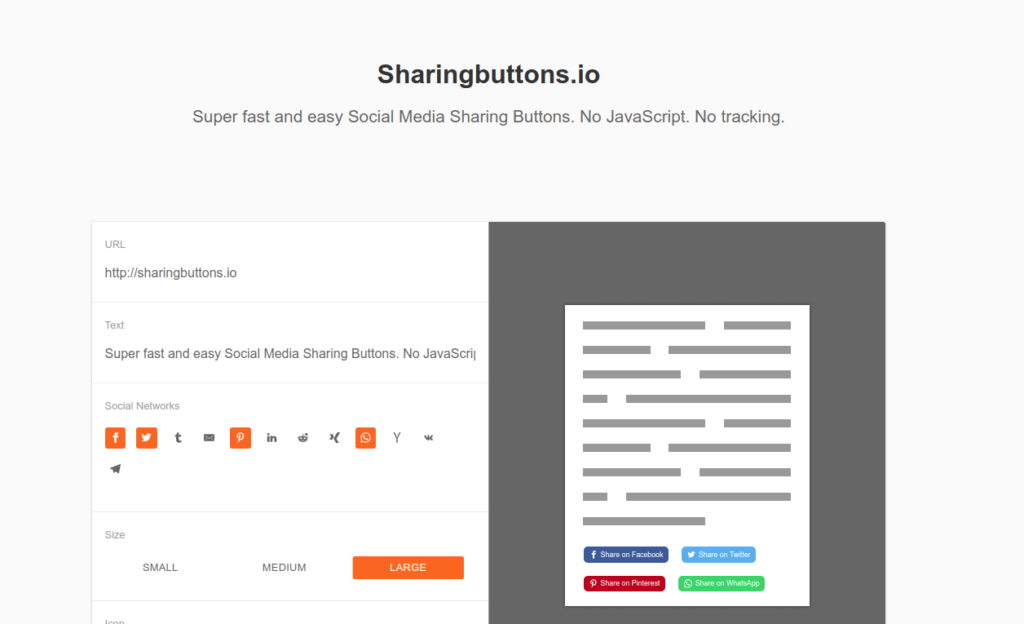
4.1.12 – Image Dimensions
When a page loads, whether you are using standard or lazy loading, the images are downloaded in sequence before becoming visible to a viewer. Their web browser must then find the dimensions of each image so that images are properly displayed on every monitor.
WordPress Images with varying dimensions, especially very large ones that might otherwise continue off the page, lead to their browser adjusting the page to accommodate the image size. This can be a time-consuming task that can also have the unfortunate effect of resizing or otherwise interfering with the other content on the page, like headings and text boxes.
You can also test your website on GTMetrix to get the recommended image dimensions.
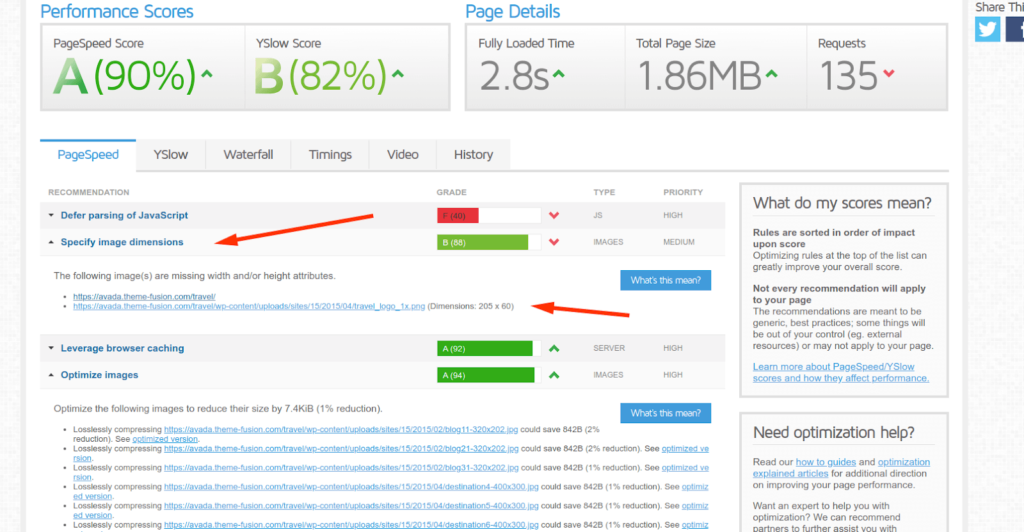
To avoid this problem, you can specify the dimensions of any image uploaded to your site. This keeps large images constrained to a given size and makes it easier for a web browser to load each image, which can drastically reduce load times. The web browser can set space for each image to load in advance, so there are no adjustments necessary, and therefore no delays in site speed.
4.1.13 – Scaled Images
Another way to deal with the delays of large, clunky images is to serve scaled images. Scaled images are smaller versions of uploaded images that match the image size specified in the website’s coding exactly. The resulting smaller, more compressed image takes less time to load and doesn’t put unnecessary strain on visitors’ browsers.
You can easily scale and optimize your WordPress images by using the Imagify plugin. This will also allow you to create multiple sizes of your image, should you need them for different locations on the site.
4.1.14 – Gravatar Optimization
Globally recognized avatars, or Gravatars, allow visitors to use the same profile image across multiple sites without needing to upload a new one. Gravatar compliance is built into WordPress, making it an easy choice for many site builders. You may have chosen to enable Gravatar on your site to provide convenience for visitors, but while it is certainly a good tool for improving the customer experience, it also has its drawbacks in terms of site performance. Loading delays caused by many unique Gravatars being loaded all on the same page can multiply minor speed issues into major time wasters.
If you want to avoid the hassle altogether, simply disable Gravatar on your WordPress website. If you would rather keep it and work around the slowdown, there are a few solutions you can use. Delete any repeated, excessive, and spam comments from your site, which will cut down on the number of Gravatar images. These spam comments provide little value to you or visitors anyway, so deleting them can improve visitors’ experience by showing them only the comments that they may be interested in.
You can also set limits on the number of comments displayed at once. Instead of showing all 20 or 30 comments on an article on the same page, break them up to show only 5 or 10 per page. If your site includes a comment rating feature, this will have the added benefit of showing only the most useful comments to the majority of visitors. Less helpful comments will get pushed to later pages, where you can review them for spam and violations of your guidelines.
If you are still experiencing slowdown after these fixes, you can try using a premium caching plugin, so the images are easier to retrieve on your site. Make use of the WP Rocket caching plugin as well as the Labinator Cleaner & Reset Center plugin to clean and optimize your database, including posts and comments.
4.1.15 – Search Engine Crawlers
Search engine spiders, or web crawlers, are used by Google and other search engines to view and catalog the content on your site. While some crawlers can be helpful, such as those that will help you get to the top page of search results, others are less desirable and can even be detrimental to your site. Some spiders consume more resources than the average visitor because they visit multiple pages in quick succession, which leads to slower page loading times. Some are even actively malicious, with the intent to slow down your site, interfere with user accounts, or steal data.
When managing search engine crawlers, it is important to block the harmful bots while still allowing the good ones through. You should restrict site access for unfamiliar bots, but you do not want to block Google’s web crawler in the process, or you risk no longer appearing in search results.
You want to make sure that large search engines are able to display your website in their results. To help differentiate good bots from bad, here is a list of good bots you can safely allow to visit your website:
- Googlebot: Google’s web crawler
- Bingbot: Bing’s web crawler
- Slurp: Yahoo Search’s web crawler
- DuckDuckBot: DuckDuckGo’s web crawler
- YandexBot: Yandex’s web crawler
In addition to the above bots, you can also optionally allow the following bots access to your WordPress site:
- MJ12Bot: Majestic.com’s web crawler
- AhrefsBot: Ahrefs.com’s web crawler
- SEMrushBot: SEMRush.com’s web crawler
- DotBot: Moz.com’s web crawler
If you want to save yourself the headache of hunting down individual bots to approve or deny access to, you can hire our experts to do the work for you with our Complete WordPress Website Security package.
4.1.16 – Hotlinking and Content Leeching
You can speed up your website by disabling hotlinking and prohibiting visitors from leeching your content. Hotlinking is the process of embedding an image, video, or other pieces of content from somewhere else on the web onto your website without first uploading it to your server. Instead of hosting the content yourself, it must be retrieved from another source. For example, you might embed a Youtube video in an article rather than uploading the whole video to your own site. While this can help you display larger files with less strain, keep in mind that others can do this to your content as well. You could find your content embedded on other websites and, worse, using your servers to do so.
Labinator’s Complete WordPress Website Security also handles this aspect of security. Preventing content leeching is a serious issue that should be treated the same as any other security measure. Alternate solutions include altering your website’s code to prevent hotlinking or checking the settings of your CDN to see if they offer options for disabling hotlinking.
4.1.17 – Accelerated Mobile Pages
Your website needs to be optimized for speed on both desktop and mobile. Browsing on mobile devices continues to account for more and more traffic each year. Accelerated Mobile Pages (AMP) is an open-source framework developed by Google. It allows you to easily convert your webpages to ones that are better suited for mobile viewing. Standard websites can be difficult to navigate on phones because they are designed for much larger screens and much finer precision when clicking rather than tapping on a phone screen with your finger. Using AMP to convert desktop layouts to mobile compatible ones can increase views from mobile devices because visitors do not have a frustrating experience trying to navigate the site. It also has the added benefit of shortening content delivery times on mobile devices.
Use AMP to speed up loading times on phones and tablets without sacrificing any of the quality you put into designing each of your webpages. Visit the official AMP website to learn more about the project and the process of optimizing your WordPress site for mobile views.
Certain CDNs allow you to enable AMP, such as Cloudflare, which supports mobile optimization, among many other features. You can also enable AMP on your WordPress site by using the WordPress AMP plugin.
Note that AMP is not necessary for all websites. If you have very little mobile traffic, or if your website’s content is heavily geared towards desktop users, you may not need to worry about the speeds mobile visitors experience. Check your website’s visitor statistics and consider the type of content you provide to determine if using AMP is right for you.
4.2 - WordPress Speed Optimization For Advanced Users
The following section contains speed optimization tools for more advanced users of WordPress. They may require more knowledge of coding, or they may simply be unnecessary for smaller websites with less traffic to worry about. If you have a high-traffic site and you have completed all of the above steps but are still seeing a slowdown, give these advanced options a try.
4.2.1 – Disable Features Depending On Usage
WordPress supplies websites with plenty of features, but not all of them are useful for each type of website. These features are turned on by default. However, it is possible to turn individual features off depending on how frequently you use them. If you know your website does not need something like a password strength indicator or Google Maps integration, disabling these features can help your site run faster, especially for larger sites.
Consider what each feature does and how often you use it. While the majority of the features you remove will be ones you never use at all, you may also want to consider removing ones you only rarely use. Decide whether the frequency with which you typically use them is worth keeping them around for, or if they are better sacrificed in favor of optimizing speed. If you need to, you can temporarily disable some features and only re-enable them when they become necessary once again. When optimizing for speed, minimalism is the name of the game. Keep as few features running at any given time as you can.
Some WordPress processes are necessary to keep your website functioning, while others serve less critical purposes. Here is a list of non-essential WordPress features that you can safely turn off or augment to improve website speed.
- Disable emojis
- Disable embeds
- Remove query strings
- Disable XML-RPC
- Remove jQuery migrate
- Remove wlwmanifest link
- Remove RSD link
- Remove short link
- Disable RSS feeds
- Remove RSS feed links
- Disable self pingbacks
- Disable REST API
- Remove REST API Links
- Disable Dashicons
- Disable Google Maps
- Disable Google Fonts
- Disable password strength meter
- Disable comments
- Remove comment URLs
- Disable heartbeat
- Control heartbeat frequency
- Limit post revisions
- Optimize autosave interval
- Disable WooCommerce scripts
- Disable WooCommerce cart fragmentation
- Disable WooCommerce status meta box
- Disable WooCommerce widgets
Keeping track of which features you have enabled and disabled can get confusing when you do the whole process manually. Our Labinator premium WordPress Cleaner plugin includes toggles for each of these features so you can turn them on and off with a single click.
4.2.2 – Conduct Technical SEO Audit
Search engine optimization (SEO) is the process of getting search engines’ notice, with the goal of climbing higher in the search results. A website that displays on the first page of Google, especially in the first four or five results, is much more likely to be visited by the average search engine user than one that is relegated to two or even three pages back. You want to do everything you can to improve your SEO to drive traffic to your site, whether that means making use of keywords, improving site security, or even improving your site’s speed.
An expert technical SEO audit can help you identify any barriers to achieving better SEO, allowing you to climb the search engine rankings and get your website noticed by hundreds of new viewers. These experts are well trained in SEO practices and are able to identify which areas are completely optimized and which areas need work. SEO audits are typically recommended for large sites with strong user bases that have the potential to grow even larger. This is especially true for entrepreneurs and websites that house a fast-growing business.
As we have previously discussed, part of your search engine ranking is determined by the speed of your website. Because of this, technical SEO audits include a review of your website’s speed and performance across multiple devices. They can reveal issues that you may never have noticed on your own, allowing you to direct your attention to the areas in which it is needed most.
Technical SEO audits target the following areas of concern:
- Performance issues – This is how your website runs when visited and the general quality of an average visitor’s experience on the site. If your site has performance issues, it may struggle to load pages, falter during traffic spikes, or even temporarily lose website connectivity altogether on a frequent basis. There may also be underlying issues with poorly written and non-optimized code that impact how well a website performs, as well as inefficient bandwidth usage. SEO audits identify problem areas in website performance and show you the steps to take to fix them.
- Sitemap issues – Trouble with your sitemap can lead to difficulties structuring and running web pages. An incomplete or buggy sitemap can also prevent search engine crawlers from efficiently discovering and cataloging the pages on your site, which could keep some pages out of search listings. Efficient sitemaps allow for better SEO and fewer issues.
- Robots.txt issues – Your robots.txt file lets search engine crawlers know which pages they are and aren’t allowed to access. Problems with the robots.txt file can lead to crawlers requesting every page at once. If you have a large website with many different pages, this can completely overload your site, dragging browsing speeds down to a crawl as they struggle under the weight of opening all pages at the same time. SEO audits can point out flaws and potential problem areas in your search engine crawler instructions before they become a problem that threatens the stability of the entire site.
- Crawlability issues – While robots.txt problems allow crawlers to see pages, they should not be seeing, low crawlability prevents search engines from seeing the pages you want them to see. Web crawlers are not able to read certain types of content, which can keep you from seeing the best possible results in search engine rankings. Site structure, looping or broken redirects, and certain scripts like Ajax and JavaScript can prevent crawlers from fully crawling and indexing your site.
- Content issues – Just as your website’s layout and internal structure can affect your SEO, so too can your website’s content. Poor use of keywords and tags prevents search engines from showing your site in search results. Very little content on a page can also create issues with finding your site in a search, while too much content on a page can slow the page down and drop your SEO rating. Accidental duplication of content is a big issue that can occur without you even noticing it. SEO audits note all of these problems and help guide you through the process of fixing them.
- Server issues – Server errors are a big contributor to poor SEO and site speed issues. If your website’s server encounters issues, these should be fixed as quickly as possible to prevent a negative impact on your site. Server status codes indicate potential problems that range from temporary hiccups to completely inaccessible pages, but even supposedly temporary problems can become big issues if they are allowed to persist. Failure to load pages and de-indexing of pages from search engines leads to lower visibility, long loading times, and user frustration that can ultimately drive traffic away from your site if server issues are not corrected as soon as possible.
- HTTPS security protocol issues – We have already covered how better website security is good for both you and your visitors. Search engines like Google prioritize websites that they know are secure. Issues with your website security can hurt your rankings in search results as well as damage visitor trust. Low security means leaving your site open to malicious software, attacks, and data theft, not to mention third-party interference that can slow down or even overload and crash your site. Fill any gaps in your security before they can be exploited by other parties.
- PHP, JavaScript, and CSS-related errors – Issues with the coding of your site can slow down certain elements or even make them completely unable to run. Poor and inefficient coding is the source of a variety of troubles on any website. This is especially true with WordPress, where user-submitted plugins and snippets of code sourced from various parts of the web may be clunky and not fully optimized for speed. Various plugins may not interact well together, which can also contribute to trouble loading certain assets and features. Even small mistakes in your CSS and PHP codes can completely alter the way a certain piece of code is meant to function. This can leave parts of your website stuck in loading limbo for far too long or prevent whole pages from functioning properly. SEO experts are adept at locating these small coding issues that become big sources of slowdown when they might otherwise go unnoticed.
There is plenty to keep track of when it comes to SEO, which can be tough to juggle with your other responsibilities like producing website content and expanding your business. Hire a professional firm to conduct the technical SEO for you so that you do not have to spend time and resources on the process, and you can be sure you are getting the best value for your money. The experts at Labinator offer an all-in-one site analysis and technical SEO review that covers all of the above areas of concern.
Chapter 5 - WordPress Speed Optimization Checklist
There are many steps involved in making your WordPress site the best it can be. When it comes to speed, Labinator wants to make this process as easy as possible for you. Make use of our dedicated WordPress services to identify, locate, and tackle the issues that are most likely to be causing you problems. A well-coded, secure, and speedy website is one that is sure to provide visitors with a pleasant experience and, ultimately, succeed.
Finally, refer to this checklist to make sure you’re doing everything you can to keep your website in top condition.
- Choose the right web hosting provider. Your hosting provider is one of the most important factors of your website’s speed. Look for hosting providers that specifically cater to WordPress sites, as well as those that can offer you dedicated hosting. The wrong host can exacerbate speed problems and leave a website clunky and unstable even if all other optimization steps are completed.
- Select a premium WordPress theme built for speed. Skip the flashy themes that are more style than substance. Many themes contain features you will rarely, if ever, use that only serve to consume resources. Instead, opt for themes with only what you need and still provide simple and pleasant design and page layout. Simplicity also helps visitors navigate your website without overwhelming them with endless features. If you choose your theme well from the start, you can avoid having to rework your site when higher traffic reveals speed issues later down the line. If you want a theme that covers all your needs while keeping your site fast, secure, and accessible, check up our premium WordPress themes.
- Prioritize website security. An unsecured website is one that is susceptible to attacks, theft, and loss from its user base. Keeping security at the forefront of your thoughts not only lets your customers know that they can trust you with information but also helps ensure your website does not experience slowdown as a result of third-party interference.
- Conduct a technical SEO audit and correct any issues it finds. A technical SEO audit can help you locate sources of slowdown that you would never have examined on your own. It is also a great time-saving option that helps you keep your website in the best possible condition without needing to dedicate more of your own time to it, leaving you with more time to focus on adding new content. Technical SEO audits have the added benefit of raising your search engine rankings as well.
- Keep your website and server updated. Letting updates pile-up means that your site is running on old, outdated coding that may still include unfixed bugs or other inefficiencies. Update your server and all components of your WordPress website to ensure you have the latest versions of everything available.
Chapter 6 - Speeding Up WordPress Infographic
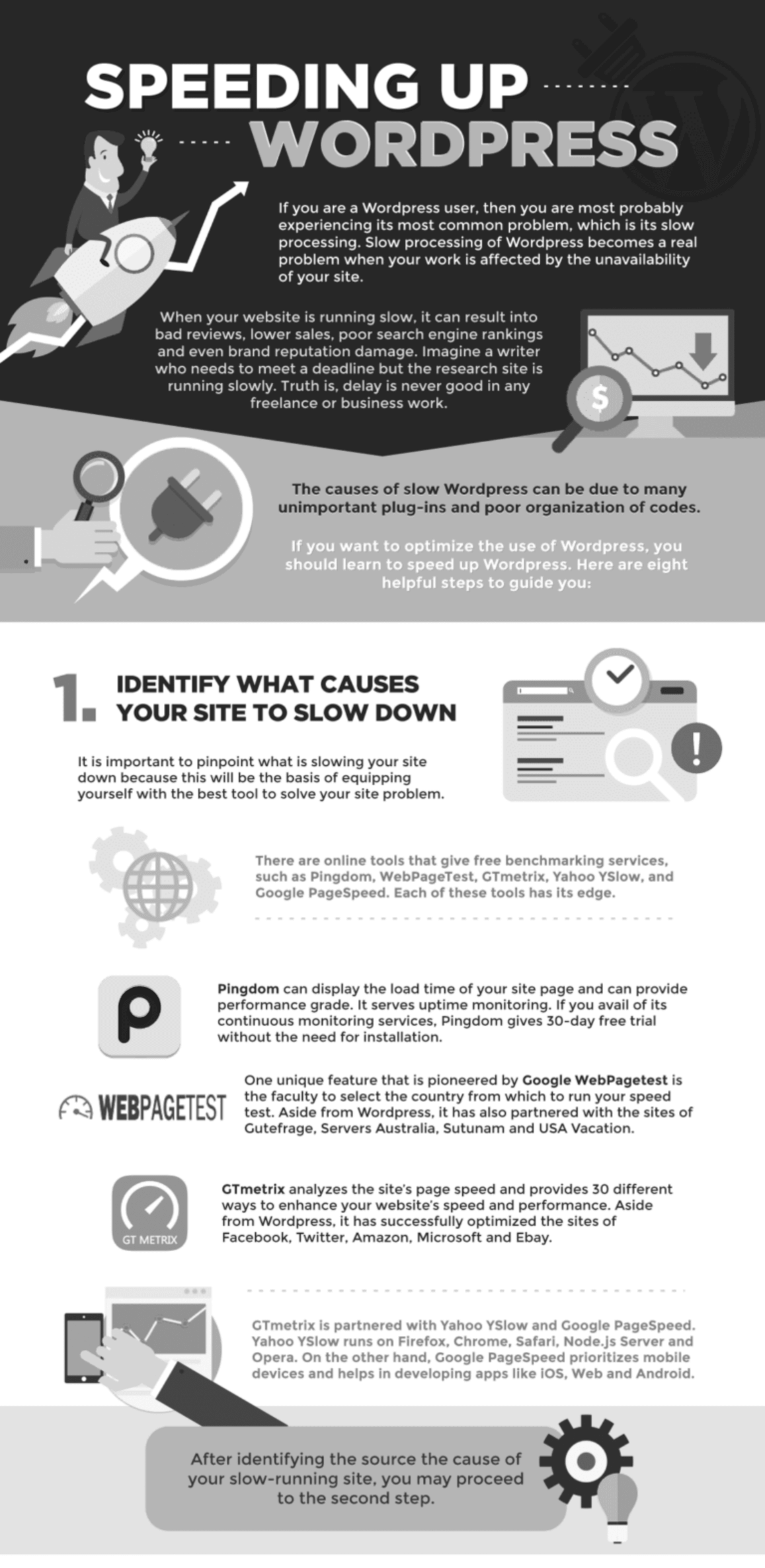
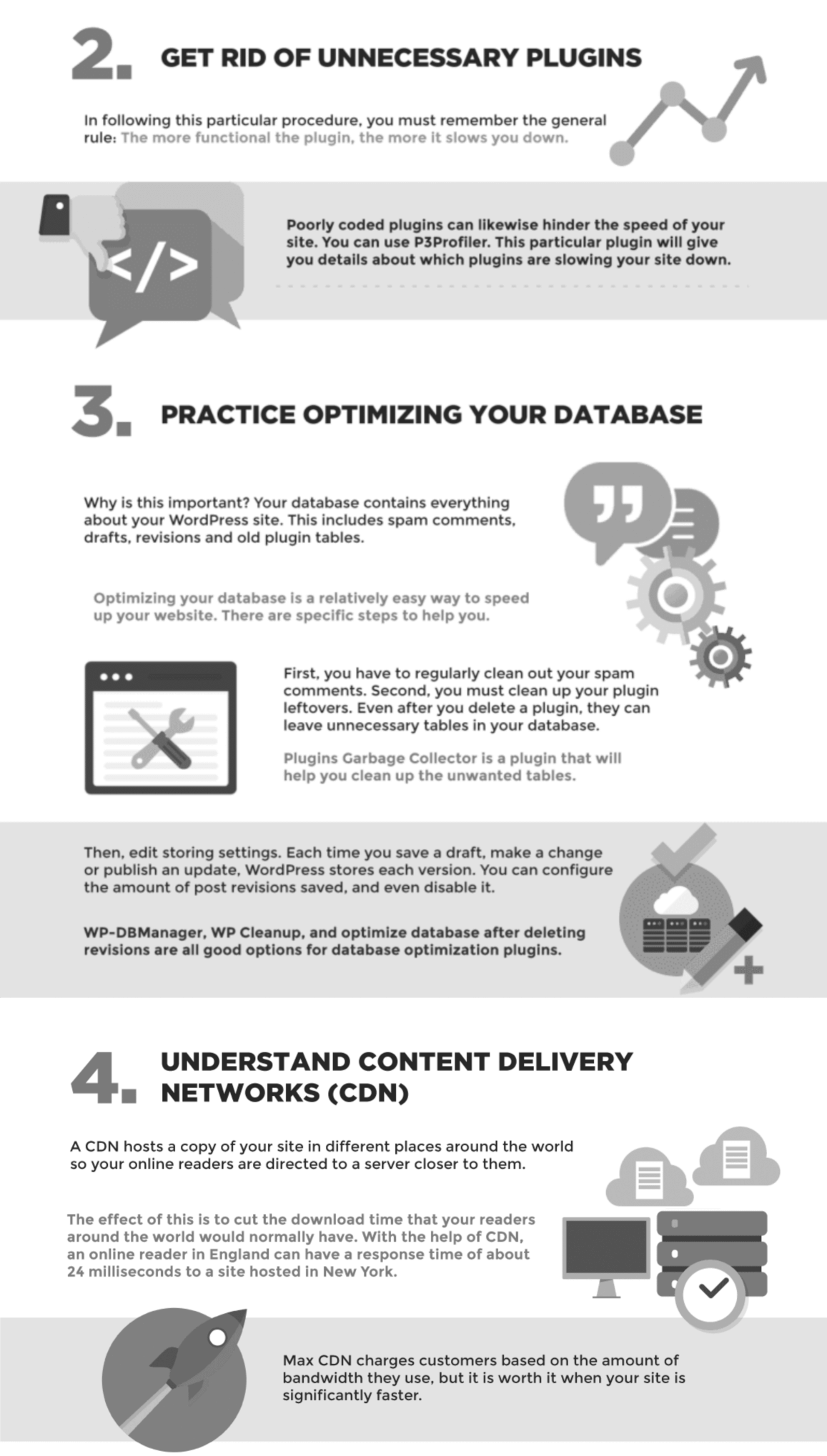
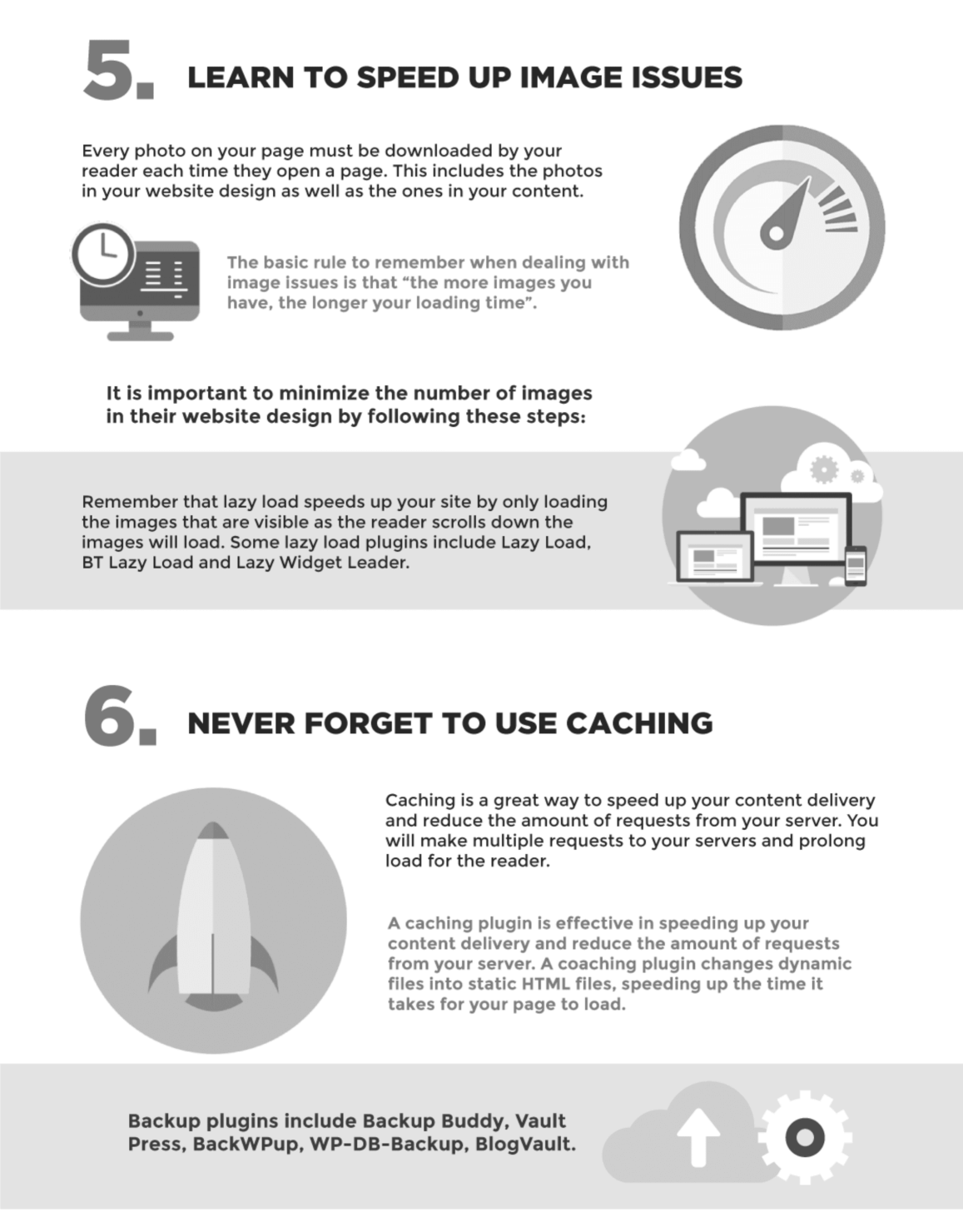
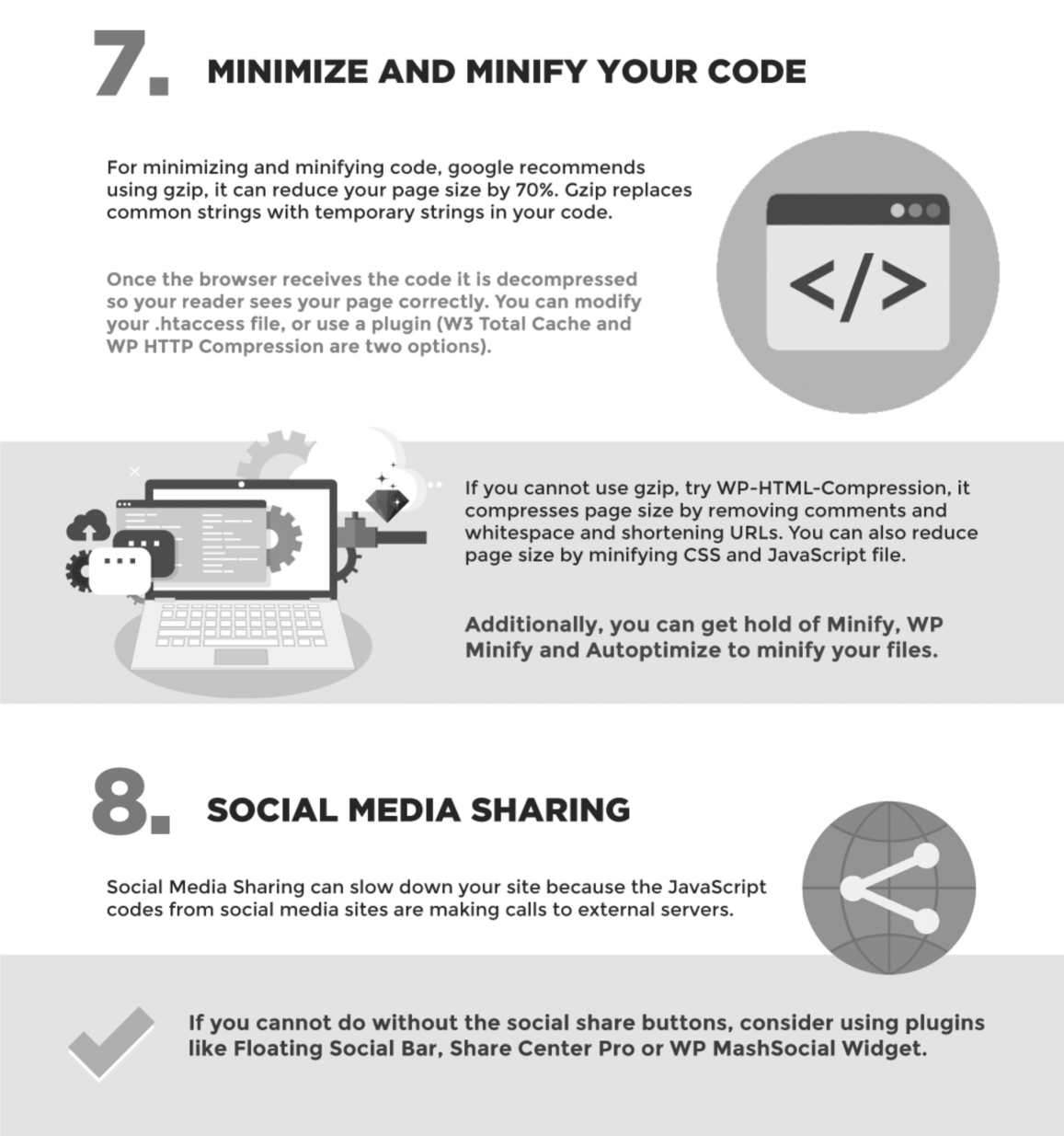
Chapter 7 - Hire WordPress Speed Optimization Experts
It is always advised to hire a specialized agency to handle your website speed optimization rather than doing it by yourself, especially if you don’t have the time or resources to cover it all expertly by yourself.
Here at Labinator.com, we provide a complete all-in-one WordPress speed optimization service that covers all your needs. Click the button below to learn more about how our experts can help you!
If you are also interested in a complete WordPress solution that covers all your needs from security, speed, maintenance, backups, monitoring, and much more, check up our complete WordPress autopilot service below.
WordPress Guides
Best Collection Of WordPress Guides & Checklists
Our complete and latest collection of WordPress guides and resources that cover everything you need to get the most out of your WordPress website.
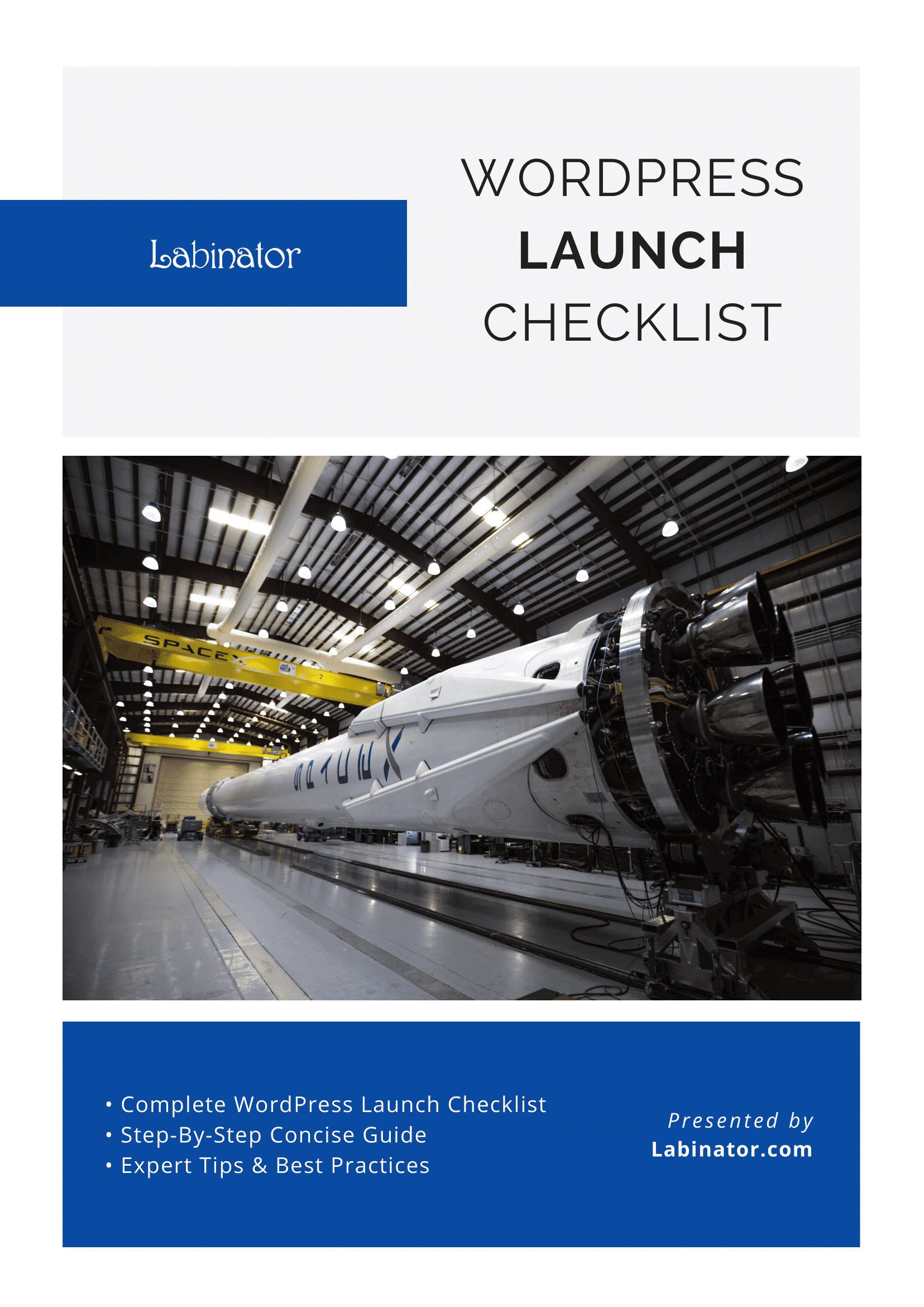
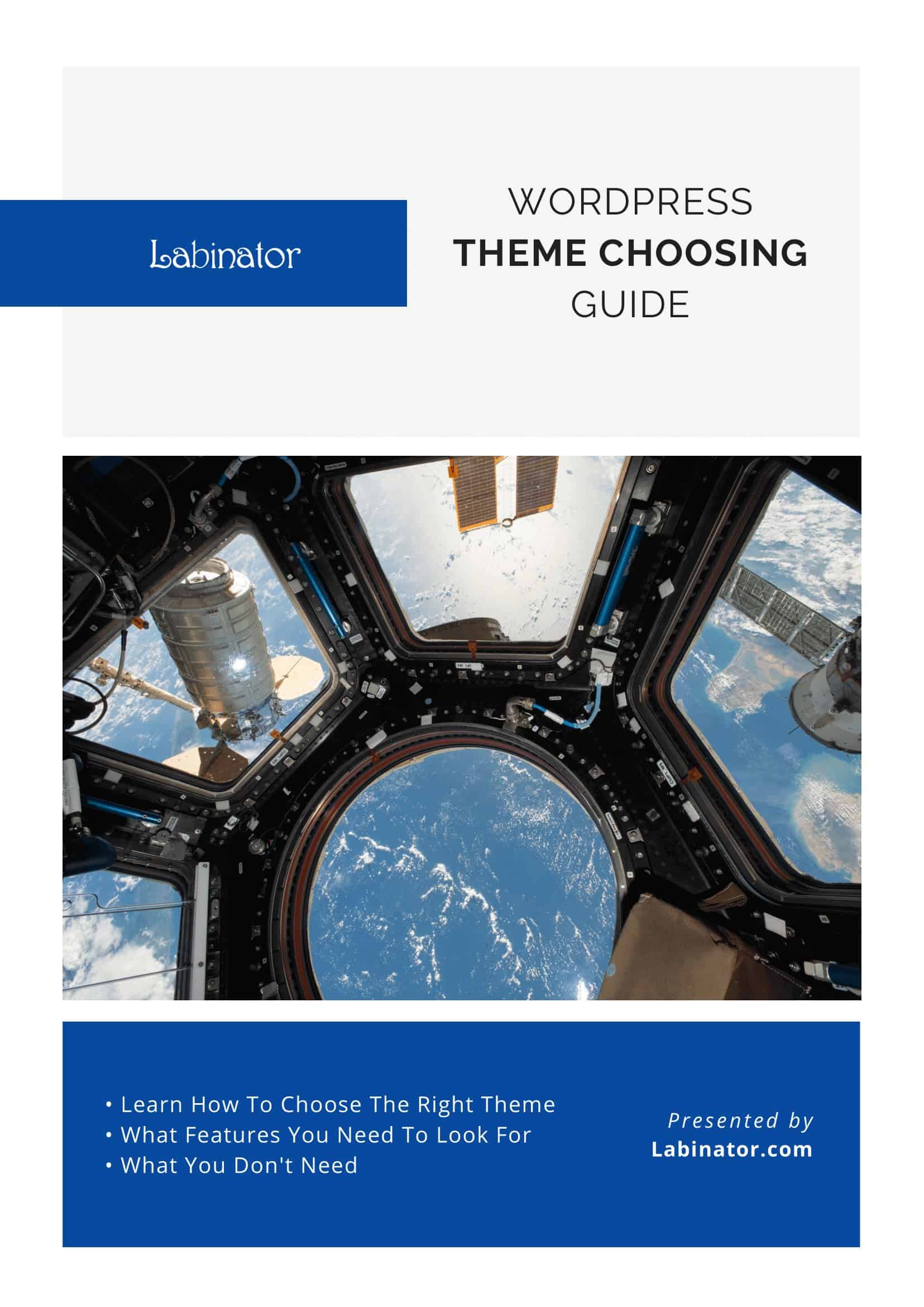
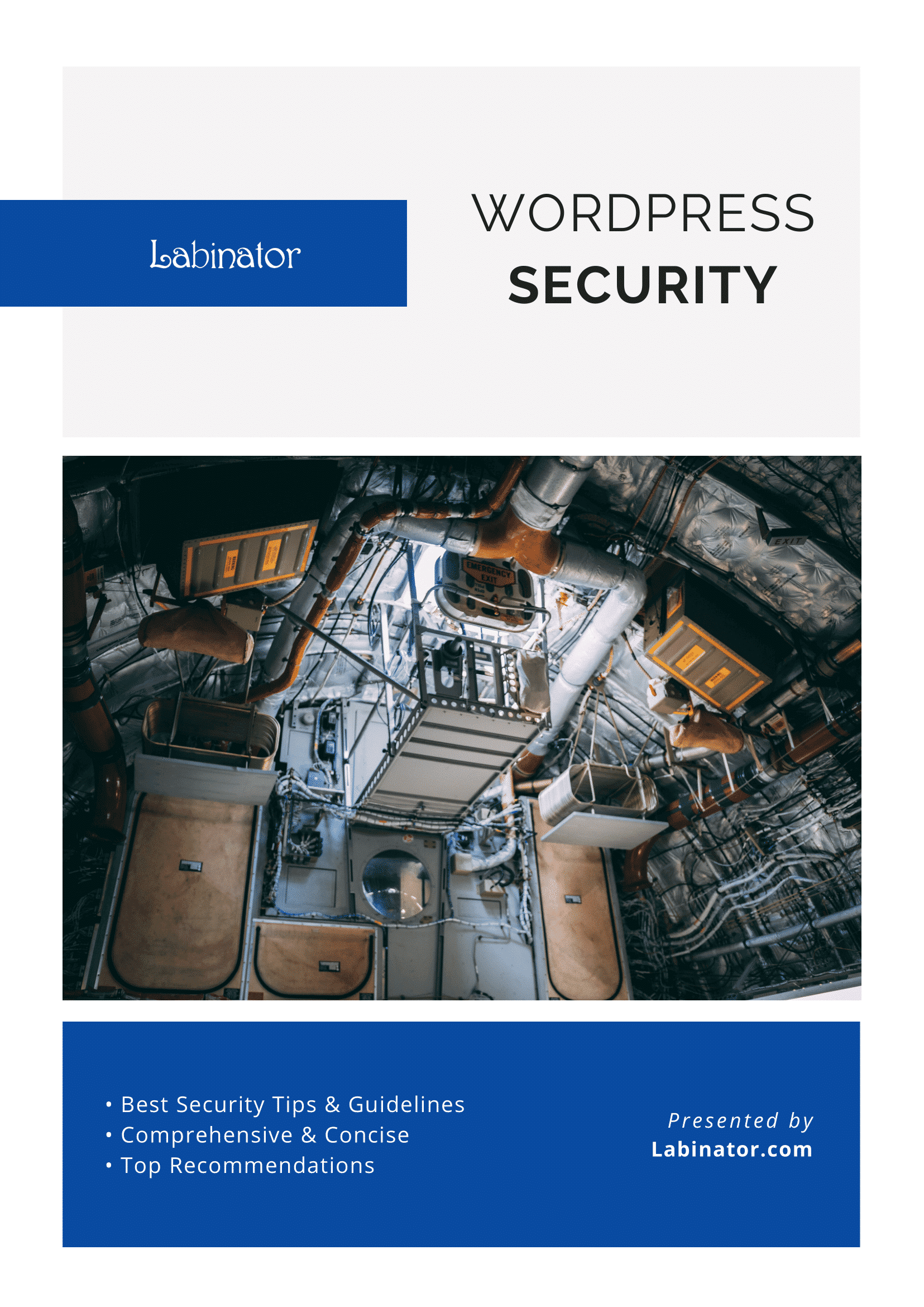
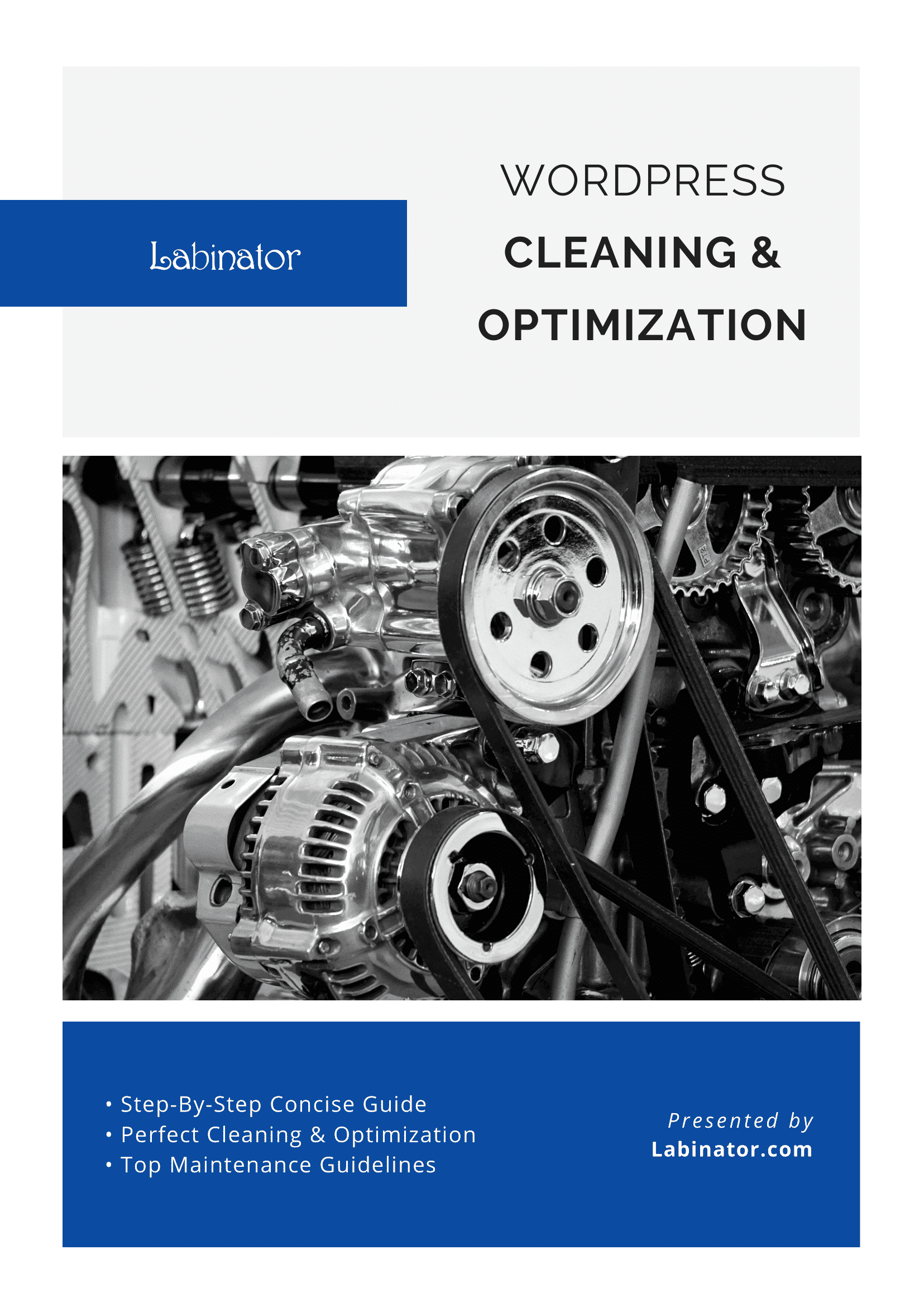
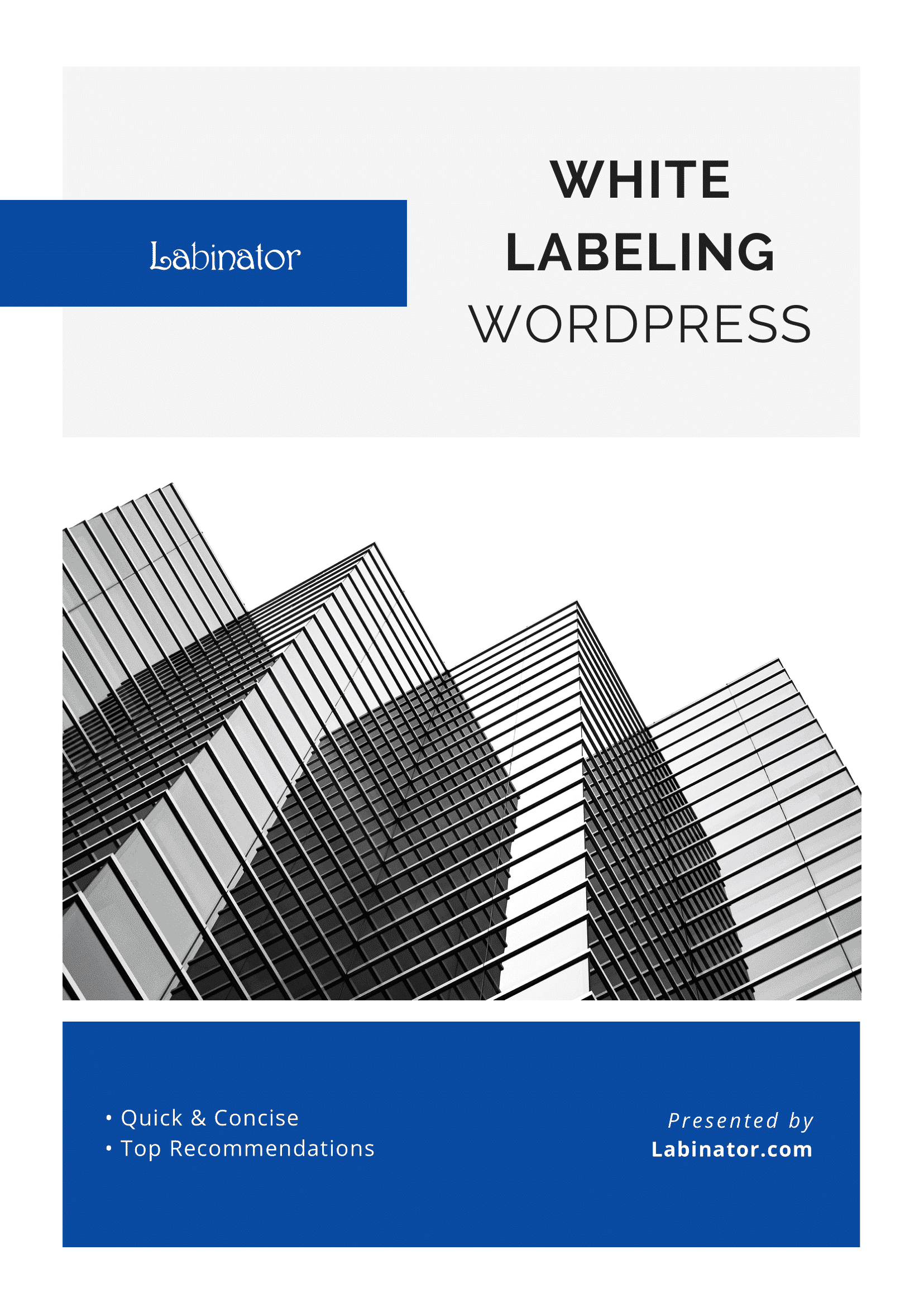
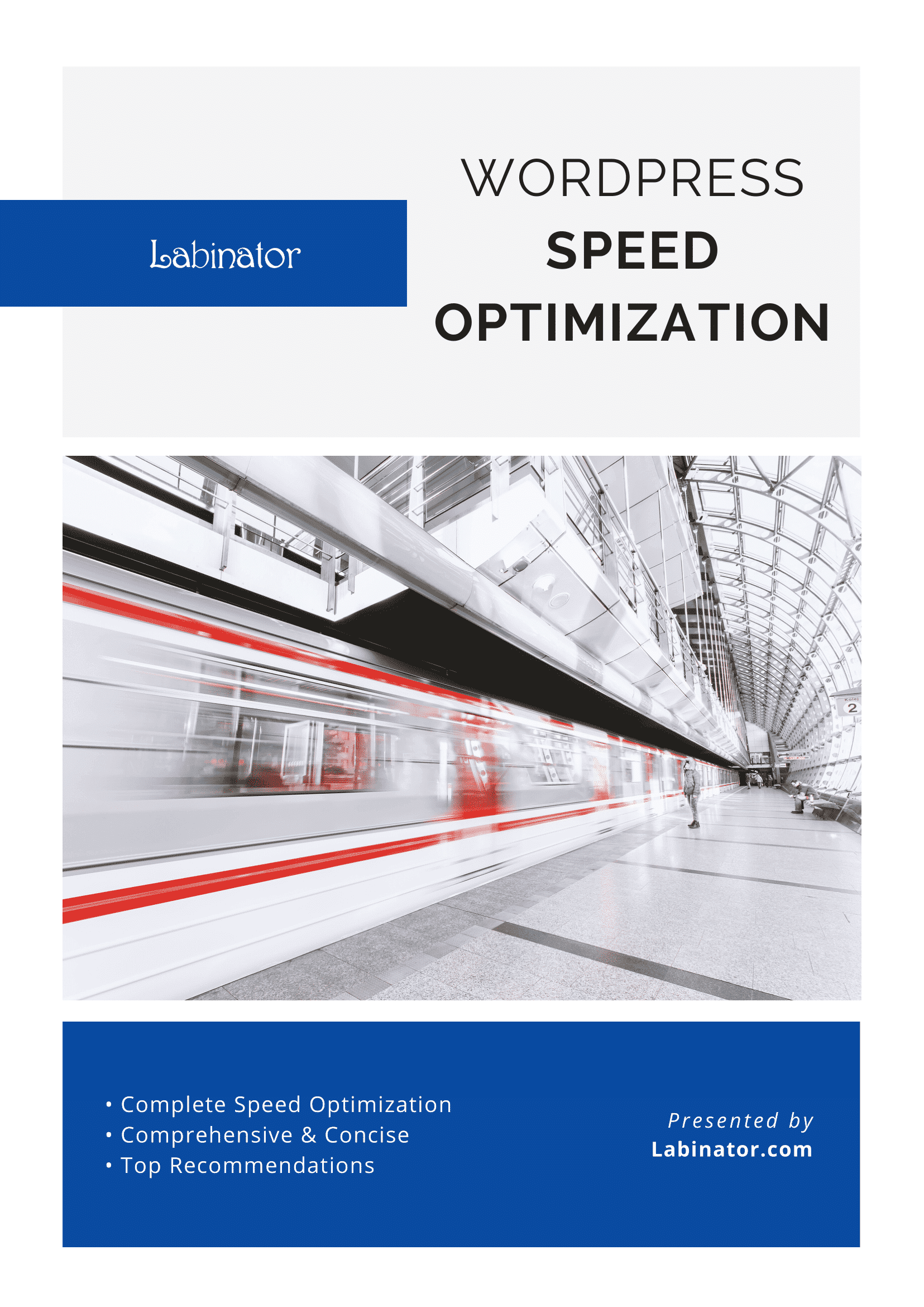
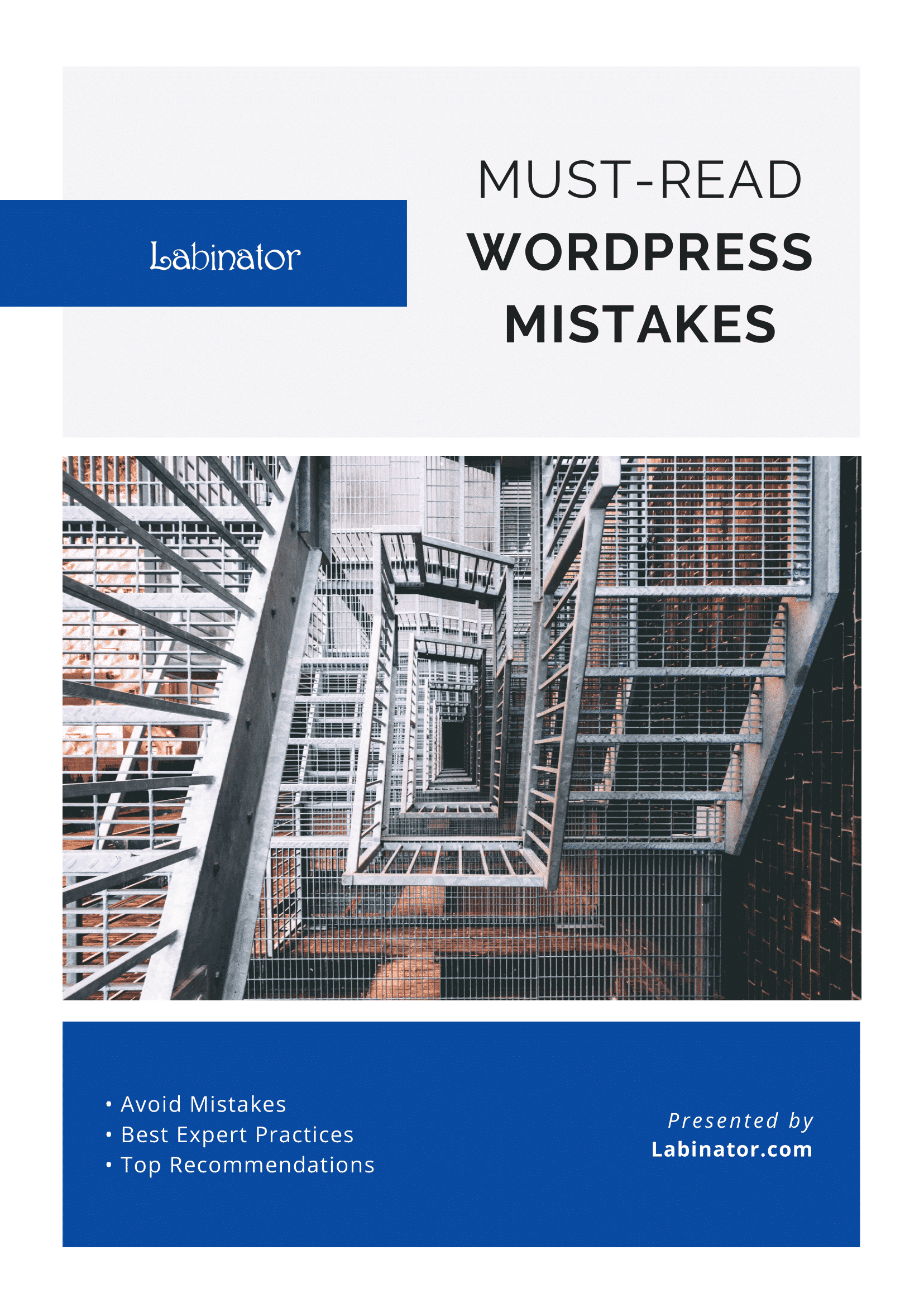
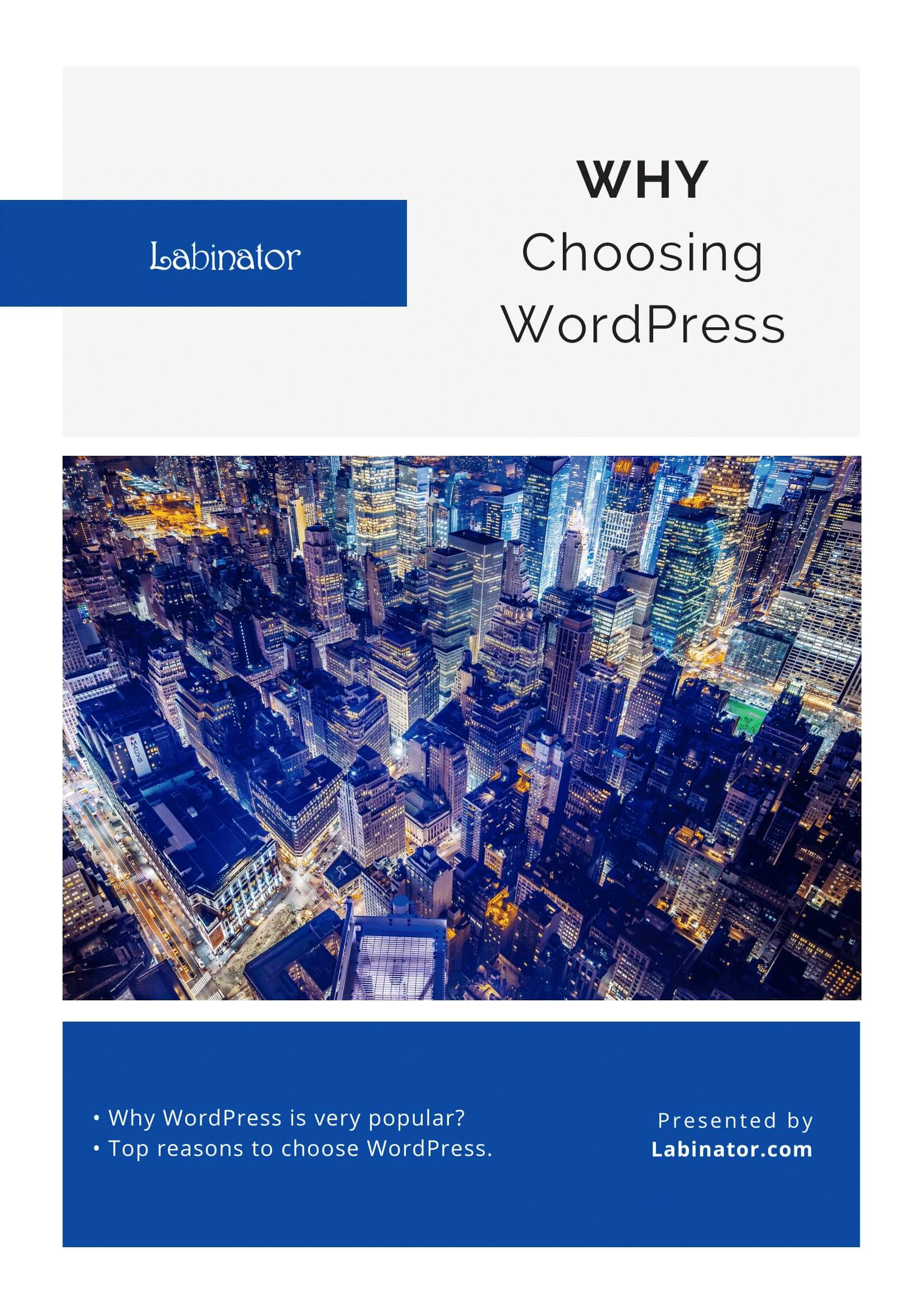
Download Them All!
All of our guides will be sent to your inbox