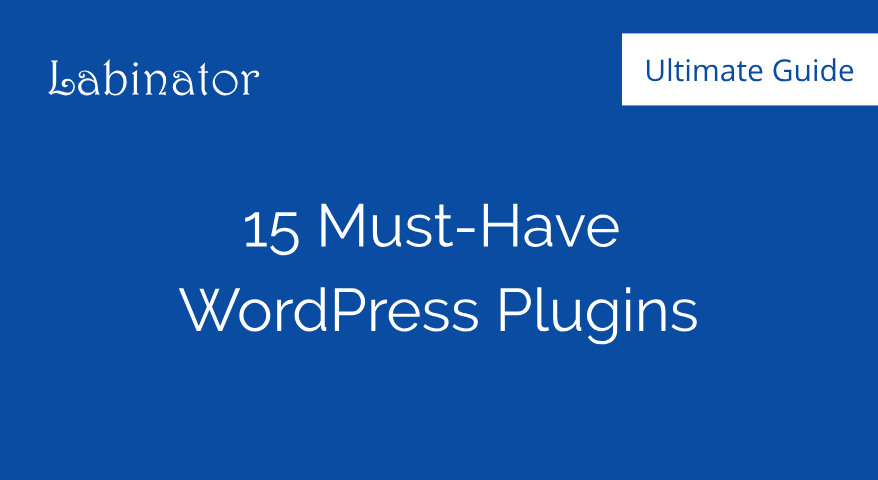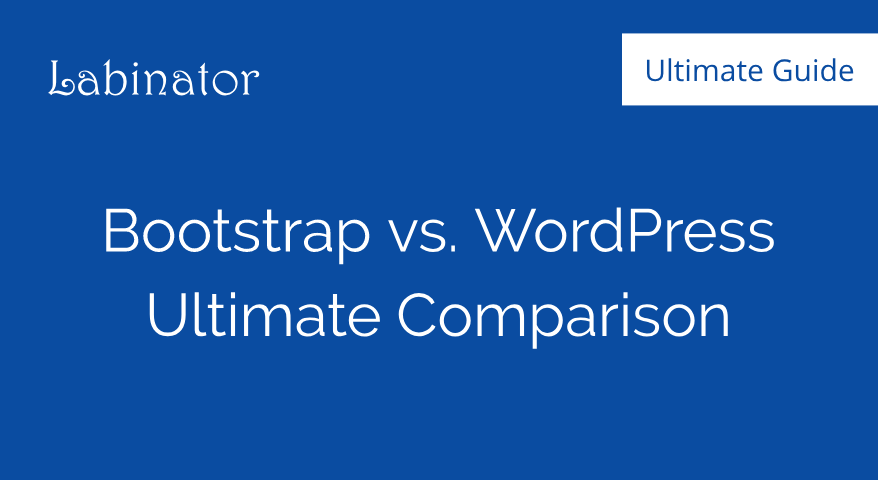How To Speed Up WordPress Backend – Step by Step Guide 2024
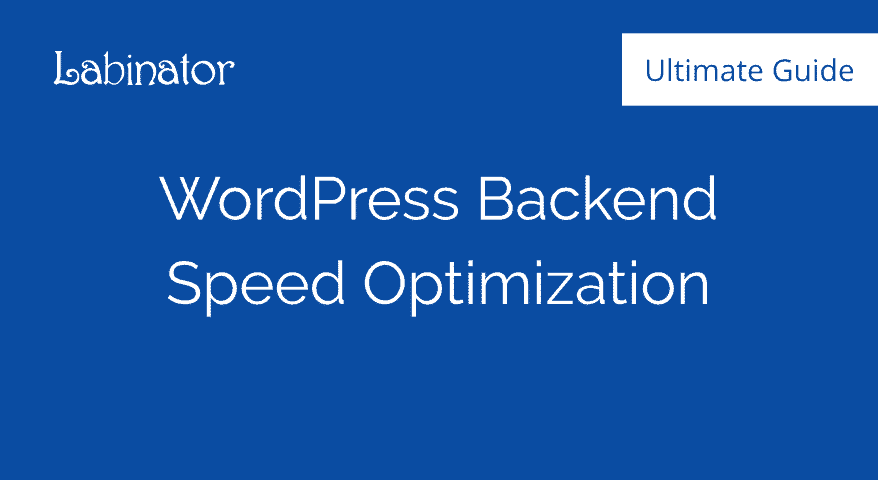
This guide teaches you step-by-step how to speed up your WordPress backend. It is also called the WordPress admin panel or the dashboard of WordPress.
It can be frustrating to have a slow dashboard as that dramatically decreases your productivity level when working on your website. Usually, your plugins and themes can cause such problems along with any database issues you might have.
Increasing the speed of your backend can also improve the speed of your whole website as everything is related. This guide covers all the topics you need to get the maximum speed out of your website.
Step 1 – Choose The Right Web Hosting Provider
The majority of backend issues are caused by your web hosting provider or a plugin conflict on your website. For this reason, make sure you are hosting your website on a trusted server to ensure the best possible results. We use and recommend HostArmada when it comes to WordPress hosting.
Step 2 – Test Your Website Speed
The second step is to test and benchmark the loading time of your whole website. If your website is taking longer than 3 seconds to load, then your frontend also requires optimization. For testing the speed of your website, you can use the following tools:
GTMetrix gives you recommendations on how you can improve your speed based on your website’s performance.
It is important as well to check our complete WordPress speed optimization guide for more details on how you can increase the speed of your whole website.
You can also hire our Web developers and professional WordPress experts at Labinator, to do the work for you. We have a unique service that is dedicated to speed optimization. Check it up at by clicking here.
Step 3 – Secure Your Website
Website security issues can cause speed problems as well. That is why it is crucial to secure your website before debugging your settings, themes, or plugins.
Check up our complete WordPress security guide or hire us to do the work for you. We offer a complete dedicated WordPress security service that takes care of all that.
Step 4 – Check Your Network For Connectivity Issues
If the loading time of your website is only slow on your terminal, then the issue might be from your internet connection. Make sure to test your internet speed to eliminate this possibility.
Step 5 – Choose The Right Theme
Your chosen WordPress theme needs to be responsive, accessible, validated, well-coded, feature-rich, elegant, customizable, SEO optimized, AMP friendly, and of course, extremely lightweight and fast. The job of finding a theme that satisfies all of these conditions can be challenging due to the vast amount of available themes in the market.
The default WordPress themes by Automattic are generally fast, but sadly they lack the modern features and customization options that most websites need.
If you are looking for a theme that grants your website the maximum possible speed while still having all the features you need, check up our WordPress marketplace.
Step 6 – Delete Unneeded Themes & Plugins
– Delete all unused themes except for the latest default WordPress theme.
– Scan up your list of plugins and make sure you delete any plugin that you are not using.
Step 7 – Delete Unused Media Files
Media files such as images, videos, documents, and other files all take space from your storage. Cleaning them up can save a lot of that.
Step 8 – Remove Drafts & Post Revisions
WordPress stores post revisions automatically. It is important to delete those revisions from time to time when you don’t need them anymore. You can quickly delete them and correctly optimizing your website using the Labinator WordPress Cleaner plugin.
Step 9 – Disable Trackbacks & Pingbacks
The majority of websites do not need trackbacks and pingbacks. You can deactivate them by going to (Settings > Discussion).
Step 10 – Update Your WordPress, Themes, and Plugins
Updating your WordPress core, themes, and plugins is one of the most important tasks you can do to resolve conflicts and improve your website’s performance. It is also a good security measure.
Step 11 – Update The PHP Version Of Your Website
Your web hosting provider is responsible for upgrading the PHP version, especially if you are running your website on a managed or shared hosting service. It is always recommended to use the latest version of PHP for improved speed and security. You can check the latest version of PHP at php.net
You can check the PHP version that your website is running by going to (Tools > Site Health > Info > Server > PHP Version).
Step 12 – Optimize Your WordPress Database
It is always recommended to optimize your WordPress database for achieving a better performance.
Optimizing and cleaning your database tables can effectively and effortlessly be done using a cleaner plugin. The Labinator Cleaner & Reset Center plugin can do this job for you with a click of a button.
Step 13 – Control WordPress HeartBeat API
WordPress HeartBeat is an API service that helps the user in doing simple tasks like autosave posts and revisions, keep track of stats by e-commerce plugins, and more.
Using the HeartBeat service consumes CPU usage, which can slow down your website, especially if you are using a shared hosting service. That, in turn, can also affect the speed of your backend.
If you don’t use the HeartBeat service, we always recommended to disable it on all of your websites. We have it disabled on our sites at all times.
Our WordPress cleaner plugin allows you to control the heartBeat easily without any coding.
Step 14 – Reinstall WordPress
In some cases, reinstalling WordPress helps in resolving some problems. You can safely reinstall WordPress without having your content deleted. Go to (Dashboard > Updates > Re-install Now).
Step 15 – Debug Your Website
If you have followed all the steps above without any improvements in your speed, then you need to start the debugging process for possible conflicts.
Start the process by switching to the default theme of WordPress then test your speed again. This action determines if your theme is the one causing the problems or not.
For best results, check up our premium themes that are correctly validated, optimized for speed, and proven to work.
If that did not help, then proceed by deactivating your plugins then reactivating them one-by-one until you find which one of them is causing the issue. You should be able to identify the troublesome one and replace it with an alternative.
Build Your Site
The Right Way!
If you are looking for accessible blazingly fast WordPress themes, check up our marketplace.
Our WordPress Marketplace covers all your needs in one affordable package.
WordPress Guides
Best Collection Of WordPress Guides & Checklists
Our complete and latest collection of WordPress guides and resources that cover everything you need to get the most out of your WordPress website.
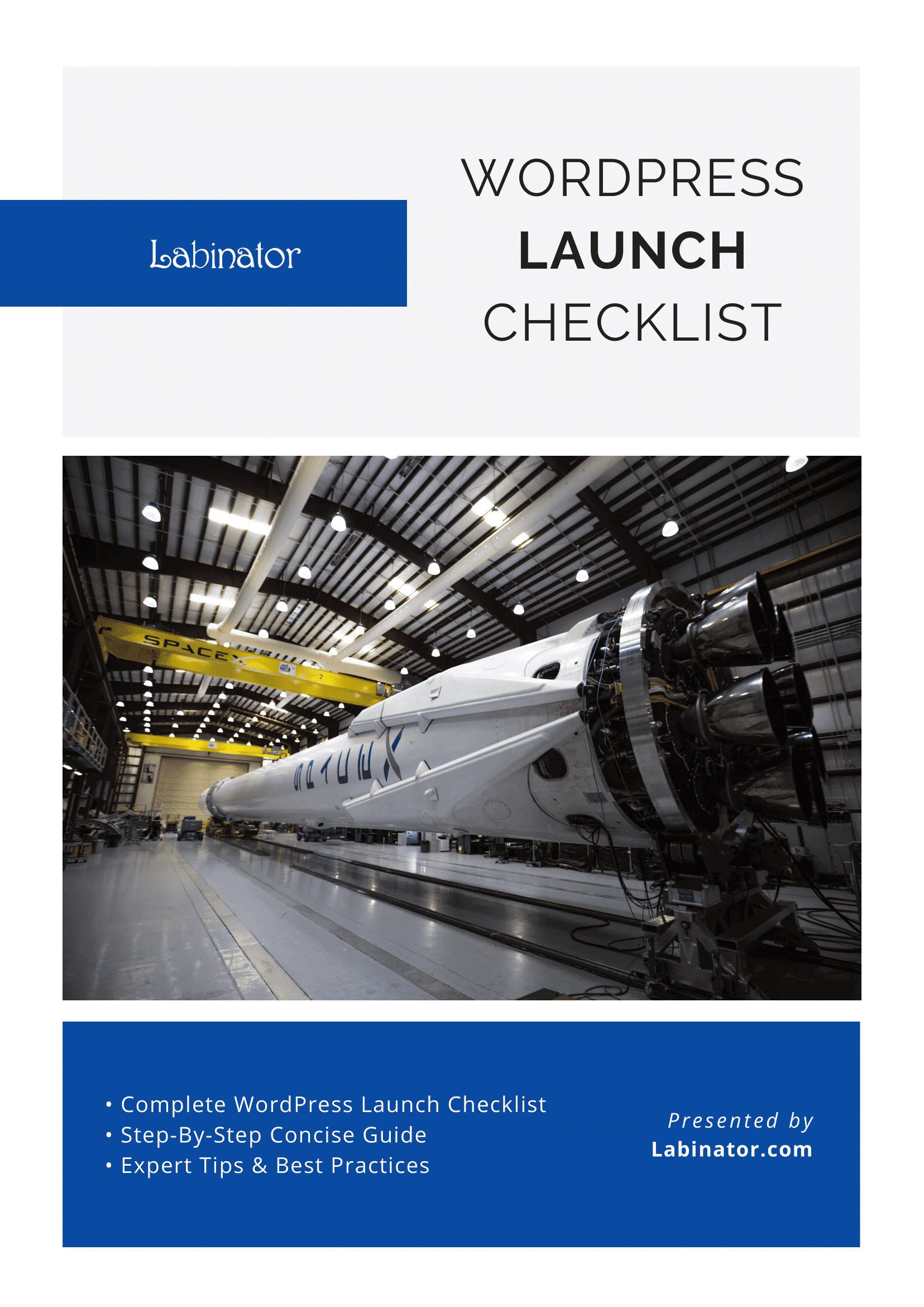
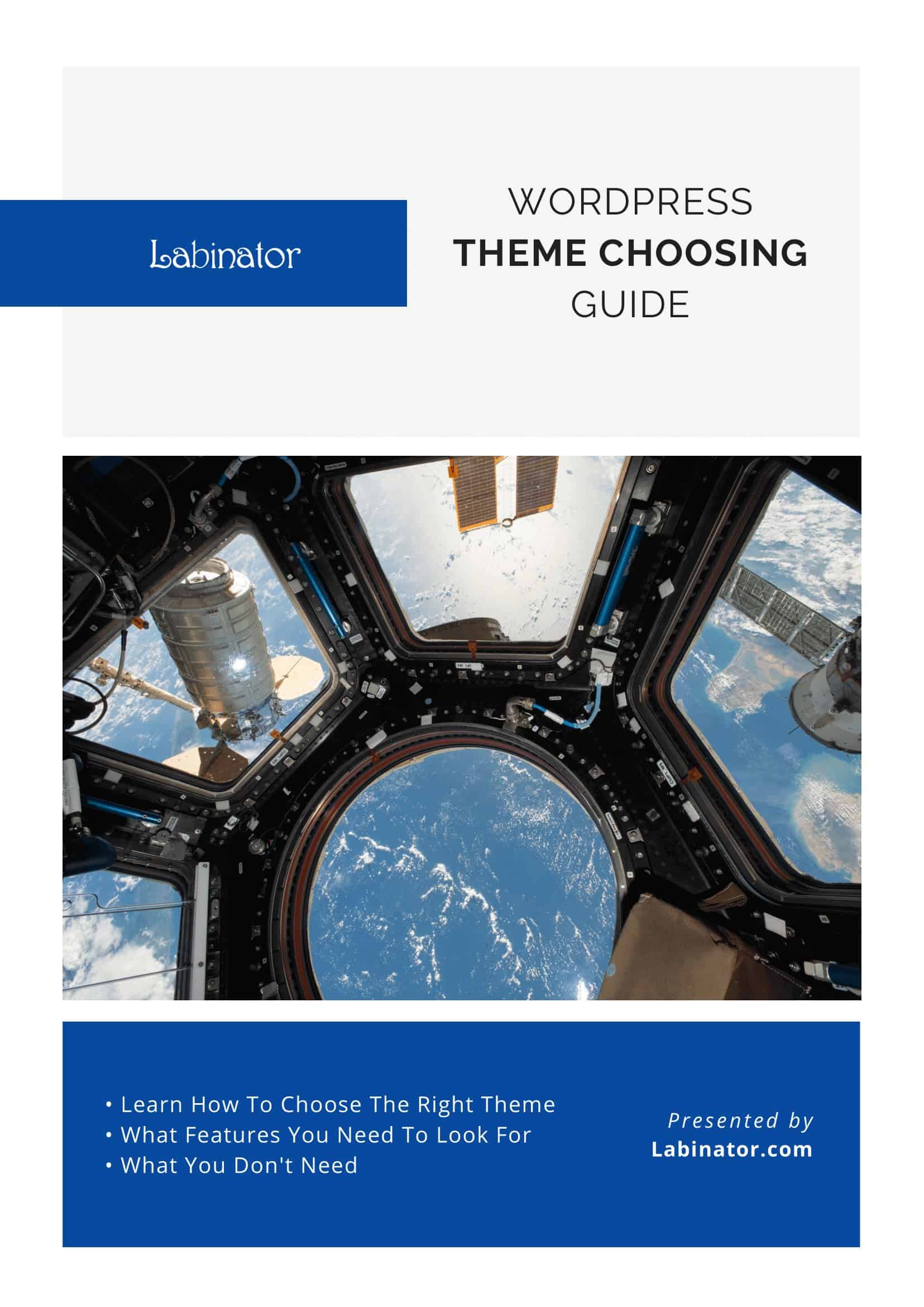
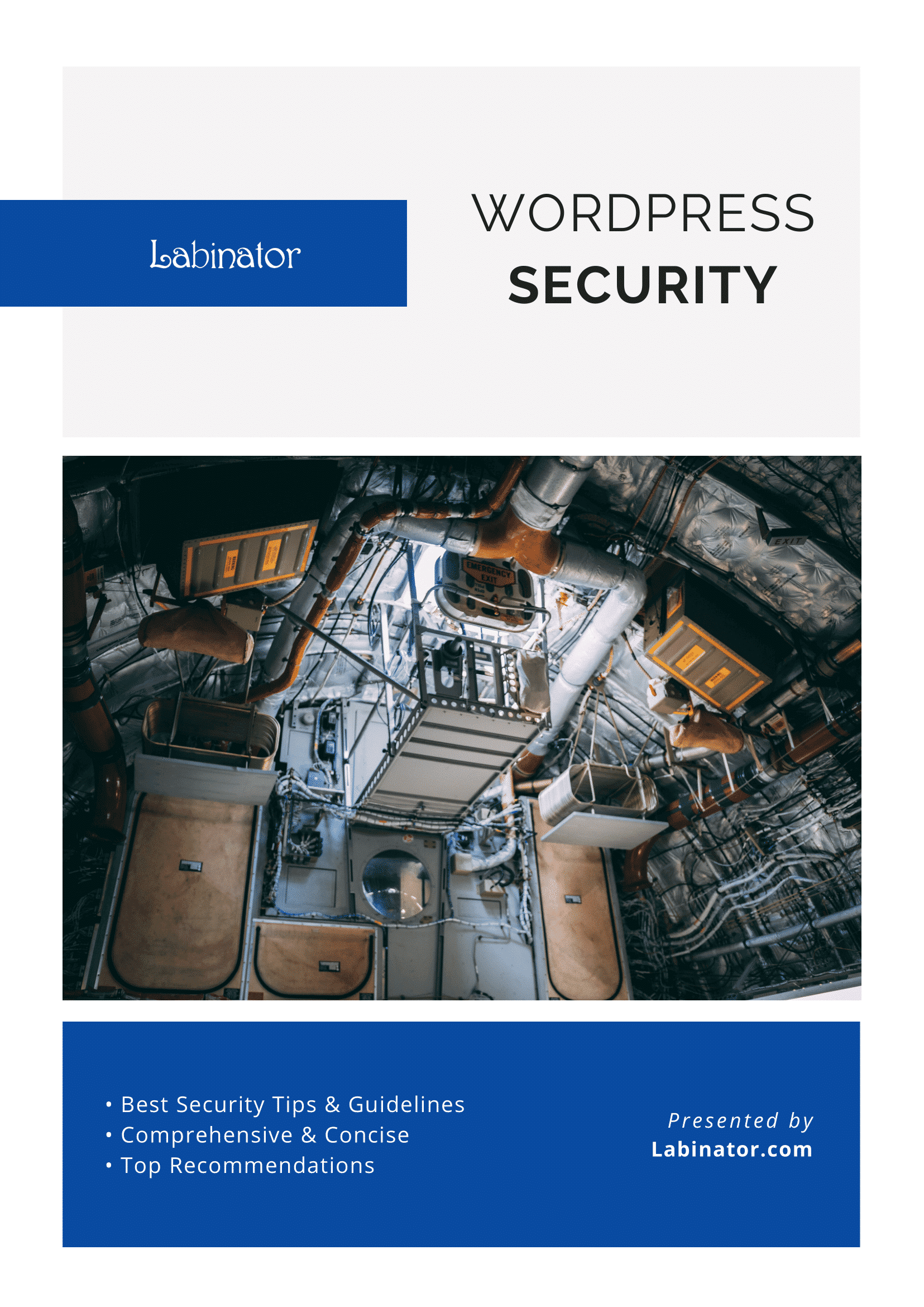
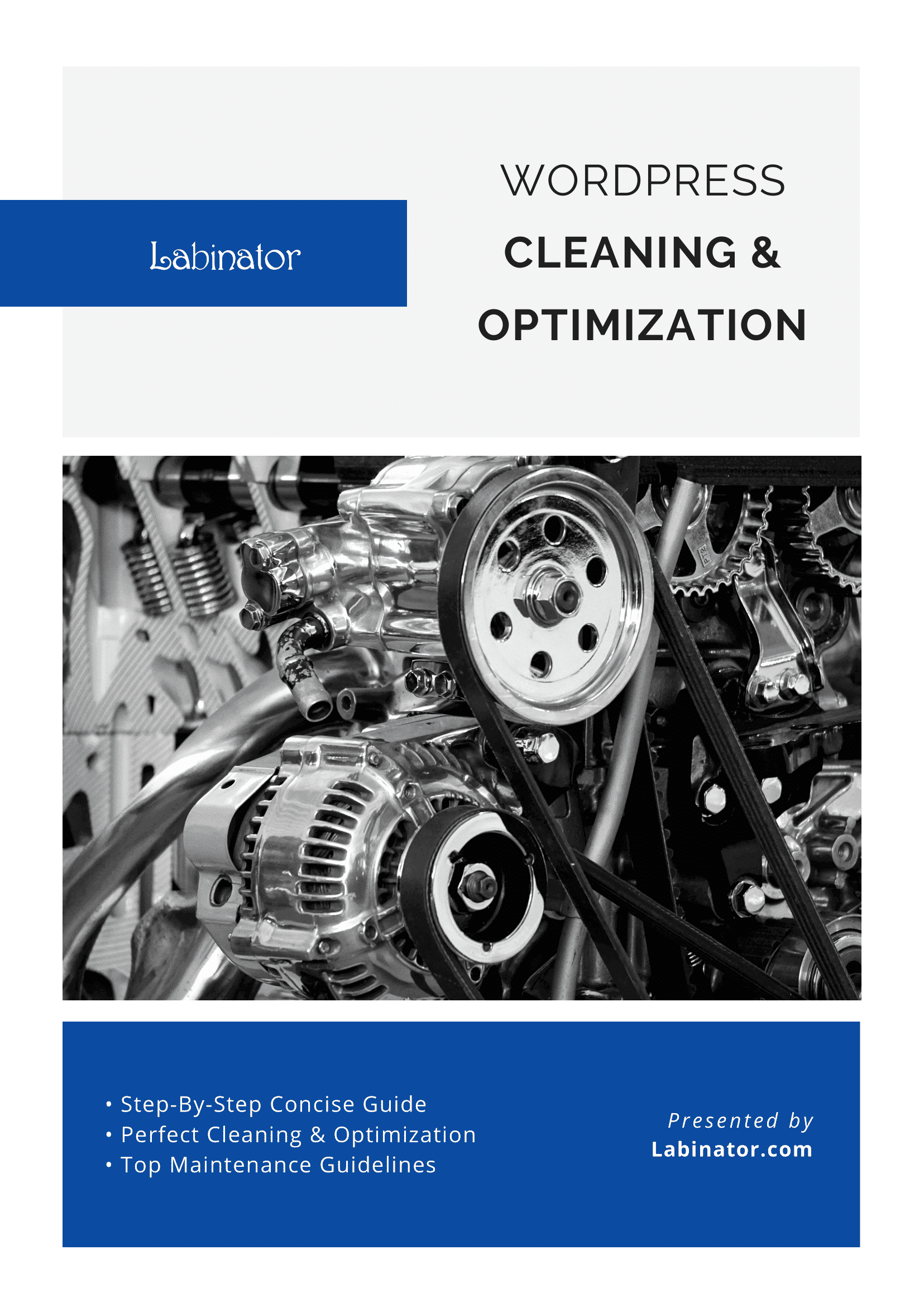
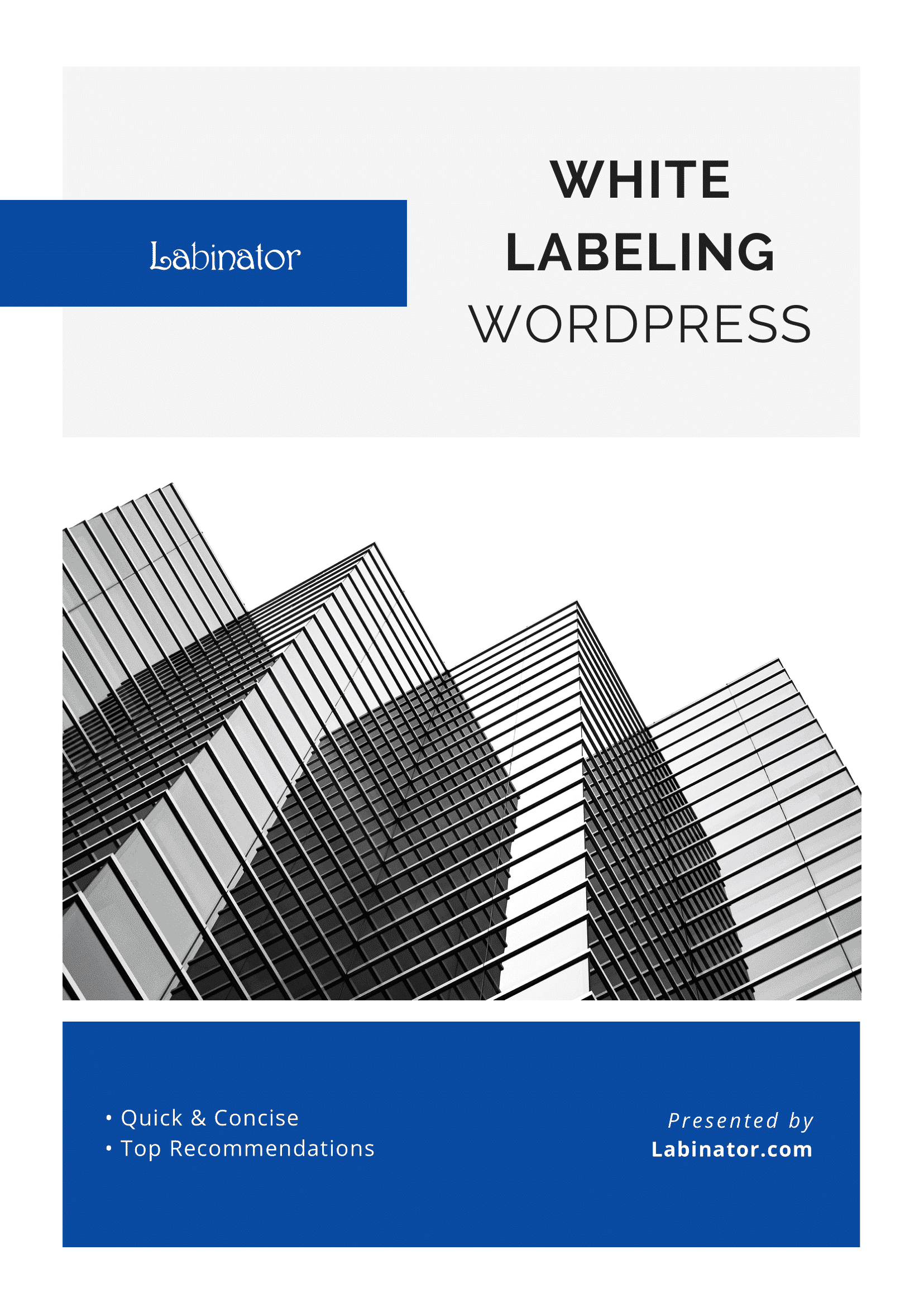
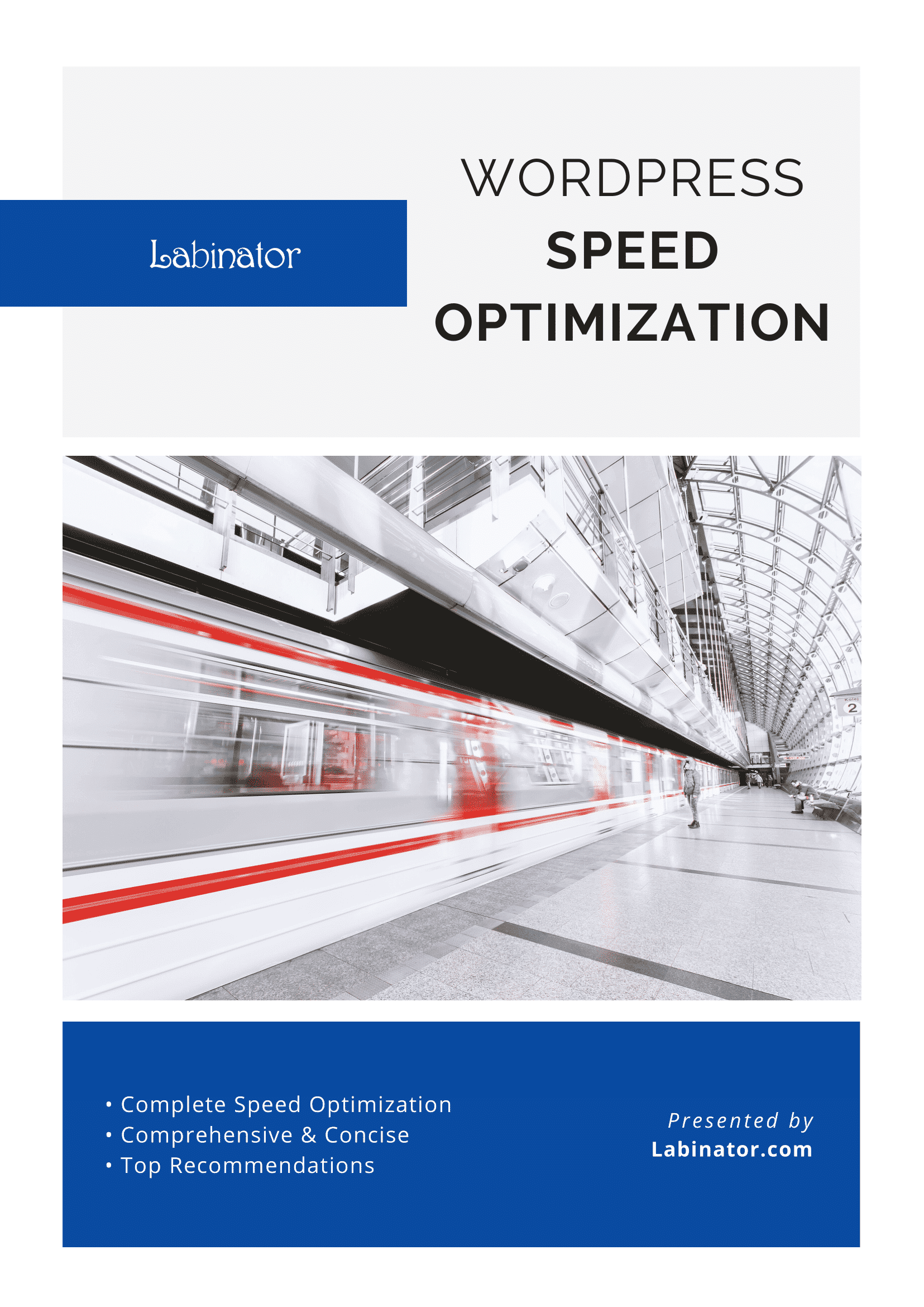
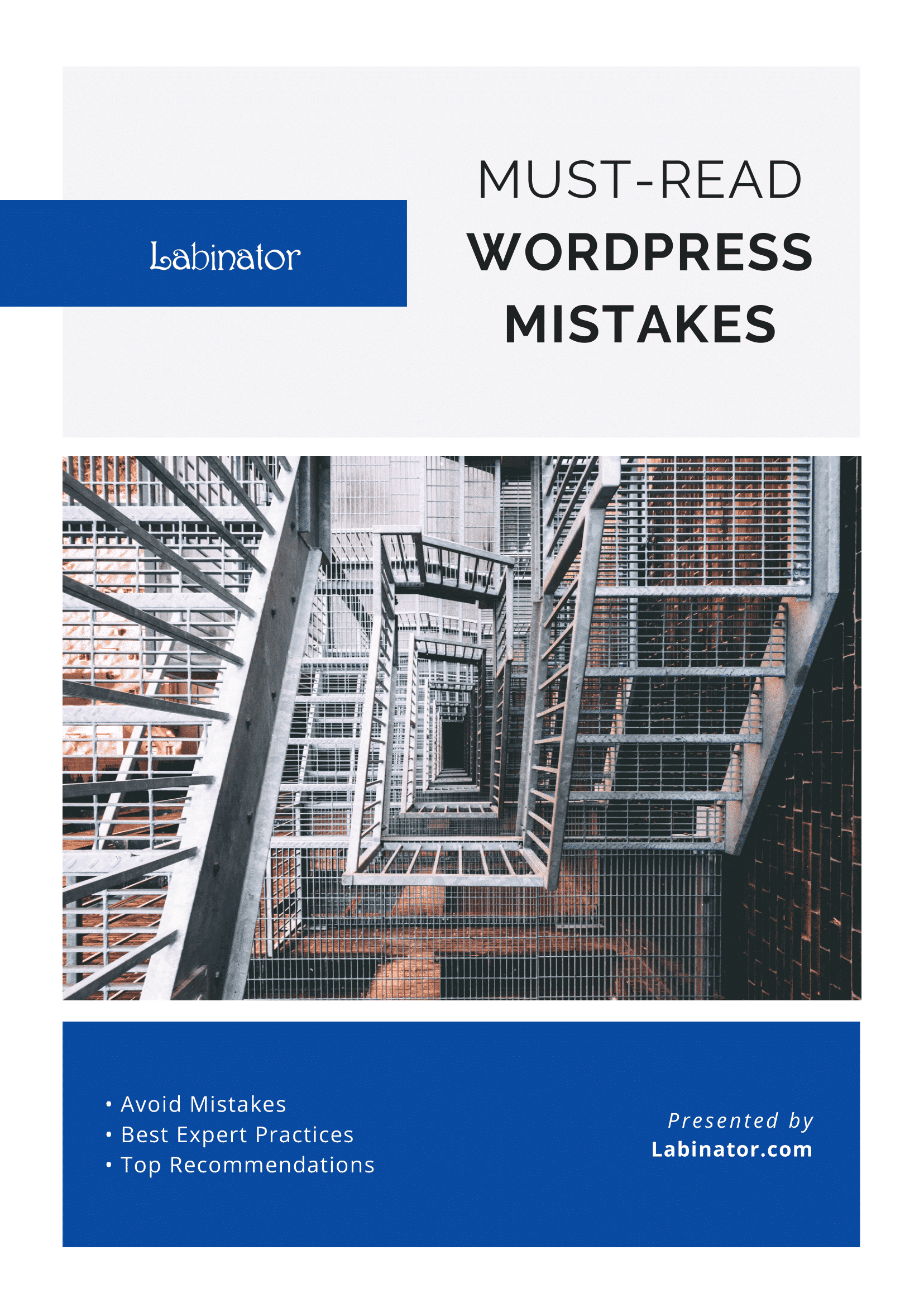
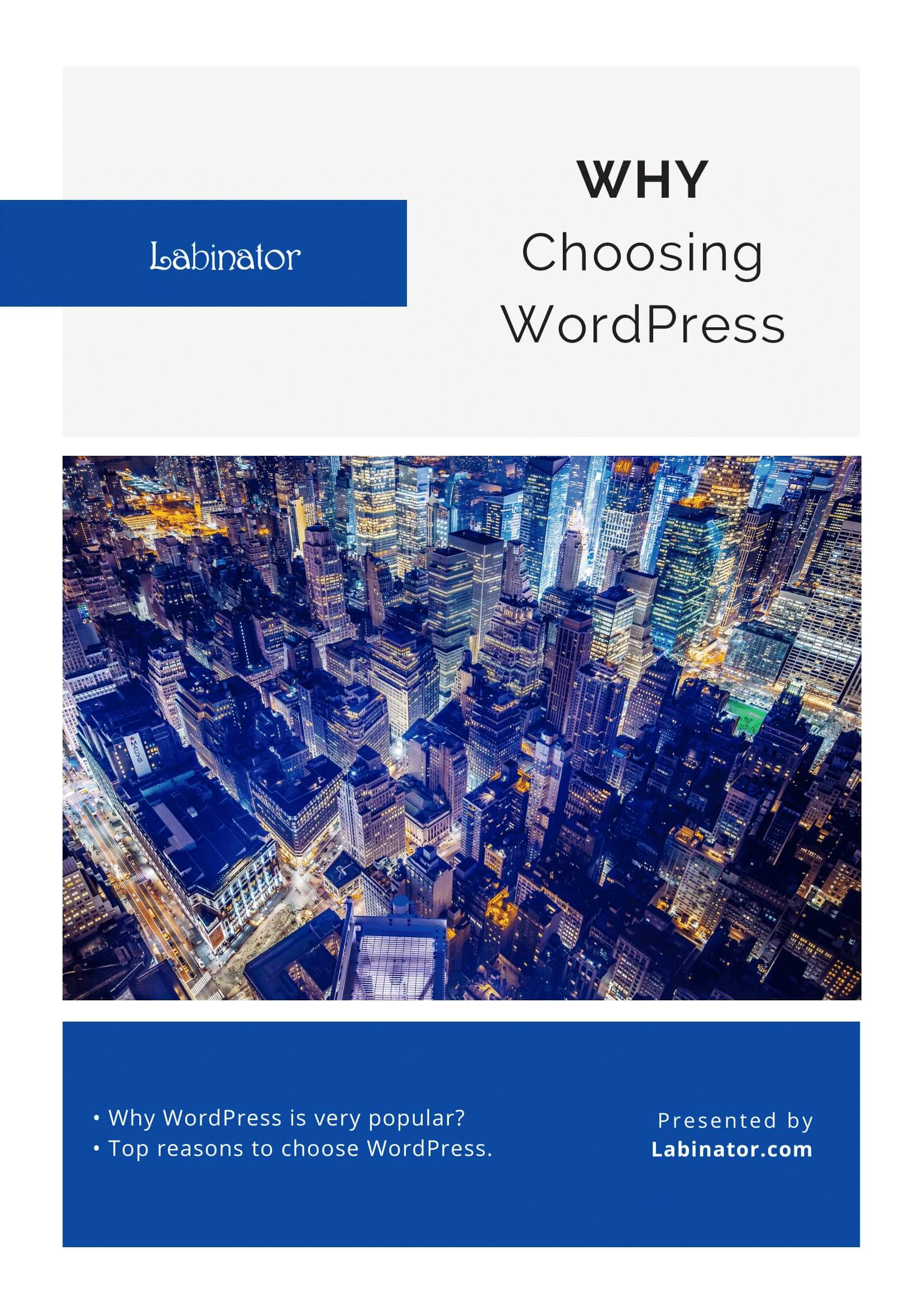
Download Them All!
All of our guides will be sent to your inbox