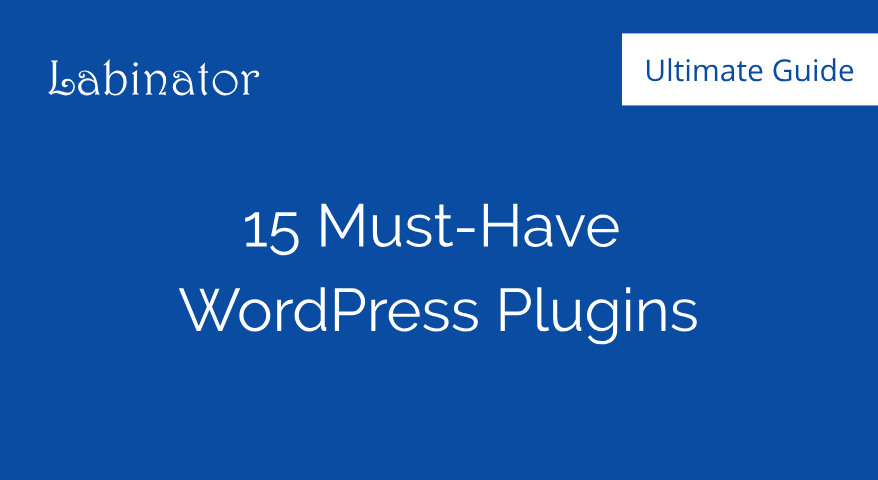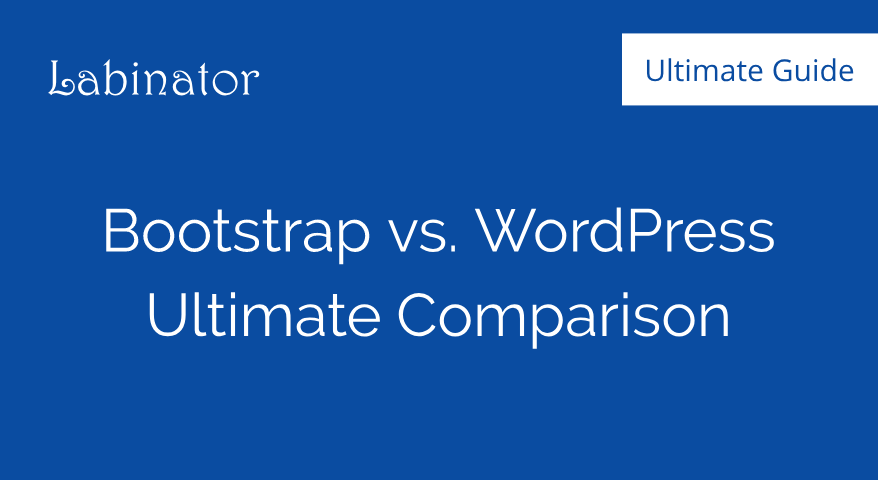How To Fully Customize Themes (2024)
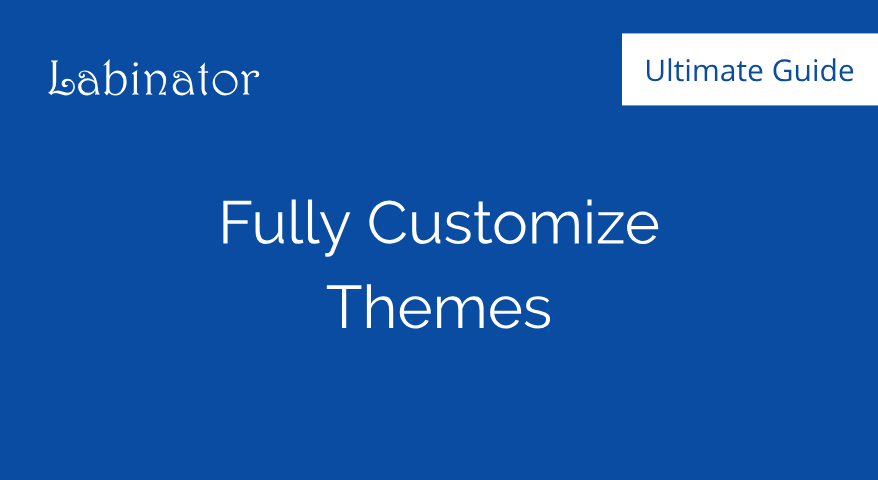
Learn how to customize your WordPress theme using plugins, without plugins, and with page builders with this simple guide!
Introduction
WordPress is one of the best ways to create a website because it offers unsurpassed diversity, accessibility, and versatility. WordPress allows you to make your site the way you want. It would take days to list out all of the things that WordPress is capable of.
In that list, one of the main features would be themes. Your theme is like the backbones for the rest of your site. WordPress themes can come in a variety of styles and aesthetics, but all provide the backbone of the interface for your site.
Themes are the foundation for your WordPress site. Your WordPress theme doesn’t just help make your site pretty, but it also gives your site much of its functionality. Themes affect SEO, functionality, accessibility, compatibility, responsiveness, and much more.
So knowing how to customize WordPress themes is key to creating a well-built and unique WordPress site. You can customize your theme in countless ways that can range from using plugins, page builders, and even the built-in editor.
If you know how to customize WordPress themes, you can turn a simple theme into something unique. It lets you make the most out of your WordPress theme and should be one of the first things you should learn how to do. In this guide, you will learn how to customize WordPress themes to your heart’s content.
Preparations
Before you can think of learning how to customize WordPress themes, you need to understand a few basic things. As said before, there are many ways to customize WordPress themes, which involves changing code, installing plugins, and other things. So you must make preparations before you go off and start customizing.
The first thing you need to have is a good theme. Choosing a suitable theme may seem like a no-brainer, but many people do not consider this when customizing. There are thousands of pre-existing themes out there with their own features, pros, and cons. Your theme should have:
- Compatibility
- Simplicity
- Responsiveness
- Accessibility
- SEO-optimization
- Fast performance
- Customizability
Choosing the right theme may seem difficult at first, though we have the perfect solution for you! Nanospace by Labinator is a free theme perfect for everyone, from beginners to professionals. It provides a clean UI, fast performance, and a full suite of features, all for the cost of nothing!
Check out this article if you want to see more.
The next thing you will need to have if you want to customize your theme is an FTP. You can skip this step if you do not want to edit code, though I highly recommend setting one up. An FTP allows you to view, edit, and manage your WordPress server files and code.
The two most common FTP tools you can use are FileZilla and cPanel. FileZilla is an FTP client that you can download and set up for completely free. cPanel is a paid service that often comes with your hosting plan that requires no setup. Regardless of which you choose to use, they are both useful to have.
Another thing you need is the color scheme and aesthetic you are trying to achieve. Before you edit your theme, you should think of the design, layout, and look you want to create. Pick out the colors you want to use and find their Hex codes (like #16336d). This will help make the entire process a lot easier for you.
The last set of things you need before you can edit your theme are the graphics and fonts you want to use. Trying to find suitable fonts, logos, and graphics while you edit can be a pain. I recommend having everything ready before you start customizing your theme.
Once you have everything selected and ready, you should install the plugins you need to add functionality. Remember that most customization methods mainly change the design and layout. If you want to add extra functionality, then you need to install separate plugins to do so.
Your Options
Now that you have a theme to customize, an FTP, graphics, and the colors you want to use, we can move onto the options you have for customizing your theme. Some of these options may suit you better than others, so make sure to think this through. You can customize WordPress themes by:
Using the built-in WordPress Customizer.
Using a page-builder or theme framework.
Using the WordPress Theme Editor.
Creating a child theme and changing it directly.
There is one thing to note before you go off and start customizing your theme. I highly recommend avoiding changing or tampering with code. If you know what you are doing, then you can edit the code. Though for beginners who are not well-versed in PHP/CSS, I would stick to the other methods.
Furthermore, if you wish to customize or edit a 3rd-party theme by changing code, updating the theme will revert your changes. Reverting changes can be a serious problem, though we have an easy fix for this. Once you have picked your desired method, you can continue with the rest of the tutorial.
Lastly, if you want to make minor tweaks, add functionality, add extra features, or enhance certain elements, you should install a plugin. Customizing your theme should be for making major changes to your site’s design and layout. If you do not need to make substantial changes, then just use plugins instead.
WordPress Customizer
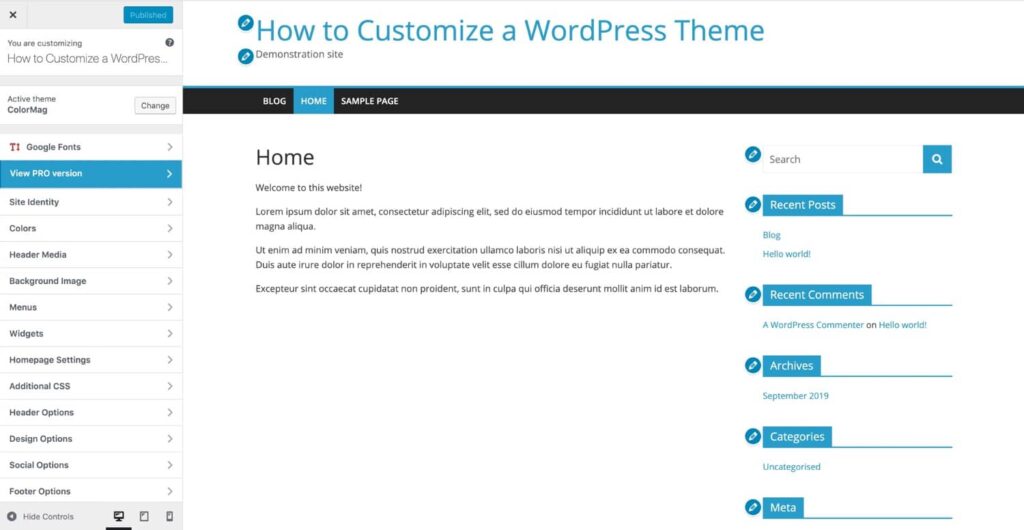
The first method you can use to customize WordPress themes is using the WordPress Customizer. The Customizer makes it easy to make edits to your theme. It provides a simple UI and enough features to suit most people’s needs. If you want to create something a bit ambitious, then I wouldn’t recommend this.
To access the WordPress Customizer, you need to go to your dashboard, go to Appearance, and under it, click on Customize. Once you open the Customizer, you will see your website with a UI to the left showing a slew of options. These options range from headers and color to social media features and widgets.
The number of features and options that the Customizer can offer depends on the theme you are using. You can view more theme-specific settings by going to the theme under the Appearance tab. Once again, each theme will completely different settings.
I would also recommend Nanospace by Labinator because of its suite of great features and incredible customizability options. If you are using the Customizer, then I would recommend getting Customizer Backup by Labinator. It allows you to import/export your theme settings and edits, creating an easy way to back up your changes.
Page Builders
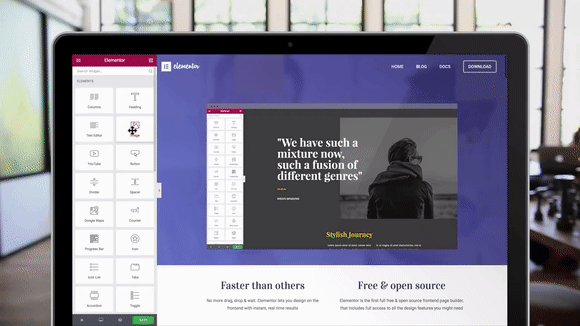
Page builders like Elementor provide a simple drag-and-drop interface you can use to edit the theme in any way you wish. There are plenty of options you can tweak and features that come with page builders. They give you features to edit everything from headers to the metadata.
Elementor also allows for the use of templates that you fully customize. These templates give you a basic site layout you can customize to your liking. If you want some beautiful templates to use for your site, then check these Labinator templates out. They have templates for everyone so you can find something perfect for you.
Theme Editor
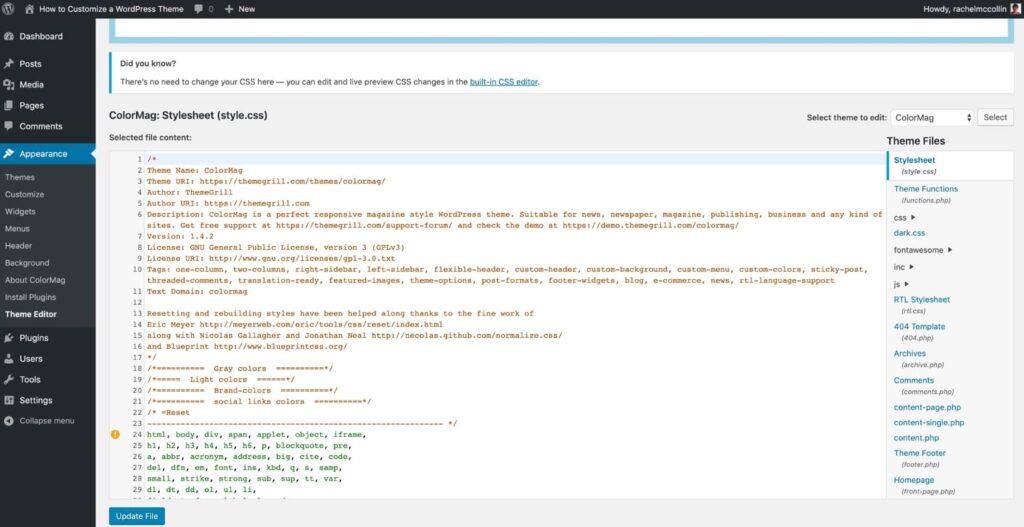
The second to last choice you have to customize WordPress themes is theTheme Editor that WordPress offers. The Theme Editor is a horrible choice for beginners because it lacks visual features and can cause serious technical issues. If you are a developer, then using a child theme would be a better option than customizing your directly your theme files.
The Theme Editor can be found in the Editor tab under the Appearance section in your dashboard. It is a simple text editor that changes your theme’s code directly.
This is a problem because it can often break your theme. Changing the theme code will cause some bugs and will revert changes whenever you update the theme.
Lastly, if your site suffers from the theme malfunctioning or breaking, it will be difficult to debug the problem. The Theme Editor does not have any debugging features and does not log any changes you make. Thus, it is one of the worst ways to customize WordPress themes.
Changing Code
The last method you can use to customize WordPress themes is changing the code directly. This method is valuable because it gives you complete control and full functionality. By changing the code, you can turn the theme into whatever you want. Of course, if you choose this route, you will need to know how to code in HTML/CSS/PHP/JS.
Although this method can give you great results, it comes at the cost of taking a lot more effort and time. You will need to use an FTP to access the files and be well-versed in coding. Furthermore, there are some problems and technical issues that come with choosing this method.
Changing the code has the same issues as using the Theme Editor. If you are using a third-party theme, then updating will revert all changes. However, there is a simple solution to this problem that involves creating a child theme.
Creating a child theme will let you customize WordPress themes directly without reverting any of the changes. It will also allow you to keep a backup of your original theme if anything goes wrong. Also, make sure to avoid doing this on a live site.
To create a child theme, you have two options:
Option #1: Install a child theme creator plugin like this one that takes care of this task for you without any coding.
Option #2: You can create your own child theme manually. A detailed tutorial can be found at the official documentation of WordPress.
Final Verdict
In conclusion, I hoped that this tutorial helped you in customizing and editing your WordPress themes. There are a lot of listed methods here perfect for anyone from WordPress beginners to professionals. Just remember to take precautions and preparations when changing your site.
If this tutorial helped you, then you check out more awesome ones here! If you want high-quality WordPress products and services, we have the perfect solution for you.
Labinator provides stunning themes, feature-rich plugins, expert services, and more, all for affordable prices. They also give you a 30-day money-back guarantee that comes with 24/7 customer support and lifetime updates.
WordPress Guides
Best Collection Of WordPress Guides & Checklists
Our complete and latest collection of WordPress guides and resources that cover everything you need to get the most out of your WordPress website.
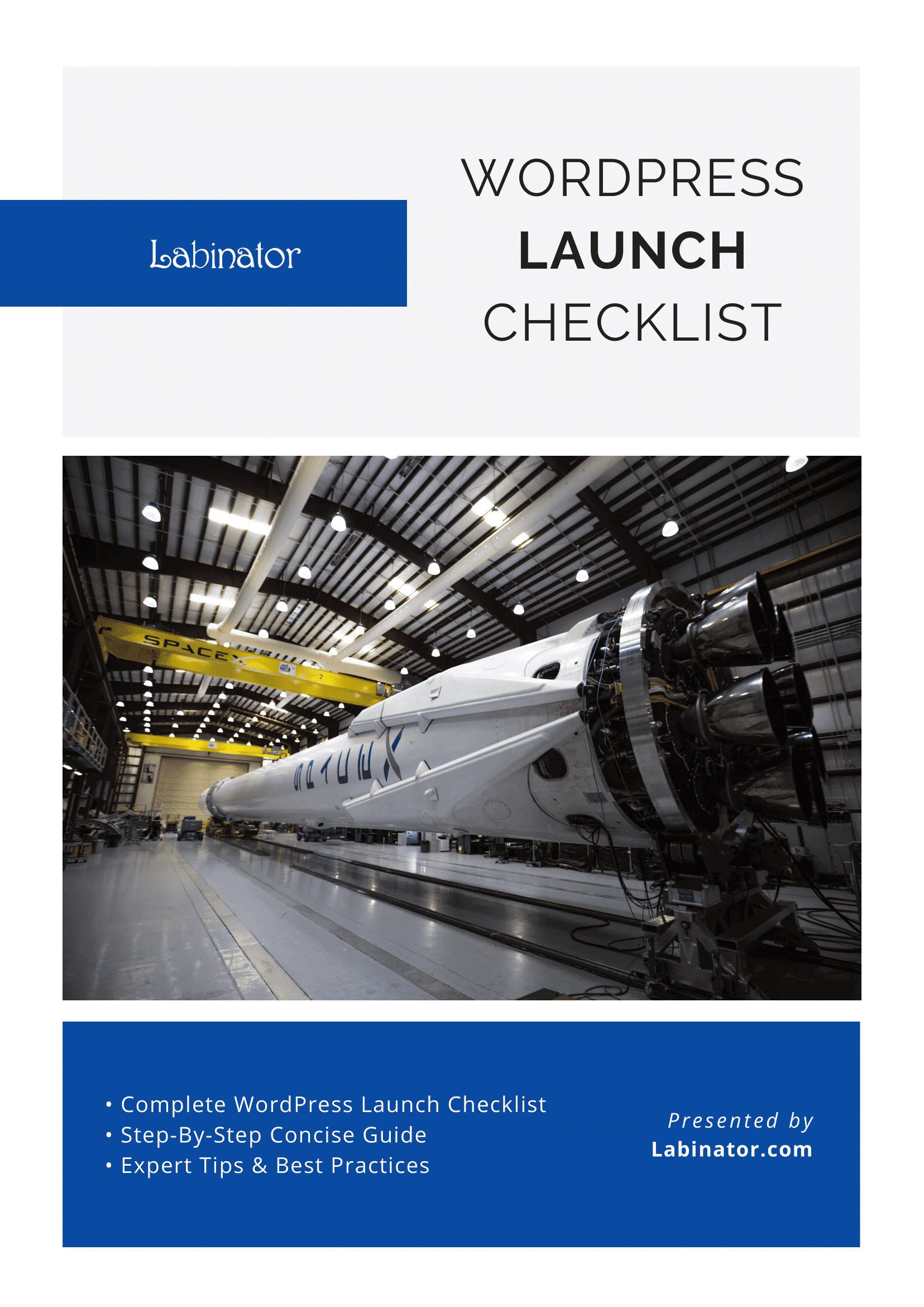
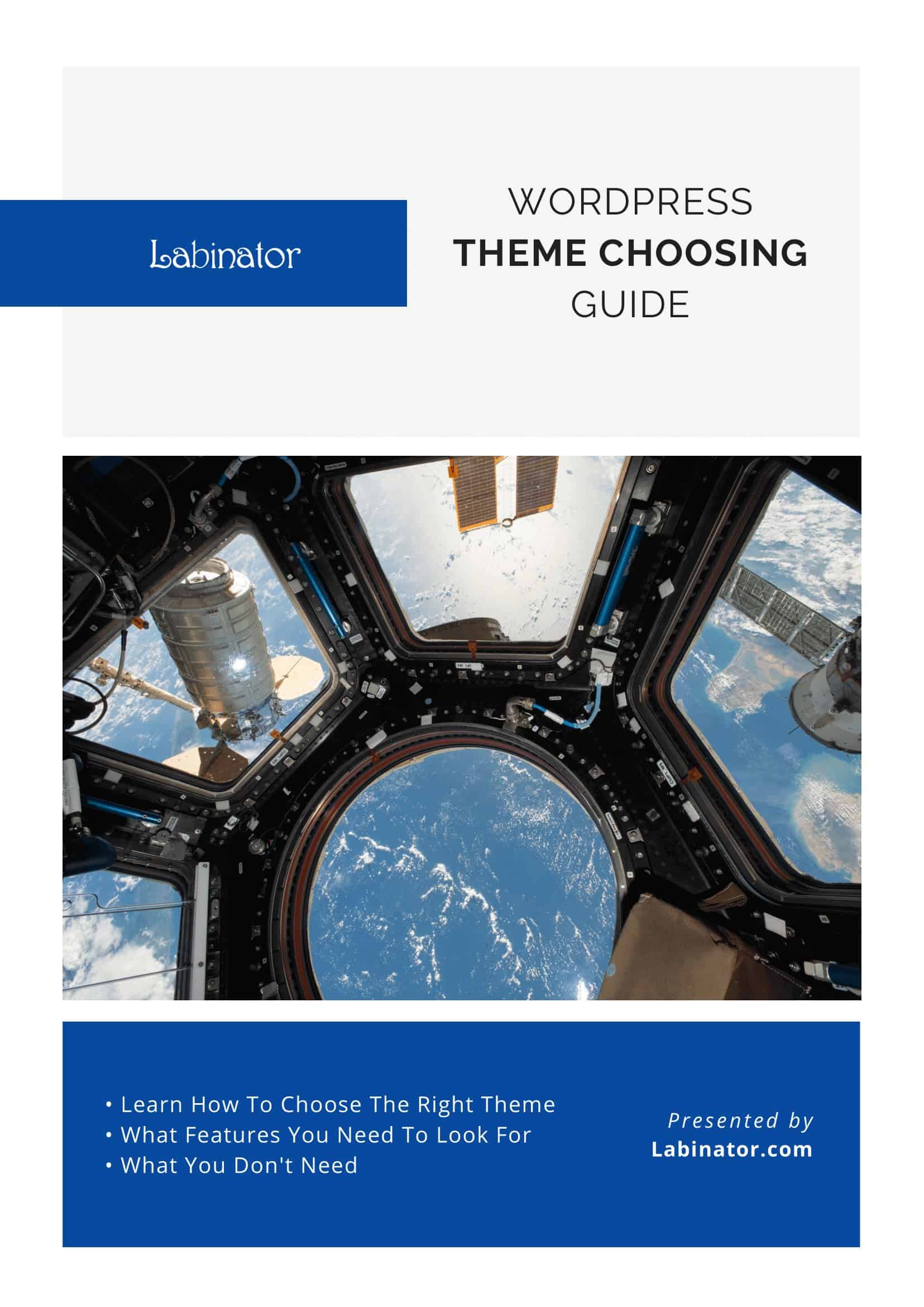
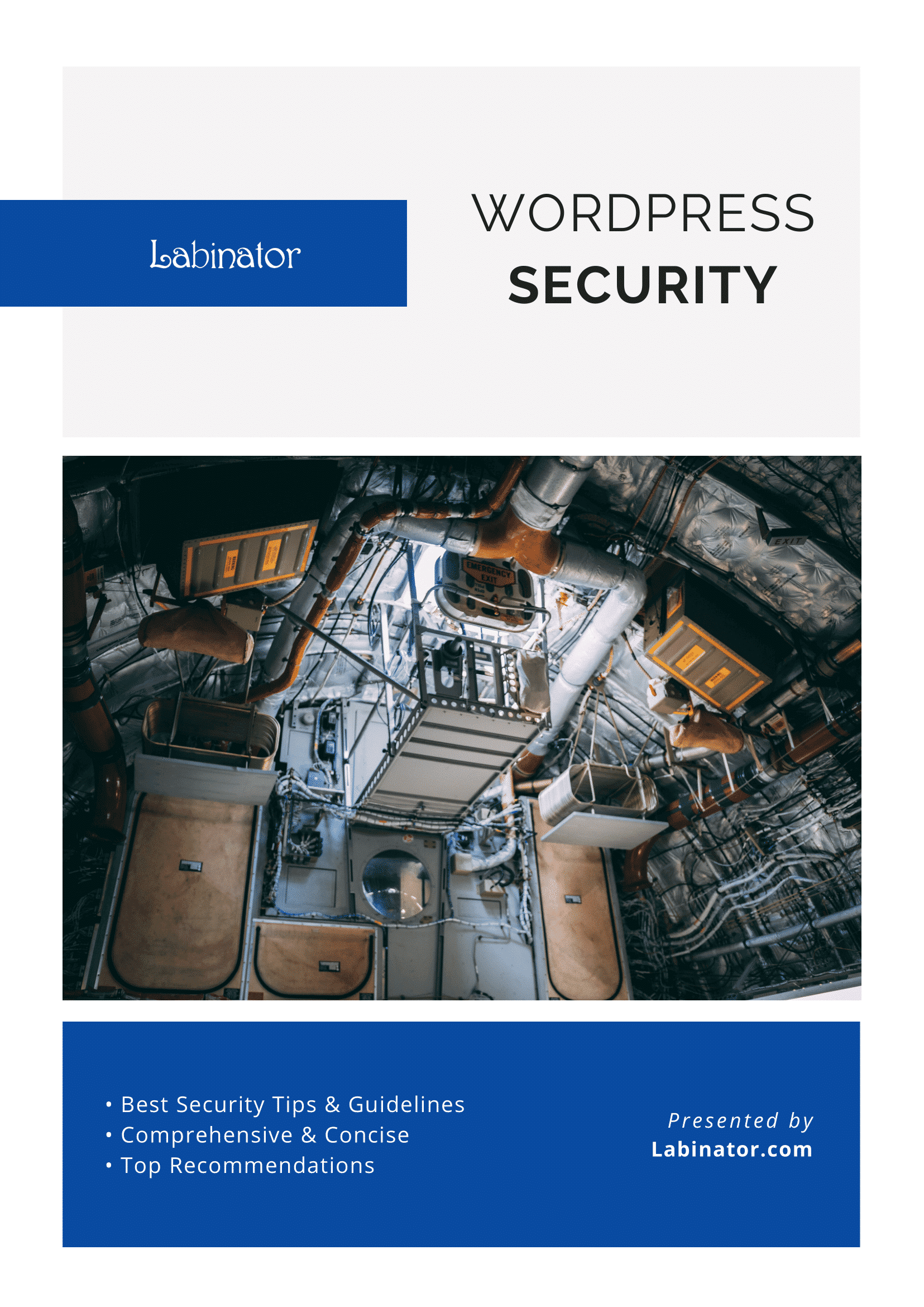
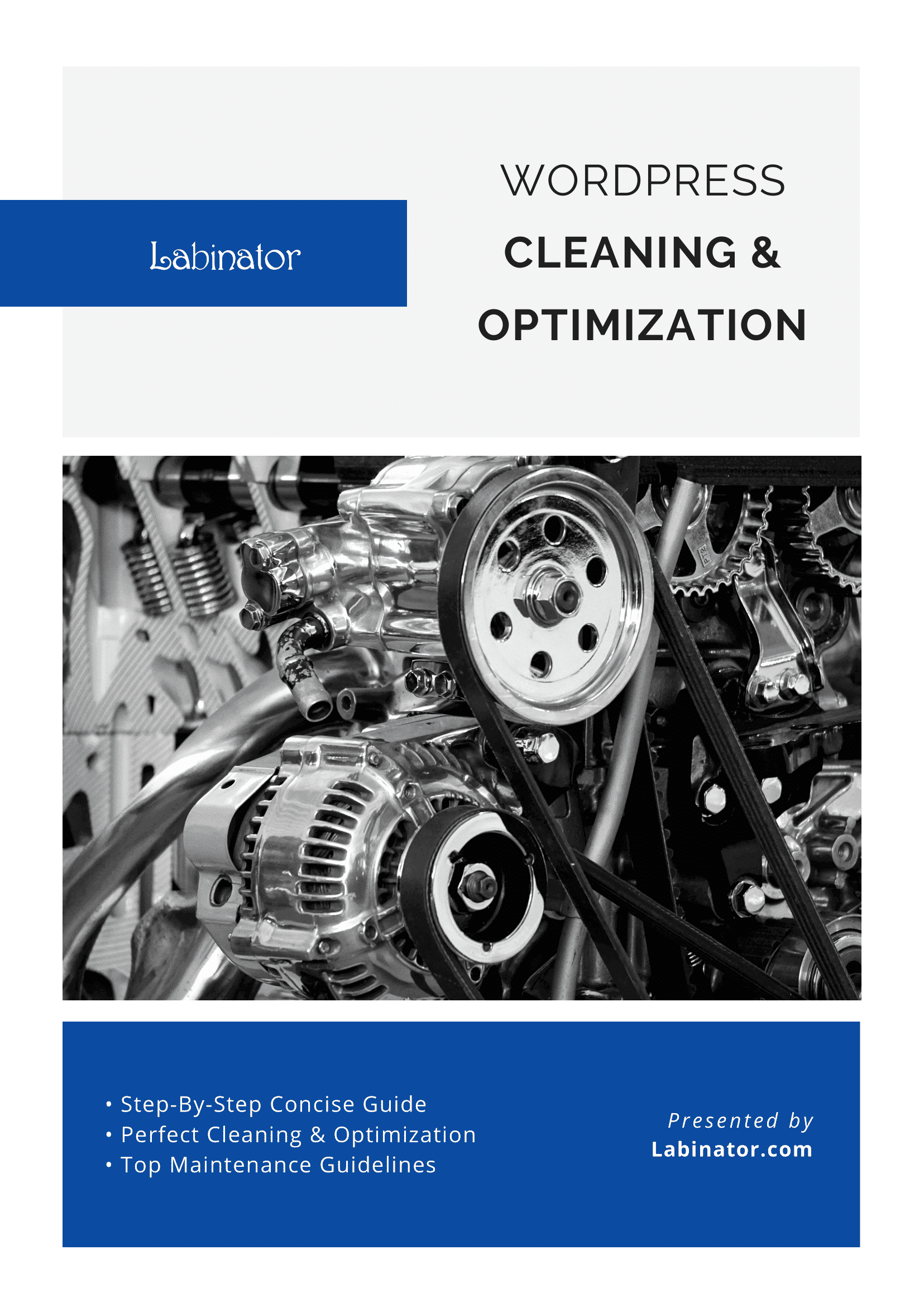
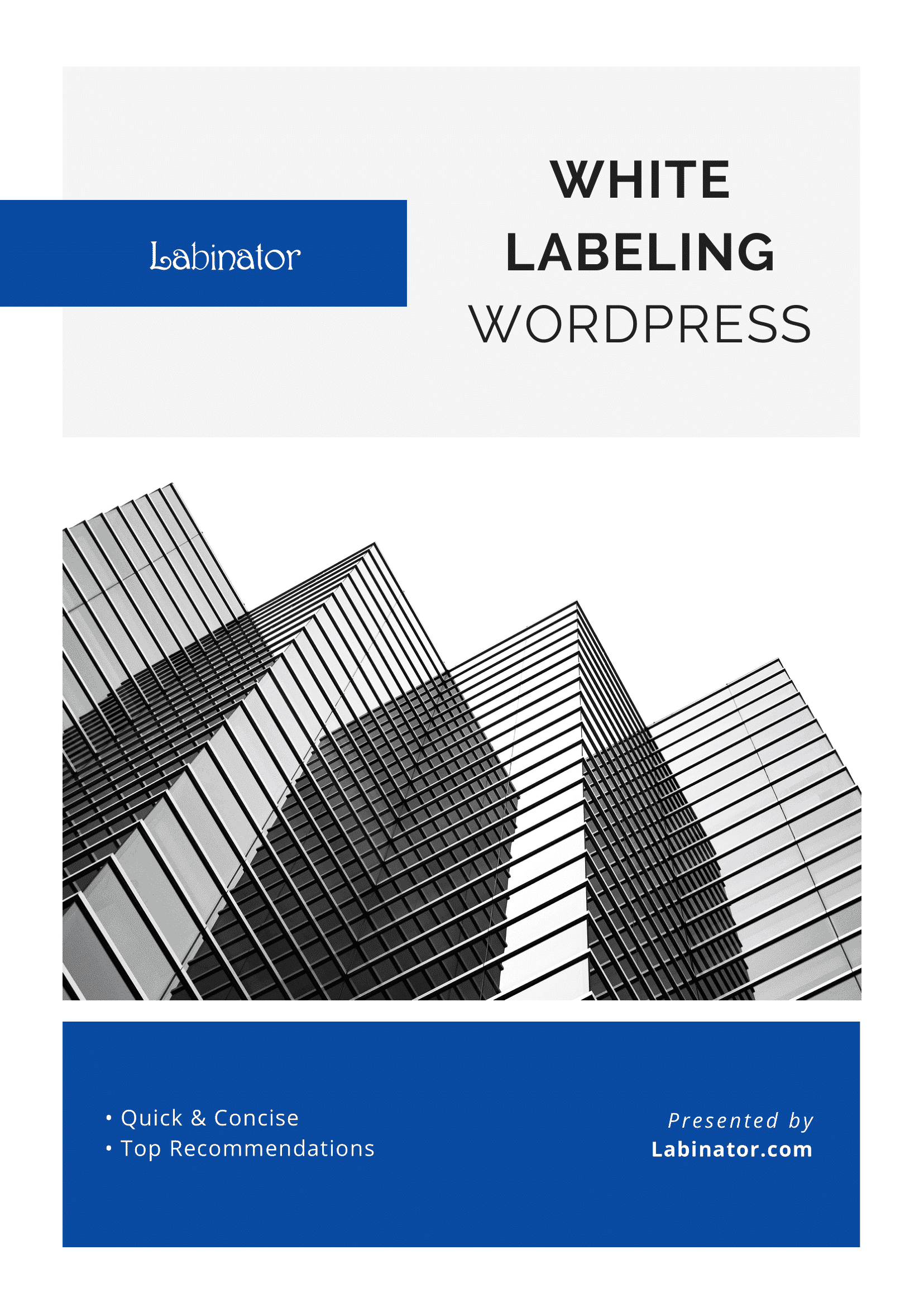
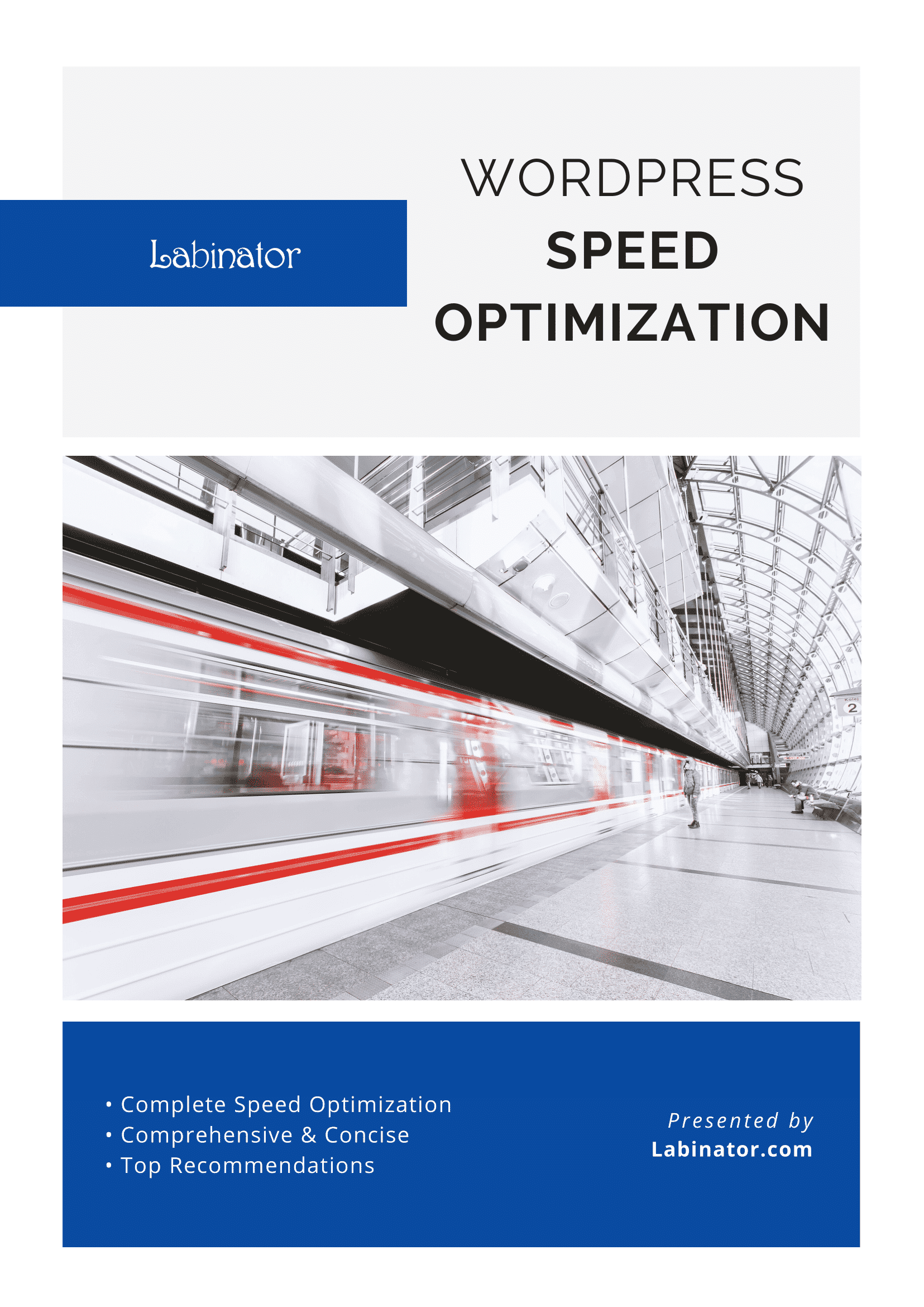
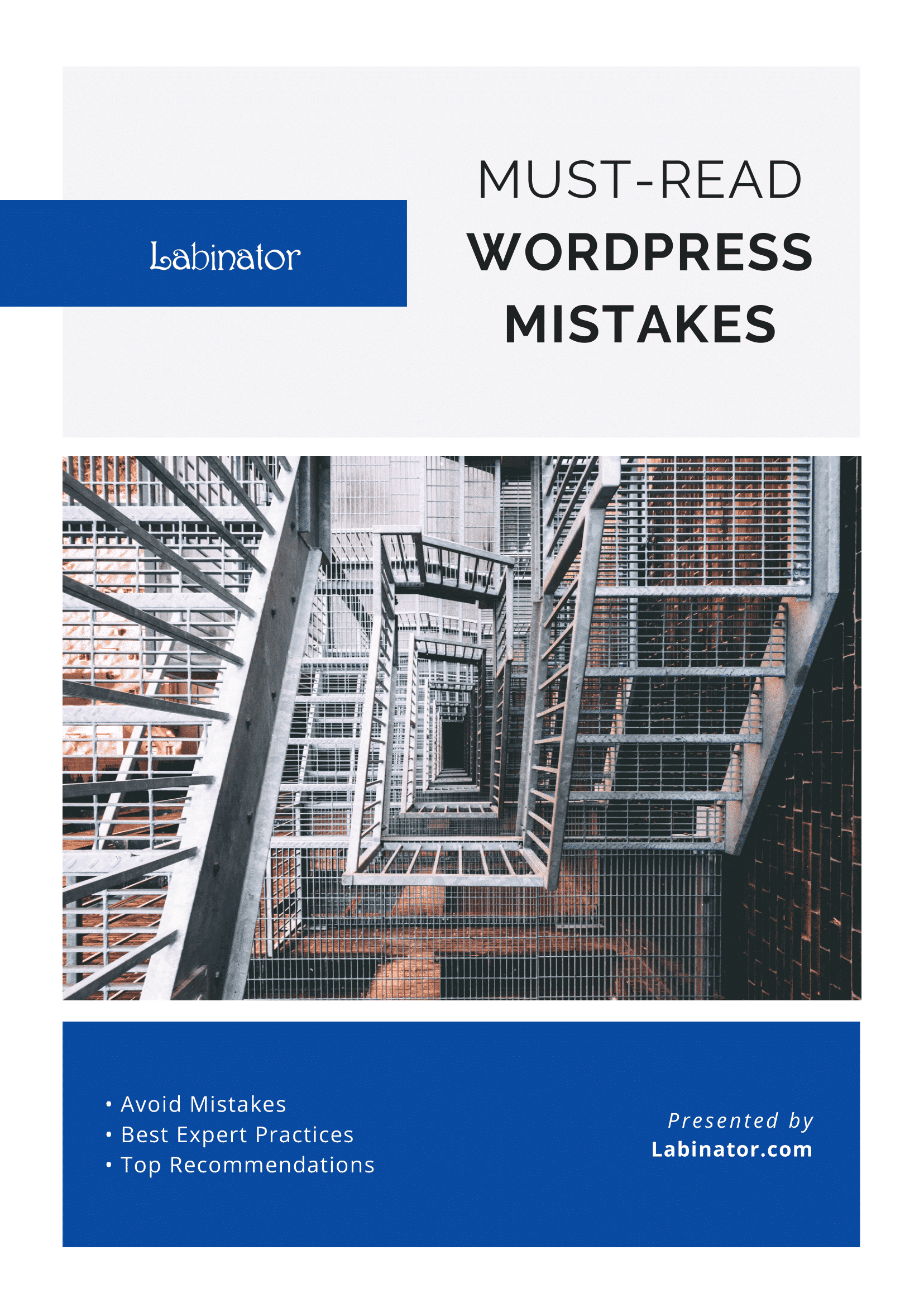
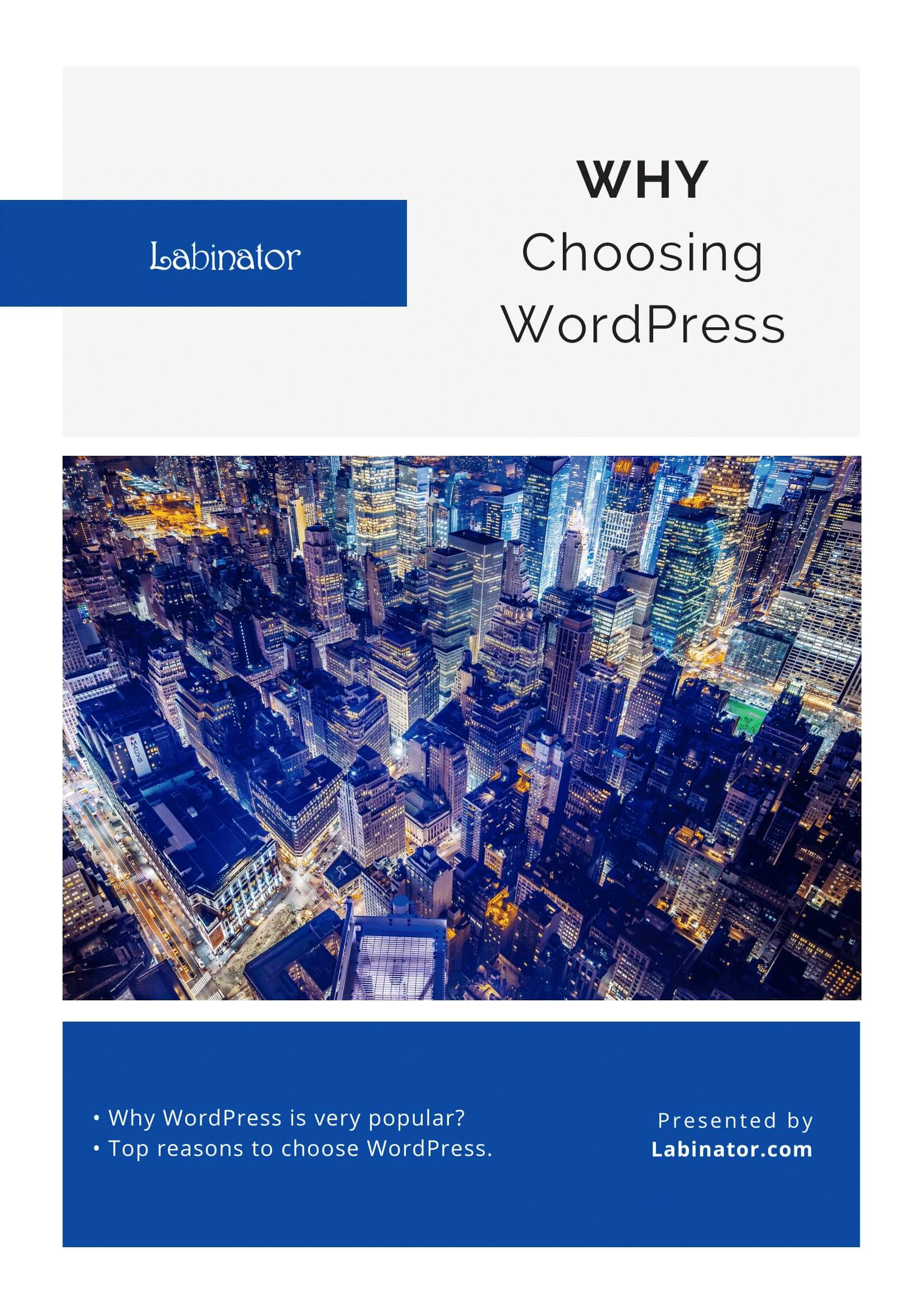
Download Them All!
All of our guides will be sent to your inbox