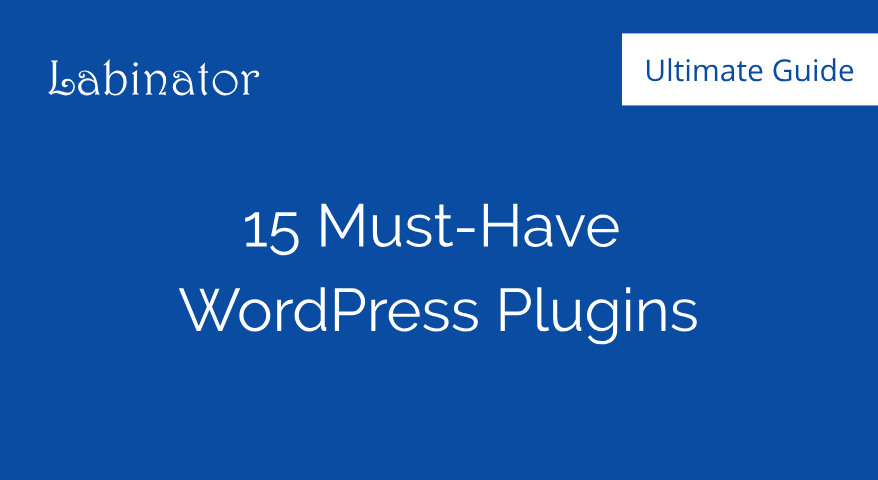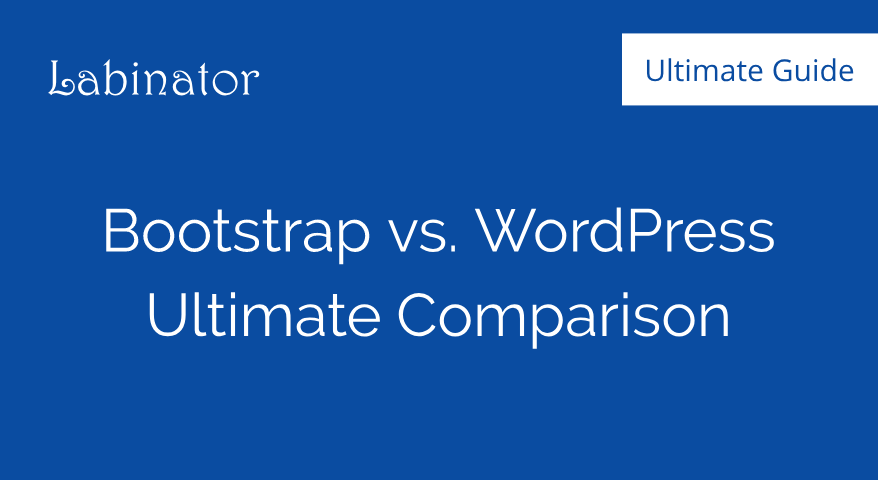How to Create a Forum in WordPress (2024)
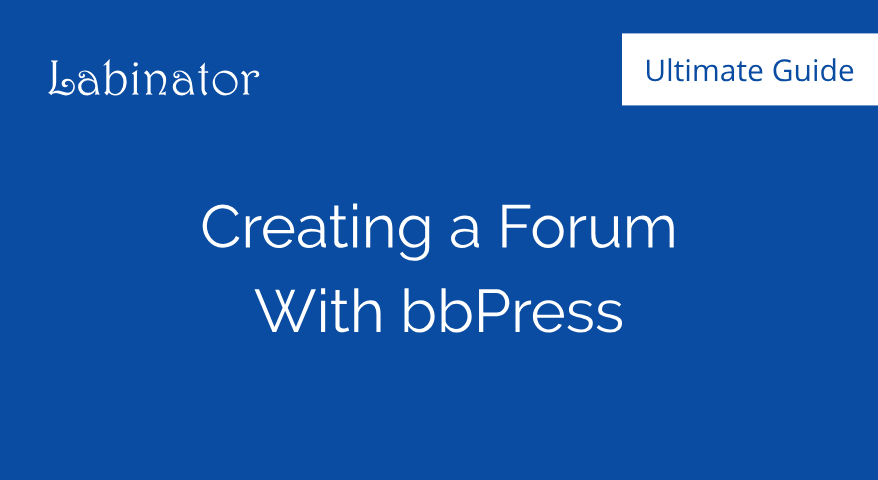
Learn the basics of getting your first forum set up on your WordPress website. This guide covers everything about forums, the plugins you need, and how to set it up.
Forums on WordPress
WordPress is one of the most highly regarded platforms for many reasons. Hundreds of thousands of people around the globe use WordPress every day. It’s because WordPress offers unmatched customizability, control, accessibility, pricing, and reliability. They have everything you want in one place.
One of the most important things they offer is a high degree of control that you don’t see anywhere else. The sheer number of options and features WordPress lets you customize can be overwhelming. This unsurpassed level of control is what makes WordPress truly unique. With millions of plugins/themes, you can achieve anything.
Some of the main things you can add to your site are certain pages, such as forums. Forums are a great feature because they let you build a community on your website. They are essentially a hub for people to create posts/threads on, so other people can reply. Forums can are an easy gateway for any large community of people.
They have many benefits besides just having a social platform. First, they can act as a great way to answer questions and update people. They can also be great places for discussions, collaborative projects, and large exchanges. They can also increase interaction with customers, improve search rankings, and create better brand trust.
In this guide, you will learn all about creating a well-built and professional forum page in WordPress. I will cover the best plugins and tools for creating a forum and how to go about it. I will also show you how to create threads/topics, posts/replies, and customize your forum. By the end, you will have a beautiful and functional forum page.
The Best Forum Plugin
To start, I would like to go over the primary methods for creating a forum. You can either use a plugin/tool to create one or code one into WordPress yourself. If you are not a coding expert, then that route will not be for you. Otherwise, you can make use of a WordPress plugin to create your forum. I will quickly go over the most popular forum plugins on WordPress.
The main plugins for creating forums are BuddyPress, bbPress, and ForumEngine. All of these tools are great for creating forums quickly, but some provide better functionality than others. BuddyPress is for simple community pages, rather than just forums. ForumPress is passable, but it lacks the simplicity and ease-of-use that bbPress offers.
The best forum plugin would have to be bbPress. It offers an insane amount of tools and customization options without being complicated or cluttered. It is very easy to learn and provides a clean user-interface. It is fast and very lightweight, so the plugin will not slow down your website at all. You can download it directly from WordPress or check out this site.
This plugin is the best because it was created by the same team that developed WordPress. This factor is why the plugin has countless addons and extra features you can install. The base plugin already offers everything you need to get started on your forum. However, the addon features and customizability can let you achieve anything.
Creating a Forum
Once you have installed bbPress into your WordPress website, you can proceed by opening up your WordPress dashboard. Since the plugin integrates directly into WordPress, everything is found on your dashboard. Before you proceed, note that you can install extra plugins for this tool and get a supported theme for it as well.
Before you start creating a forum, you should configure some basic settings to start. If you open the Settings tab on your sidebar, you can access a Forums section there. In that section, you can set up all of the settings for your forums. These settings are crucial, so configure them correctly. Afterward, follow the steps below for creating a forum:
- Open your WordPress dashboard.
- Navigate to the sidebar and open the Forums tab.
- Under the Forums tab, select the Add New option.
- In that tab, you can add everything you need for your forum.
- Add a title, description, visibility, status, and anything else.
- Then publish the forum and navigate back to the dashboard.
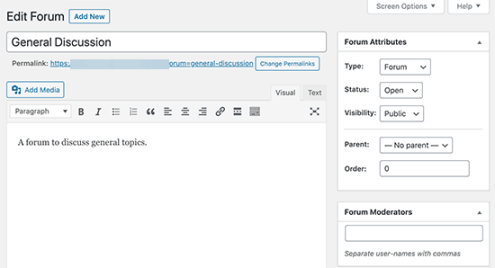
Once you have done this, we can add the forum to a page of your choice. If you have not done so already, create a page where you will put your forum. After creating and customizing the page, open your WordPress page-editor or page-builder. Then add a shortcode block and then input this code into the shortcode block.
[bbp-forum-index]
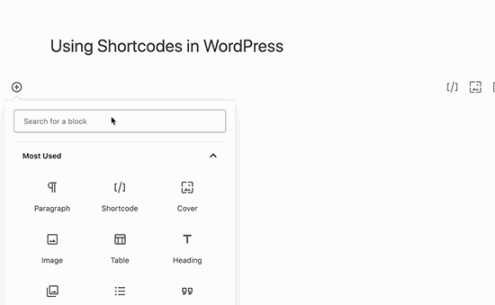
To customize the forum, you need to open your WordPress dashboard. Then under the dashboard, find the Appearance tab and then navigate to Menus under it. In the Menus section, you will find a part that has the name for your forum. Open that section and start editing, though you can also add extra addons for anything else you want.
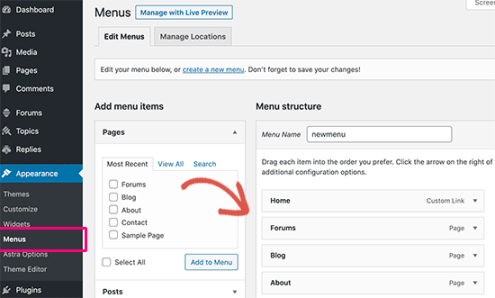
The next thing you should do is create a registration page for your forum. First, go to your WordPress Settings tab and then go to General. There you need to find Membership and click on “Anyone can register”. Once you have done this, save your changes and exit. Next, you must create a new page on your website for the registration itself.
After having created the registration page, you need to add the shortcode [bbp-register]. Afterward, create another page that is for Lost Password. Then add the shortcode [bbp-lost-pass] for that page. Then save and publish both of those pages on your website. Once you have finished, add a login-form block from Widgets under Appearance to your website. Finally, add the appropriate links and information to the login-form.
Good job! Now you are done with creating a forum. Note that this tutorial only covers the basics of creating a forum in WordPress because bbPress is an enormous plugin. You can explore other articles, guides, or plugin documentation for more info. However, with the foundation for your forum laid down, you will be on your way to creating an amazing forum website.
The Best WordPress Marketplace
If this ultimate guide helped you, then you check out more awesome ones here! If you want high-quality WordPress products and services, we have the perfect solution for you.
Labinator provides stunning themes, feature-rich plugins, expert services, and more, all for affordable prices. They also give you a 30-day money-back guarantee that comes with 24/7 customer support and lifetime updates.
WordPress Guides
Best Collection Of WordPress Guides & Checklists
Our complete and latest collection of WordPress guides and resources that cover everything you need to get the most out of your WordPress website.
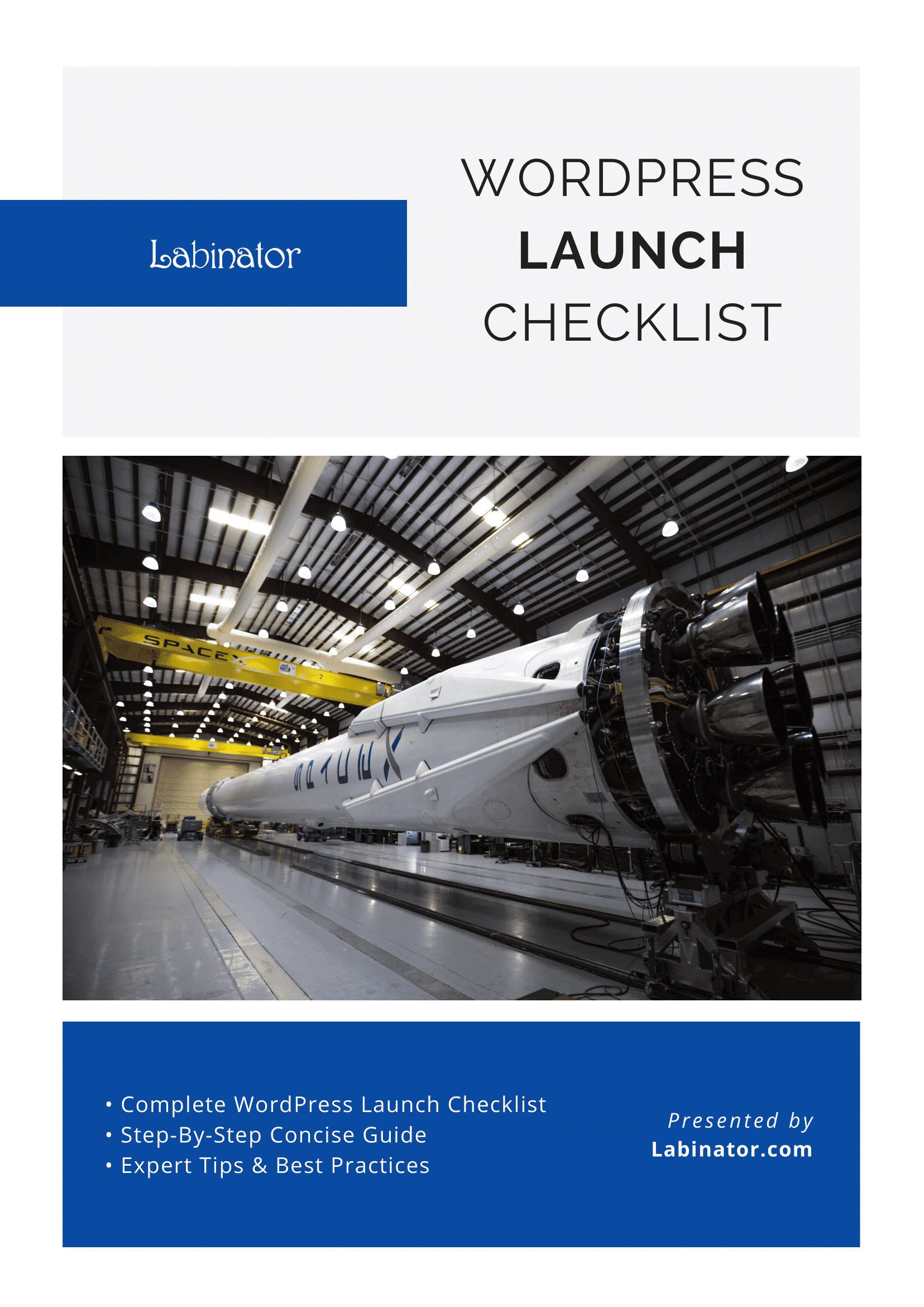
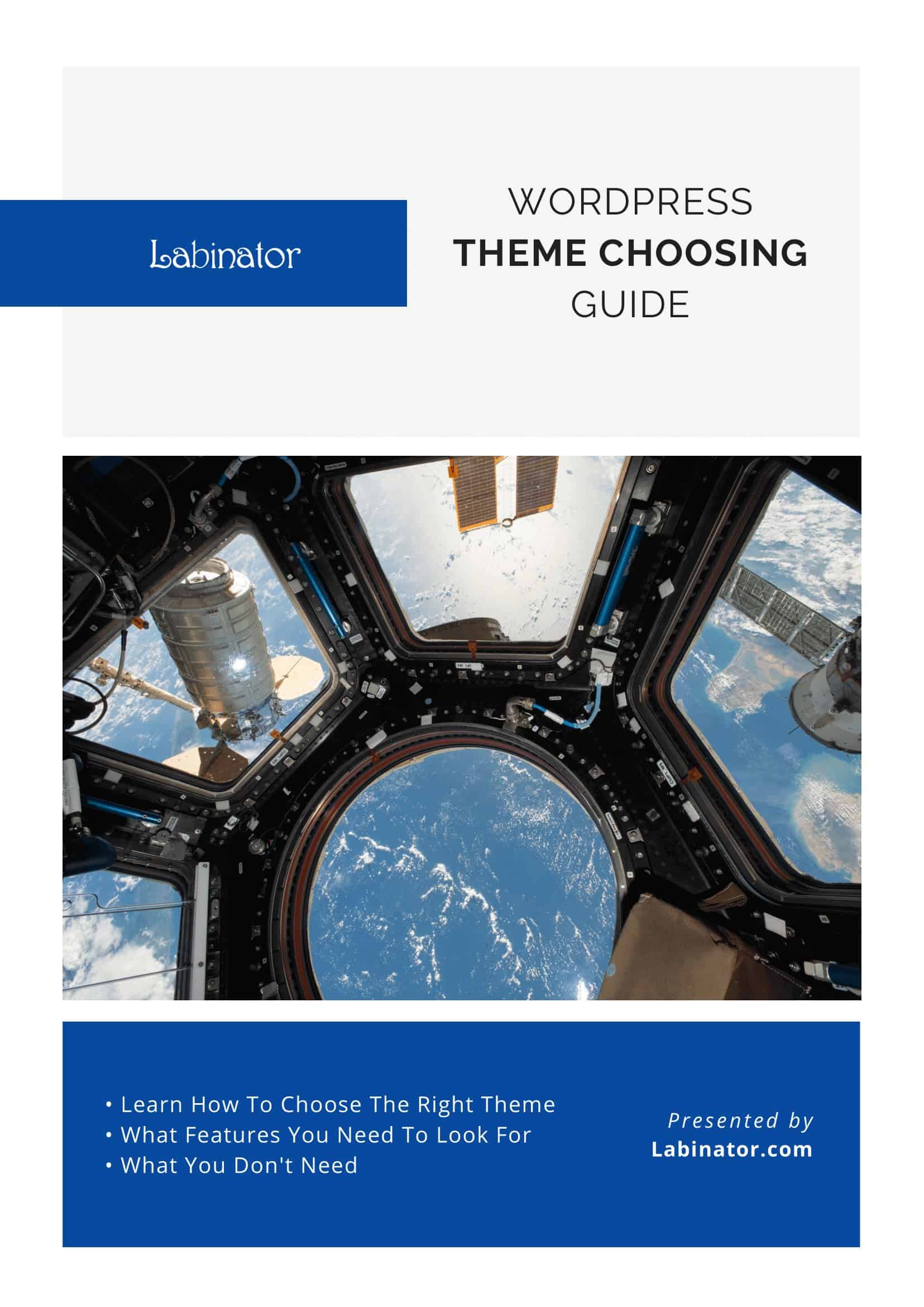
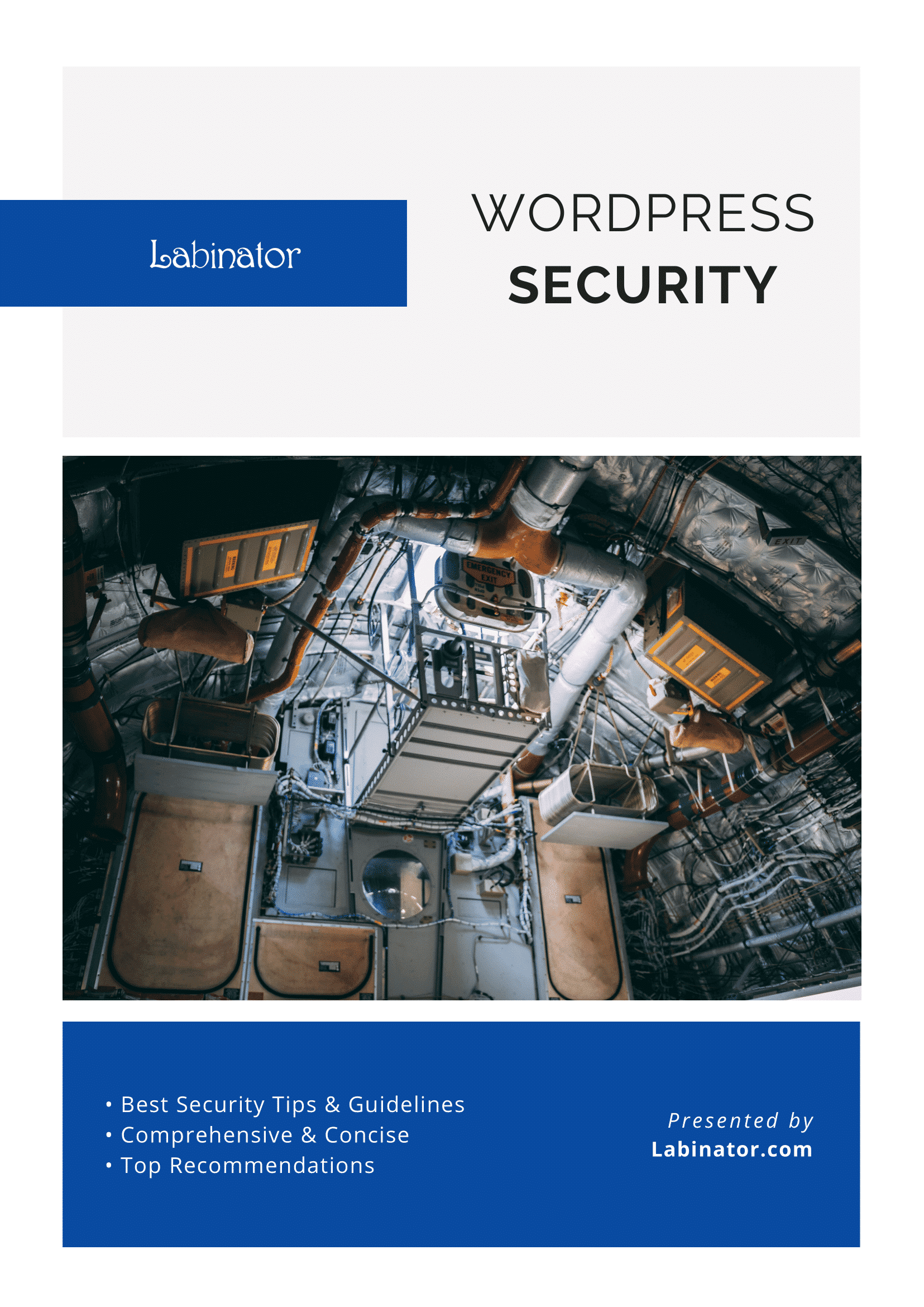
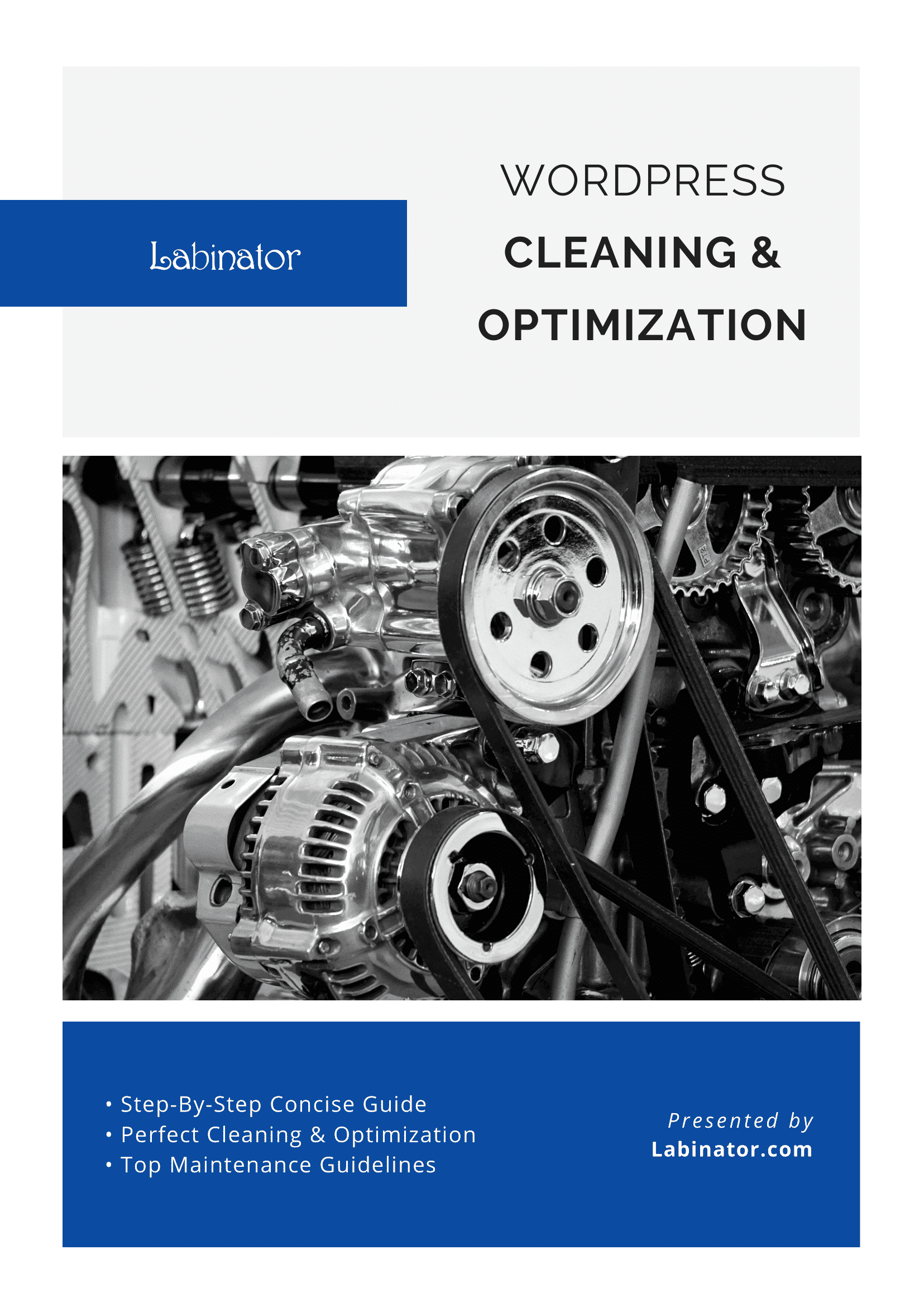
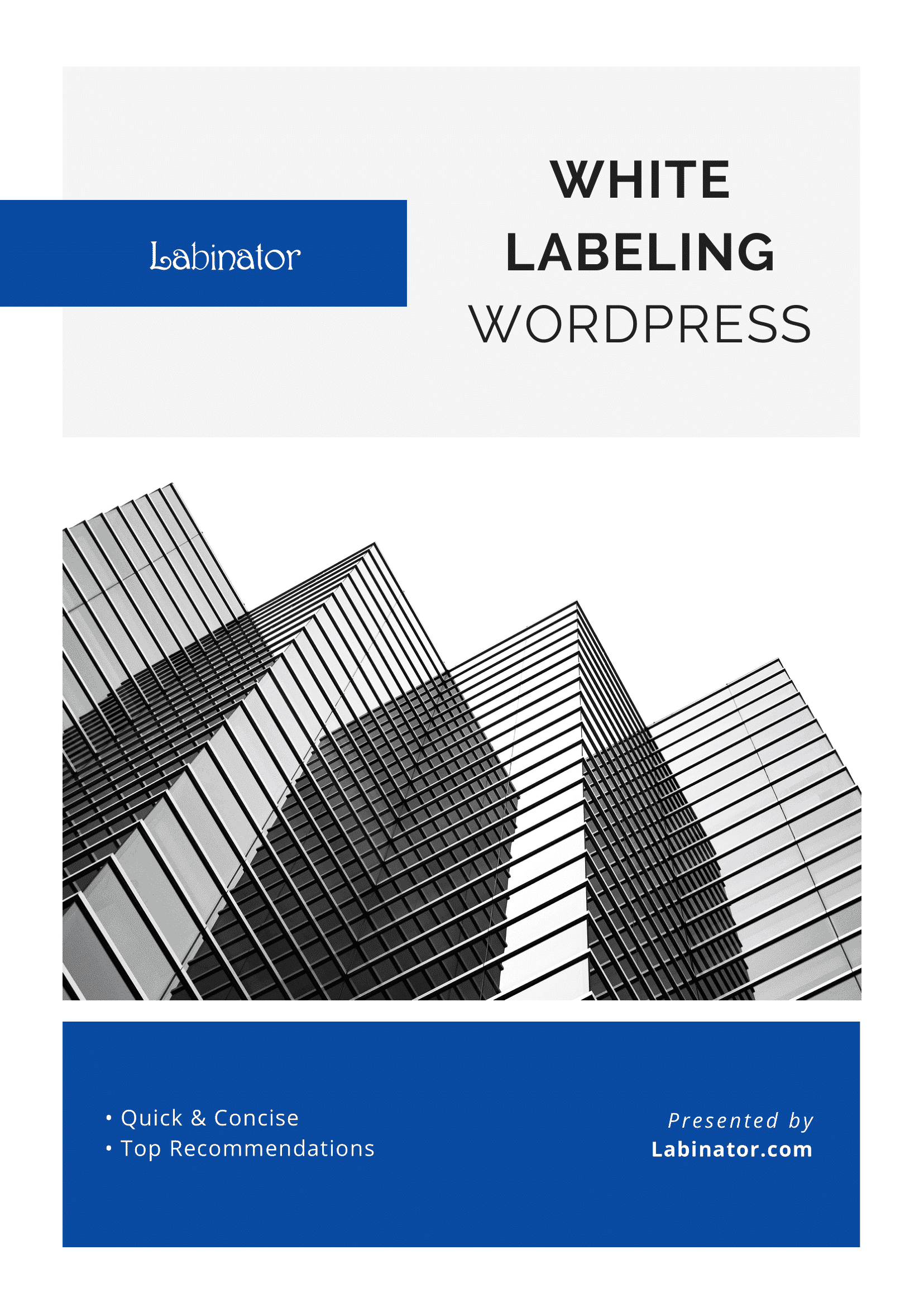
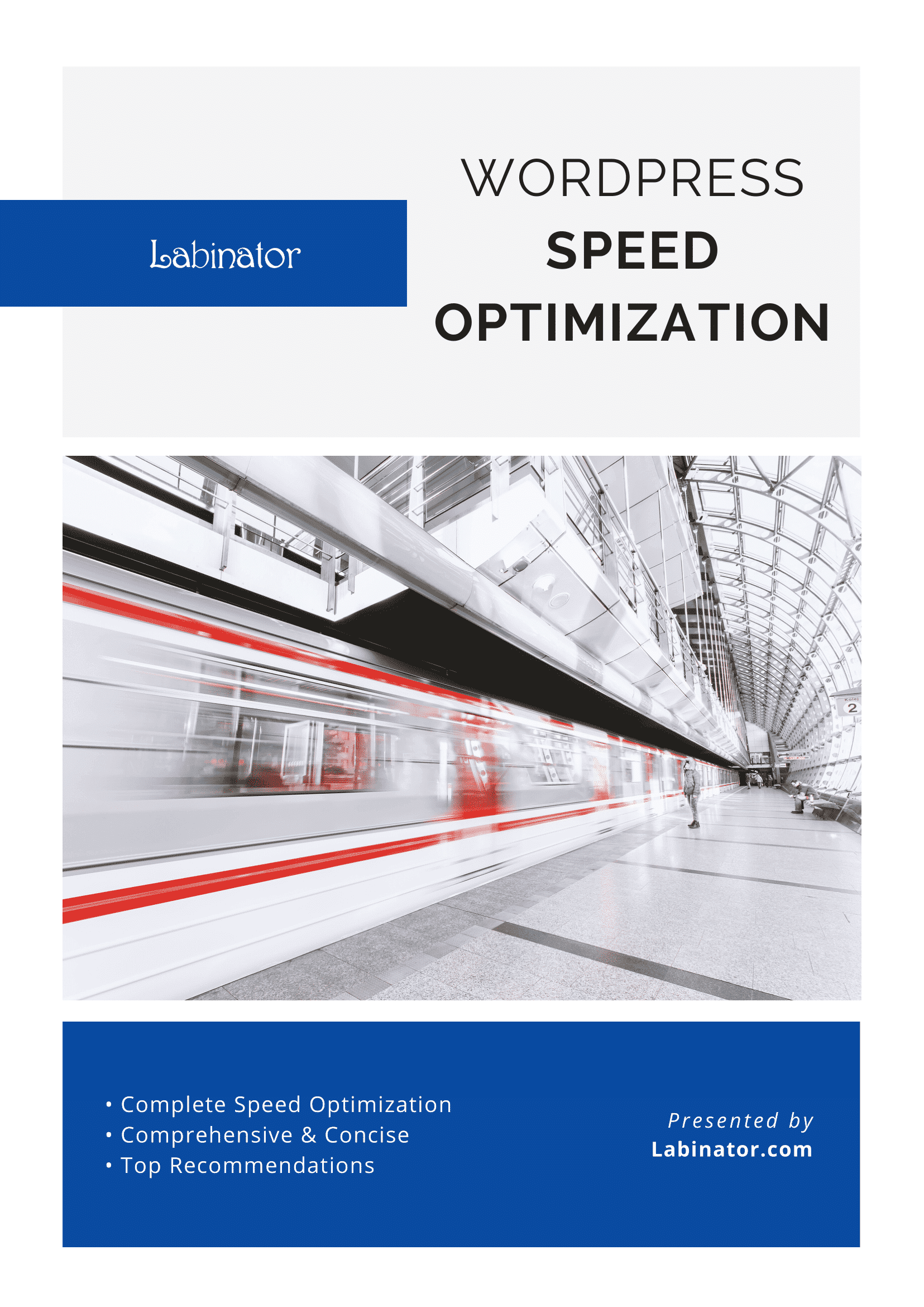
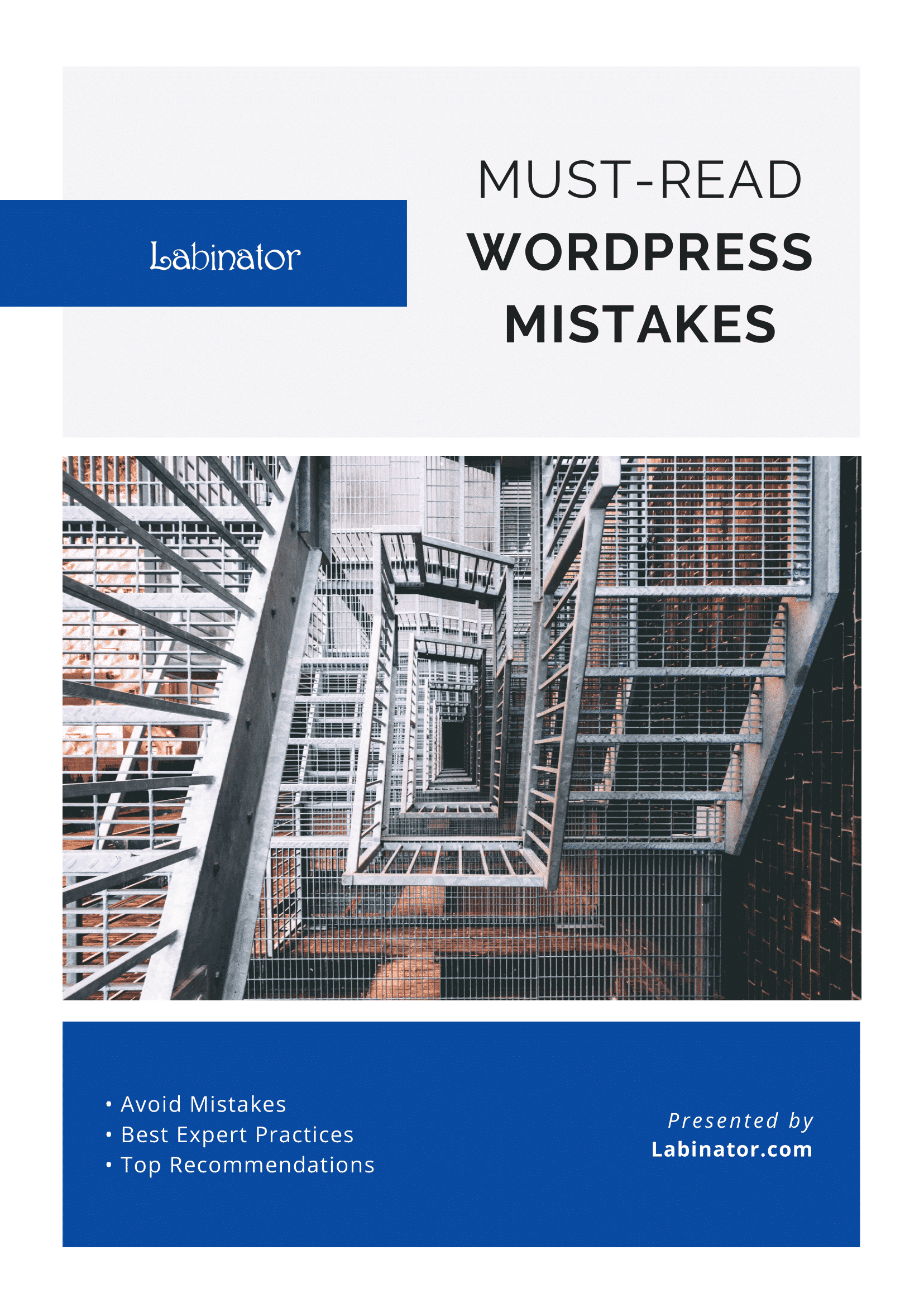
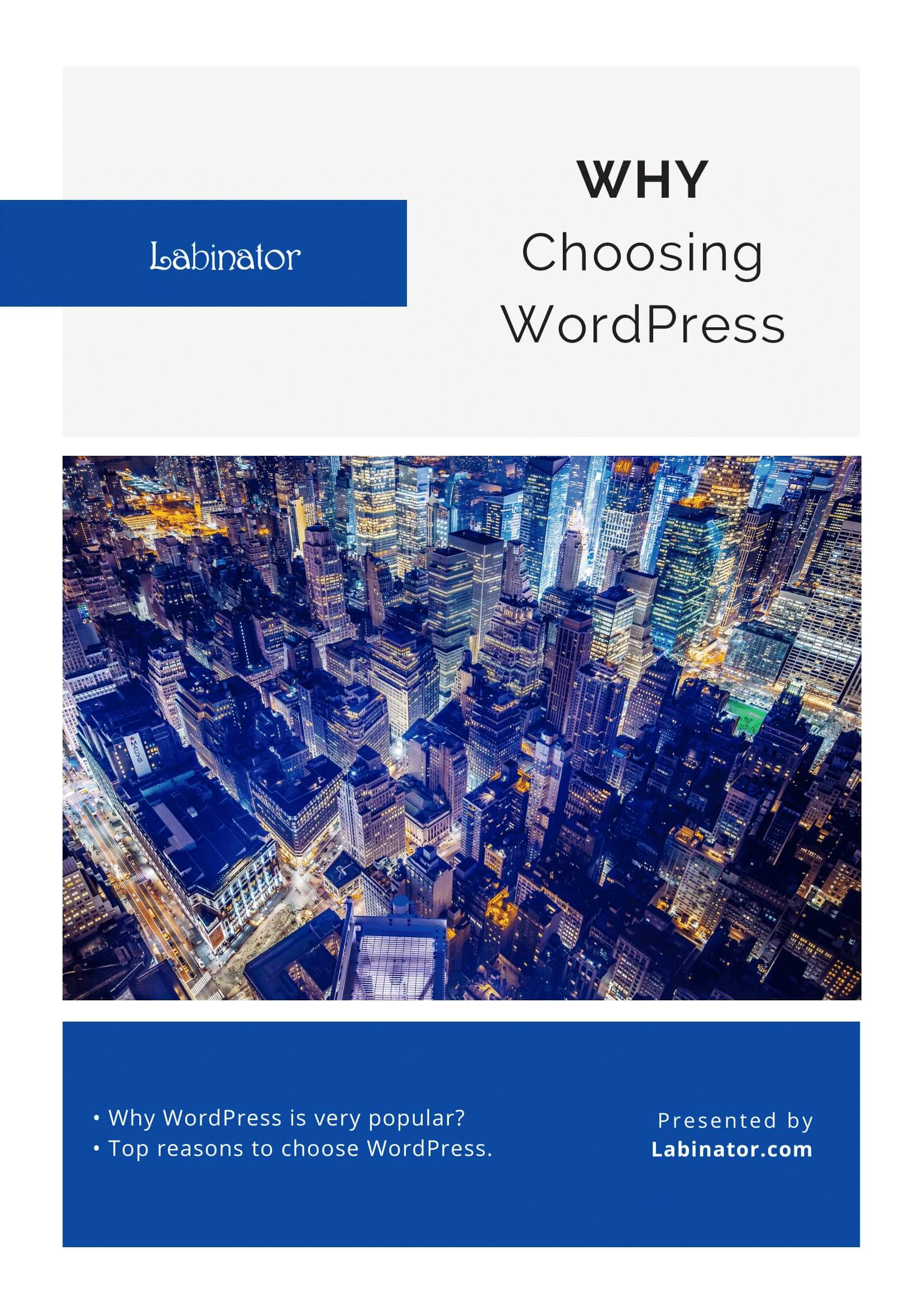
Download Them All!
All of our guides will be sent to your inbox