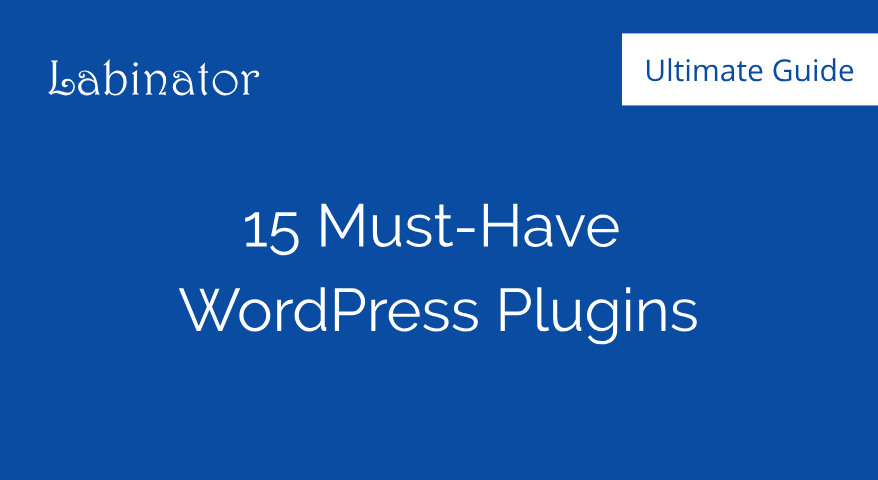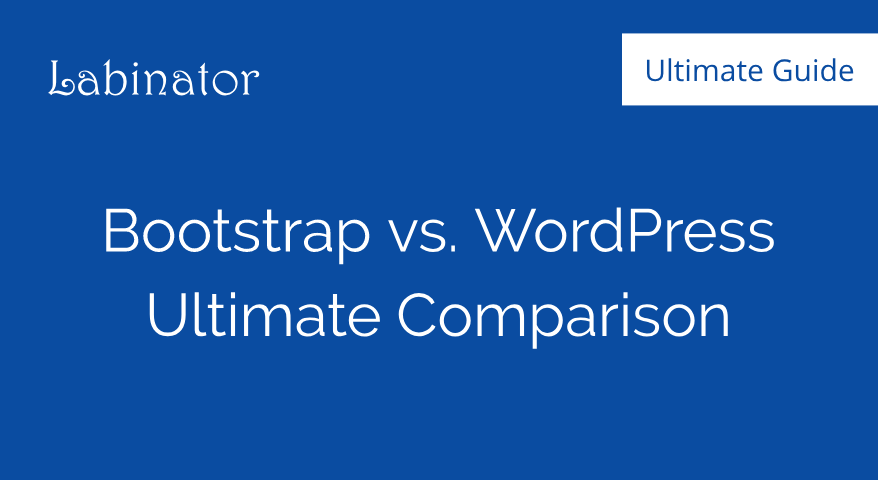How to Create an eCommerce Store on WordPress (2024)
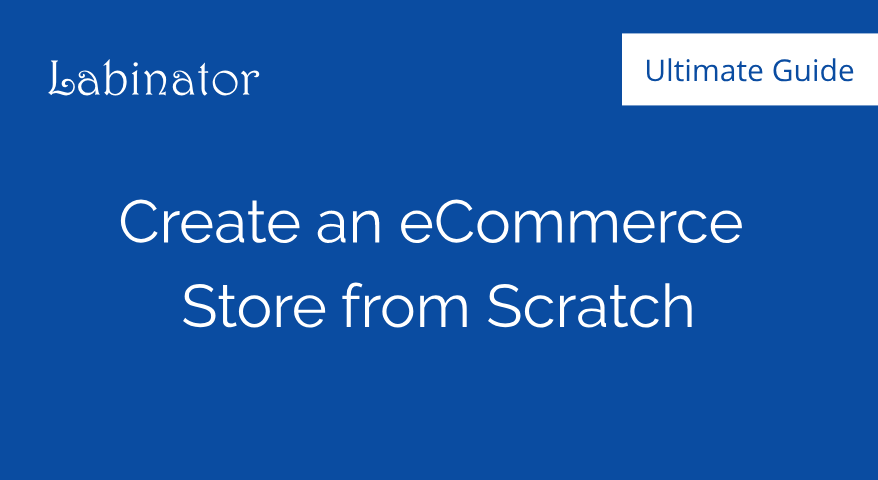
Learn all of the basics for starting an eCommerce store from scratch using WordPress and WooCommerce.
How To Create an eCommerce Store?
- Get a reliable hosting provider and domain name.
- Install WordPress and WooCommerce onto your site.
- Follow the WooCommerce Setup Wizard.
- Add your first product and customize your site.
eCommerce Stores on WordPress
WordPress is one of the most highly regarded platforms for many reasons. Hundreds of thousands of people around the globe use WordPress every day. It’s because WordPress offers unmatched customizability, control, accessibility, pricing, and reliability. They have everything you want in one place.
WordPress is unique because it allows you to craft your website into anything you want. The limitless capabilities of WordPress make it perfect for any type of website. This unsurpassed level of control and customizability is what makes WordPress truly unique. With millions of plugins/themes, you can achieve anything. One of the best things you can do on WordPress is creating an eCommerce store.
eCommerce stores, or simply online stores, are crucial for your website for many reasons. Besides converting users and generating revenue, eCommerce stores can create a deeper connection with your audience. They can be a vital tool for creating a brand, reaching your audience, and growing your community. Furthermore, you barely have to do any maintenance or tweaking.
eCommerce stores or websites are known for providing other benefits. If you have a well-made store, you can benefit from much more traffic and user-retention. If you properly design your store, you can also increase your website’s conversion rate and click-through rate. Online stores are also great for making your website look and feel more professional.
Now that you know the benefits of creating an eCommerce store, I should move onto the process. However, before I can move on, you should note some precautions. If you are a WordPress beginner, avoid making any unnecessary changes to code. Furthermore, I recommend being as careful as possible when creating and tweaking your WordPress site.
For this ultimate guide, we will be using the WooCommerce plugin for creating an online store. WooCommerce is the best plugin because it makes creating an eCommerce store easy and fast. When combined with WordPress, creating an online store will take absolutely no time whatsoever, though there is an even better method.
I have the perfect solution for those who want a beautiful WordPress website but do not want the hassle or work. Labinator’s Auto-Pilot Service is an all-in-one solution for all WordPress users. Their team of WordPress experts will create your WordPress for you and do all of the heavy-lifting. You will never have to worry about installation, maintenance, or optimization with their superior WordPress services.
Once you have gotten ready, we can move onto the meat of this article. This ultimate guide will cover the basics of creating an eCommerce store on WordPress. If you want to expand your store further, I would recommend following the other guides linked throughout this article. With that being said, let us proceed to the first part of creating an online store.
Creating a WordPress Website
This first section will cover the basics of creating a WordPress website if you already do not have one. This part will cover everything from choosing the right host to getting a domain name for your website. If you already have a WordPress website, then you can skip this section entirely. First, start by choosing the domain name and basic design that you want for your website.
Once you have a basic idea of what you want your website to look like, you can move onto getting a hosting provider. I highly recommend a reliable and fast hosting provider; a great choice would be Host Armada. They offer the fastest and most reliable hosting services for their price. After choosing a plan, you can proceed to add your domain name.
Most hosting providers will let you have a free domain name, such as Host Armada. However, if your host does support that, you must buy the domain name that you want. After purchasing a domain name, follow the instructions on your hosting provider’s website and set up your hosting account/domain. Afterward, finish setting up your hosting account, changing any settings, and start logging into cPanel.
The next thing we will have to do is set up WordPress for your website. Most hosts will have WordPress already installed or an auto-installer that will quickly set it up. Follow your host’s instructions for WordPress, create a WordPress login for your website, and open your dashboard. I recommend clicking the “I don’t need help” button when you first start your website.
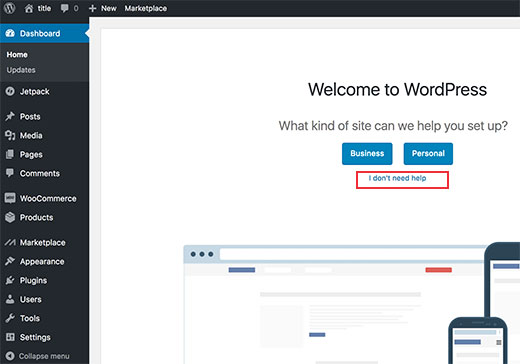
After installing WordPress, go to the General section under the Settings tab. Go through this page and update the settings for your website. Then go to the Plugins tab and then search for the plugin called WooCommerce. Install the plugin and make sure that it’s updated to the latest version. Now we must enable the SSL certificate for your website.
Most hosting providers will come with free SSL certification because it is a necessity these days. If you do not have an SSL certificate, you can get a free one from this website or buy one from another site. Once you have ensured that you have SSL certification, go to the General section under the Settings tab. Then replace “http” with “https” for your website URL.
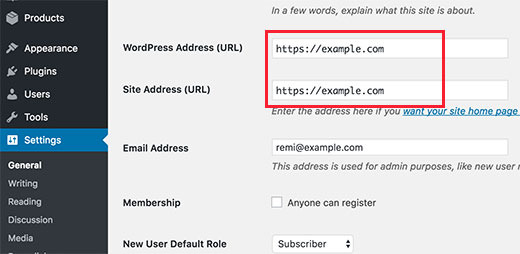
After you have carefully completed all of the steps in this section, your website will be finally setup. The foundation for your website is ready. You can add anything you want from this point on. Now we can proceed to set up WooCommerce for your website. In the next section, you will be able to add products and the first page for your store.
Creating Your Online Store
WooCommerce will be our plugin choice for creating an online store. This plugin is lightweight and blazing-fast, but it offers countless features. You will never need anything besides this plugin for eCommerce. It handles everything from orders/payments to setting up your shop.
Once WooCommerce is installed on your website, open your WordPress dashboard. Find the WooCommerce notification on your Home page and click on the “Run the Setup Wizard” option. The setup wizard will guide you through the entire process of creating a WooCommerce online store. You can start the process by clicking on the “Let’s Go!” button.
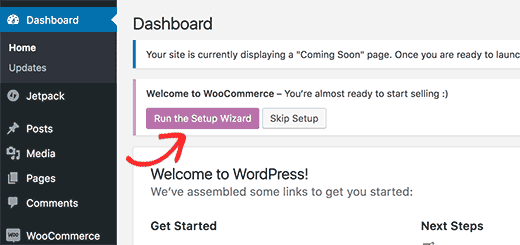
WooCommerce will take you through the entire process, asking you for key information as you proceed. You must fill out all of the details and information required for using WooCommerce. WooCommerce will automatically create some essential pages for your store, though you can change these in Menus under the Appearance tab on WordPress.
WooCommerce can be used for selling both physical and digital goods online. This means that they will need a currency, measurement units, shipping information if required, your location, and tax information. Fill out all of these requirements and then connect any payment systems. Once you have finished the setup wizard, WooCommerce will be ready.
Close the setup wizard and go to your WordPress dashboard. Now we can finally start adding your first set of products and store features. You will notice that you have new tabs on the sidebar of your dashboard. These tabs can be used to add, change, and remove things from your eCommerce store. We will start by adding your first product.
Click on Add Product under the Products tab on your sidebar. Take a moment to give your product a name, link, description, and category. The categories will sort the products into different groups for customers. You can add a new parent category if you have none created. Afterward, you can move onto the Product Data box under the description.
Fill out the Product Data box with all of your shipping, inventory, pricing, specifications, and other details. Then move to the section called the Short Description below it. Add a short description for your product that is displayed when viewing multiple products. Finally, go to the right column, add the appropriate images for your product, save your changes, publish the product, and exit the page.
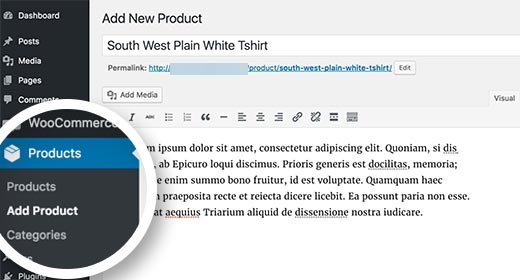
Great job on creating your first product! Now you can repeat the process for every product you need to add. However, there is still a lot we can add to your website to make it truly professional. You can spend time tweaking your WordPress website, though there are some essential things you need. In the next section, I will cover everything you need to add and customize on your website.
Expanding Your Website
As you should know, there are thousands of WordPress themes and plugins you can install. The customizability options also allow you to add anything you want. However, this level of control can be overwhelming to beginners. Thankfully, this section will cover everything you can do to make your WordPress website a step above the rest.
To start, the most important thing you should do is to get a good theme for your website. Themes are the foundation for your website’s appearance, layout, and optimization. A theme can be the make or break for a WordPress website. If you want a well-built free theme to start using, then we have the perfect one for you!
Labinator’s NanoSpace is the perfect theme for all WordPress niches and websites. It is lightweight and blazing-fast while still being built for security. It also provides a clean, modern, and professional design that is very user-friendly. NanoSpace provides dozens of stunning features and a slew of customizability options that you can use to tweak your website.
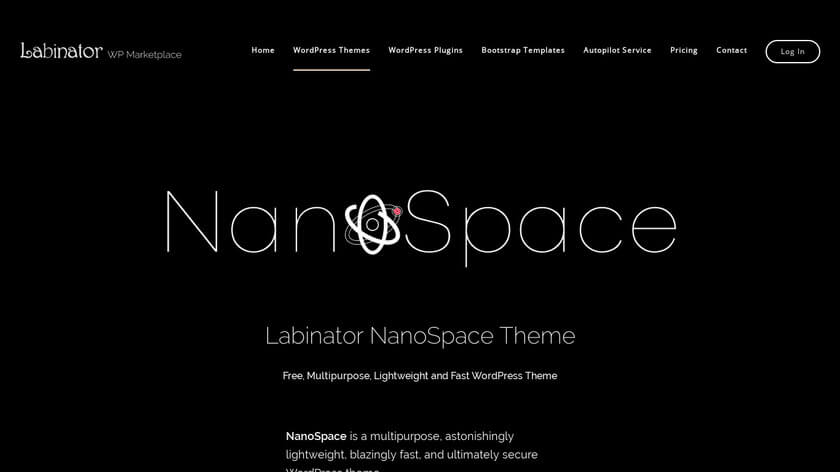
It is the perfect theme for all beginners because it makes managing your website and customizing easy. Furthermore, it is constantly updated for the latest versions of WordPress and PHP. It also sports compatibility for all devices and multiple languages. Now you can see why hundreds of people are downloading it every day. Download it from this website.
The next thing you should grab for your website is a page-builder to go along with your theme. Page-builders are overhauls and upgrades for the WordPress page creator. They can achieve almost anything and can make editing your website an absolute piece-of-cake. They are perfect for beginners, usually free, and provide countless tools/features.
The best place to start for page-builders is Elementor. Elementor offers a professional suite of dozens of features and hand-crafted tools. They offer a completely free service along with constant updates. Their page builder is perfect for everyone ranging from beginners to experts. For page-builders, Elementor provides the most bang for your buck.
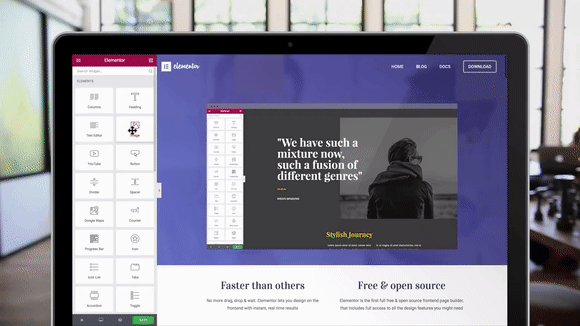
The last major set of things you can add to your site are plugins. Plugins are simple addons that add, change, or remove functionality to/from your website on WordPress. Plugins are the basis for most WordPress customization and functionality. They provide so much extra functionality and features, WordPress wouldn’t be the same without them.
Choosing the right set of plugins for your site is crucial because some are necessities when running a WordPress website. You do not need hundreds of separate plugins, but the basics are a must-have. They do everything from adding SEO features and optimizing your site to enable caching and manipulate content in several ways. Don’t worry because I will cover all of the plugins you will ever need.
The best collection of plugins is easily Labinator’s Plugin Suite. It offers 14 hand-crafted and premium WordPress plugins that give you all of the necessities. It covers everything from website security enhancers to a cleaning center for optimization. By using this plugin suite, you can everything you need all in one place for an unbeatable price.
You can also install some other things to further improve your website. These include CDNs like Cloudflare, which improve your website’s network speeds and connectivity. Google Analytics and All-In-One SEO for handling all of your Search Engine Optimization and website analytics. A caching plugin such as W3 Total Cache can also improve your site.
The last thing to add to your WordPress arsenal is information. What would the point of these features and addons be if you did not know how to use them? The best asset when using WordPress is learning how to properly manage your website. Thankfully, with the Labinator Blog, you can learn everything you need in one place.
The Best Place for Everything WordPress
If this ultimate guide helped you, then you check out more awesome ones here! If you want high-quality WordPress products and services, we have the perfect solution for you.
Labinator provides stunning themes, feature-rich plugins, expert services, and more, all for affordable prices. They also give you a 30-day money-back guarantee that comes with 24/7 customer support and lifetime updates.
WordPress Guides
Best Collection Of WordPress Guides & Checklists
Our complete and latest collection of WordPress guides and resources that cover everything you need to get the most out of your WordPress website.
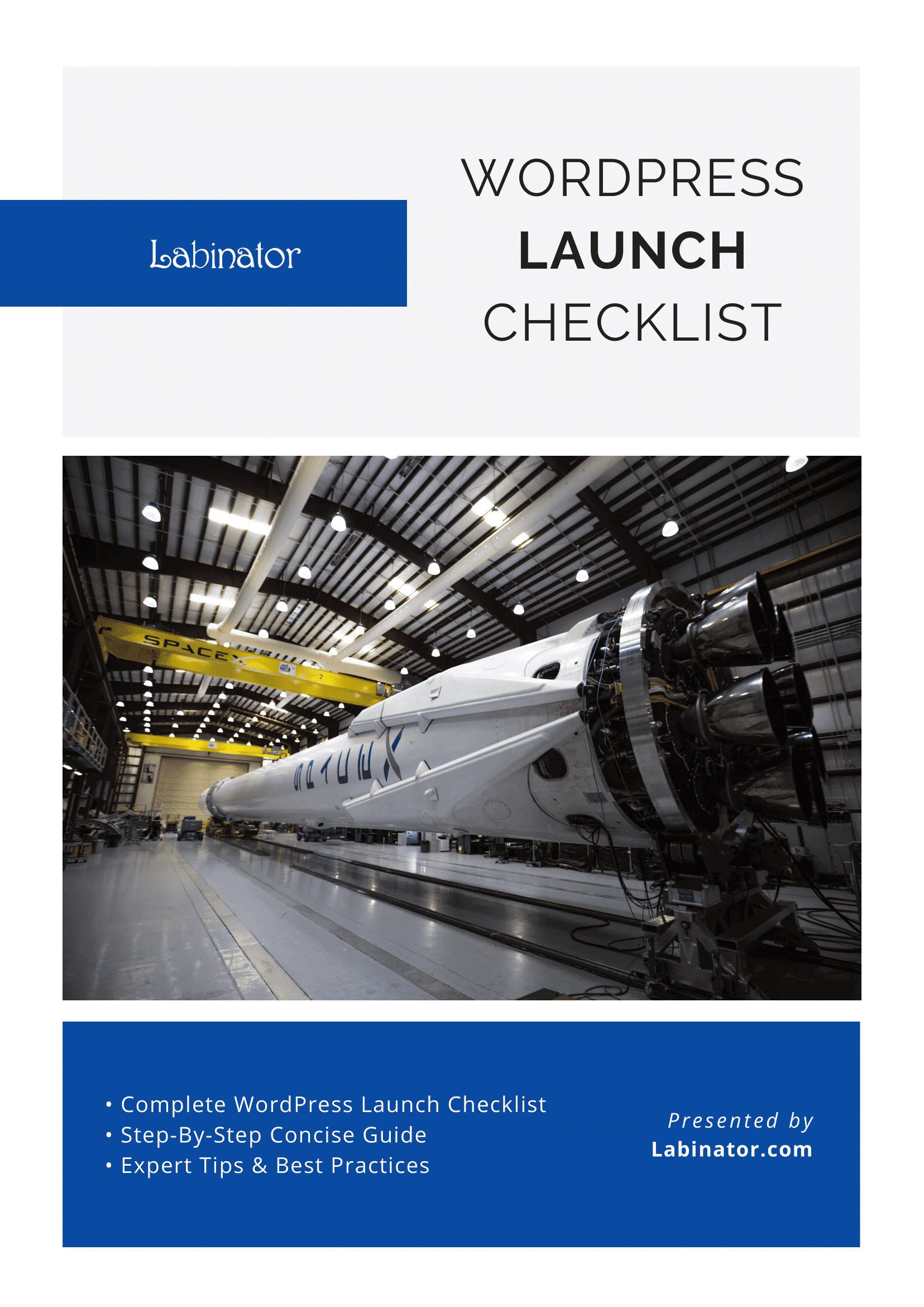
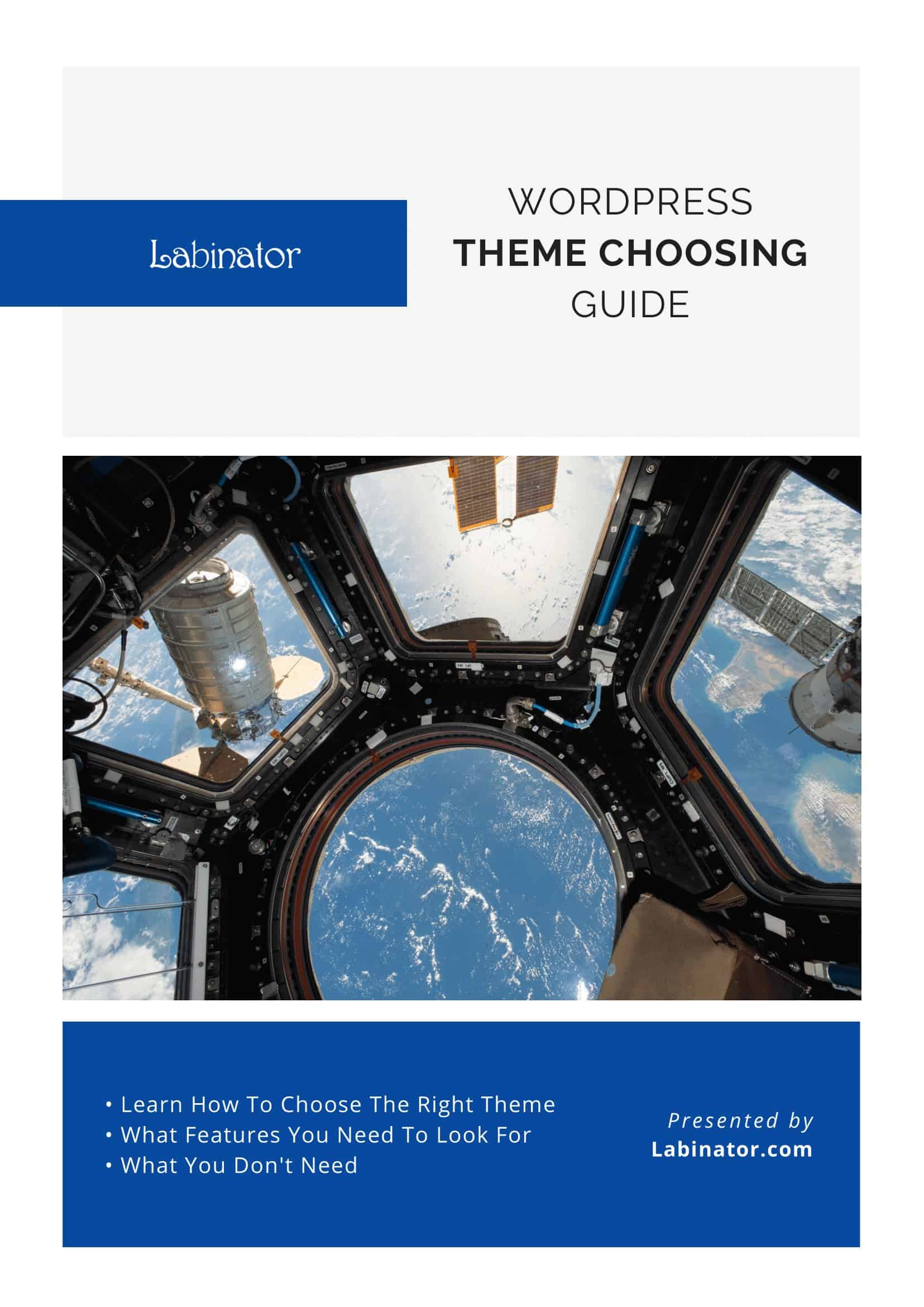
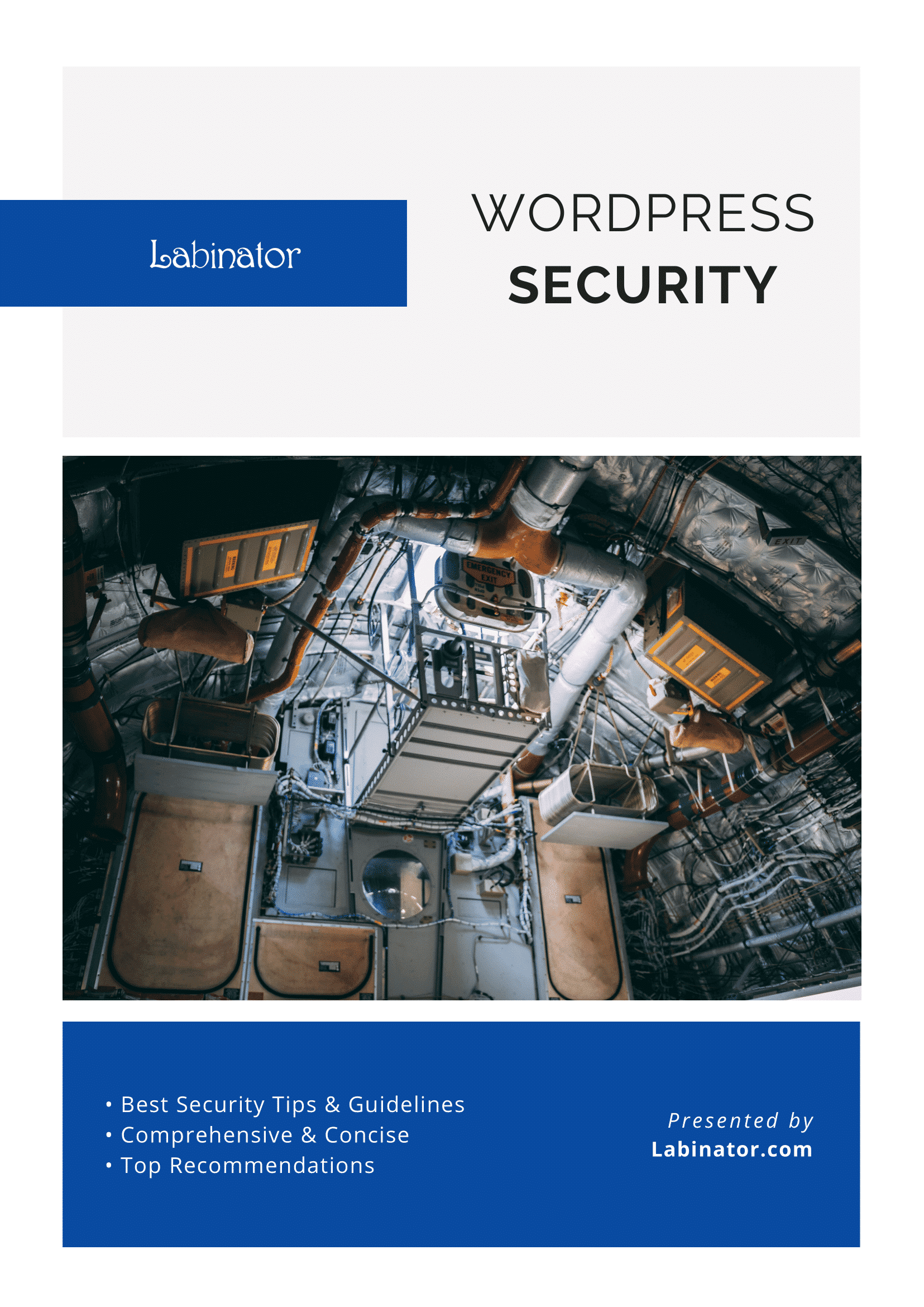
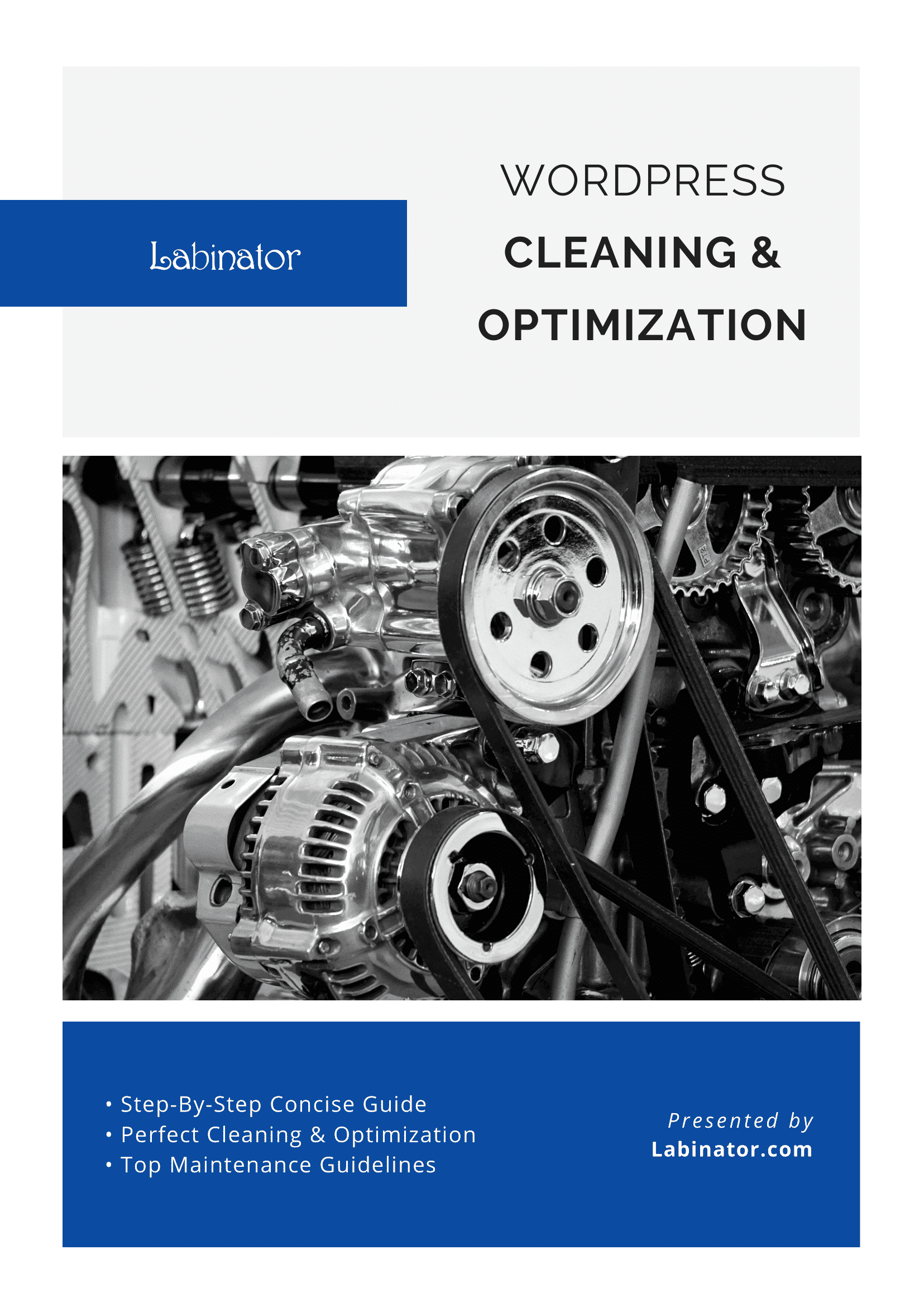
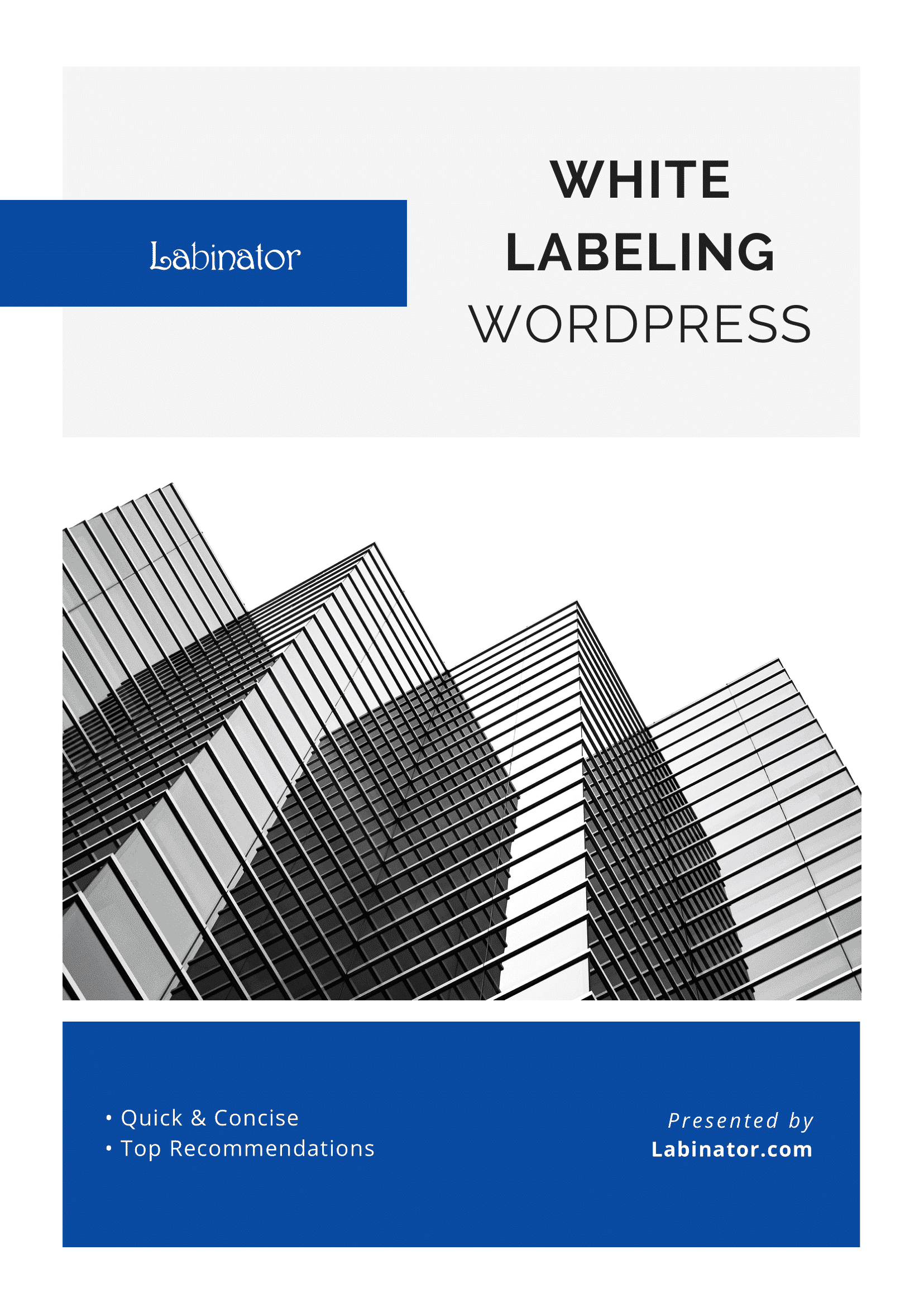
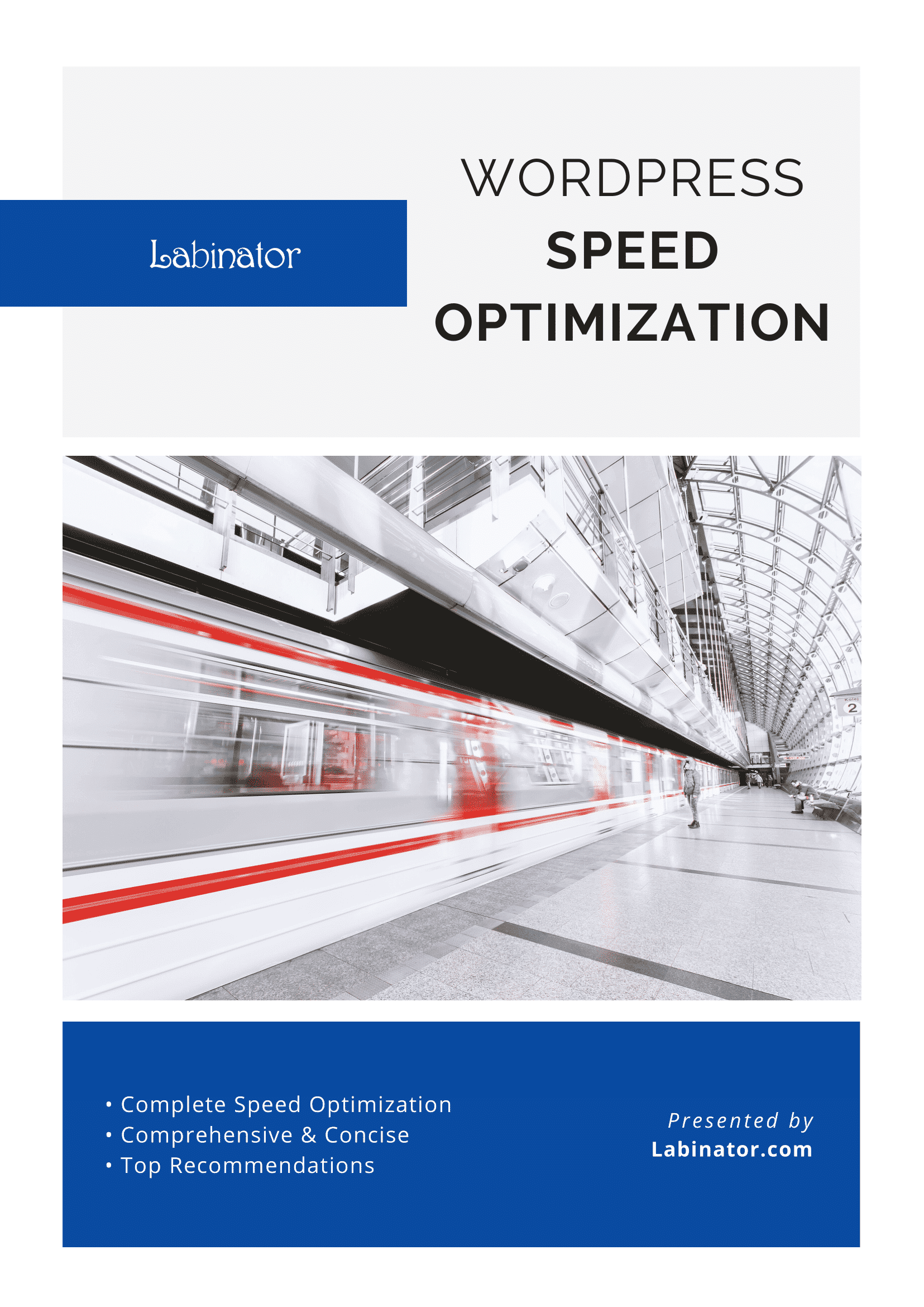
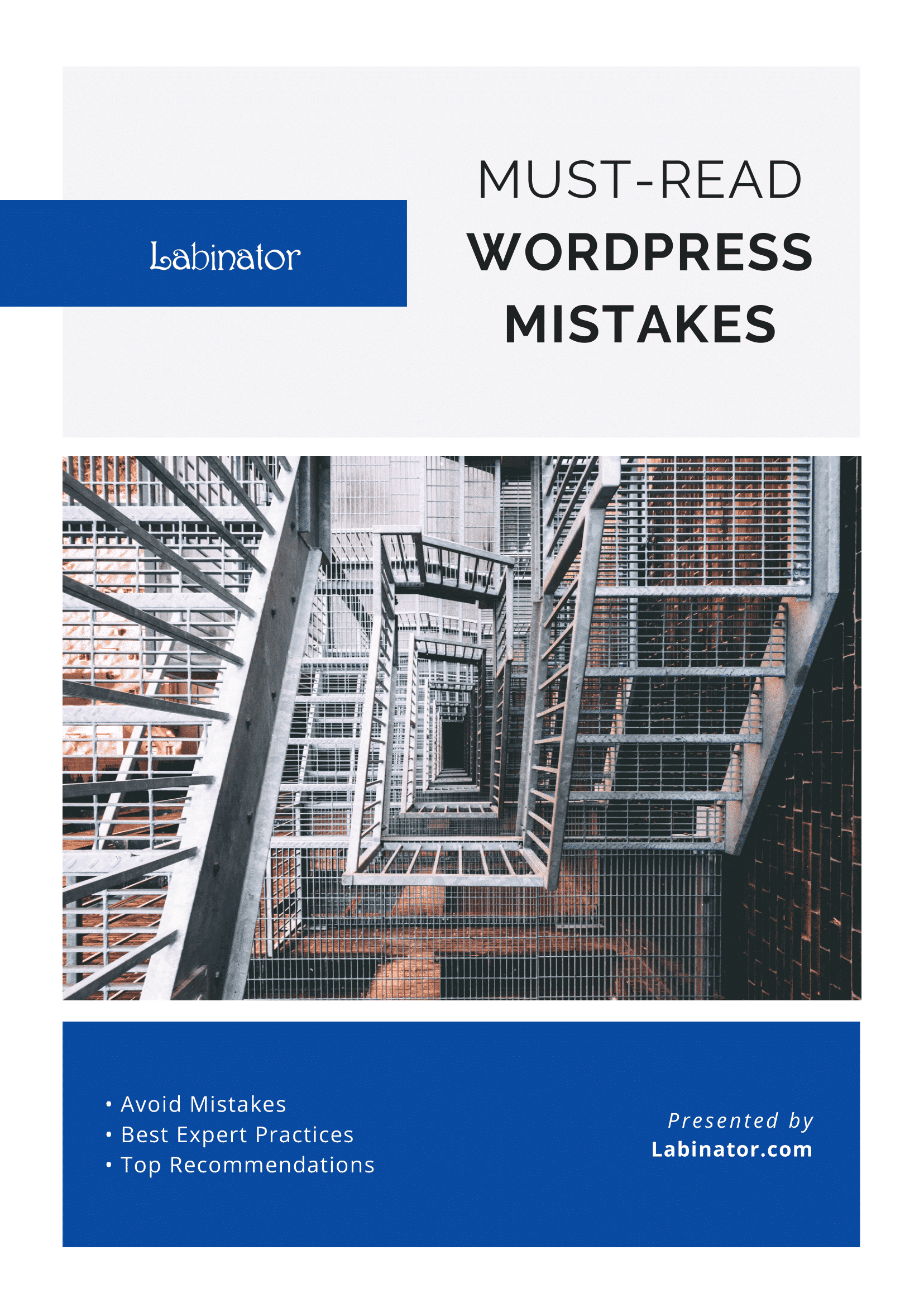
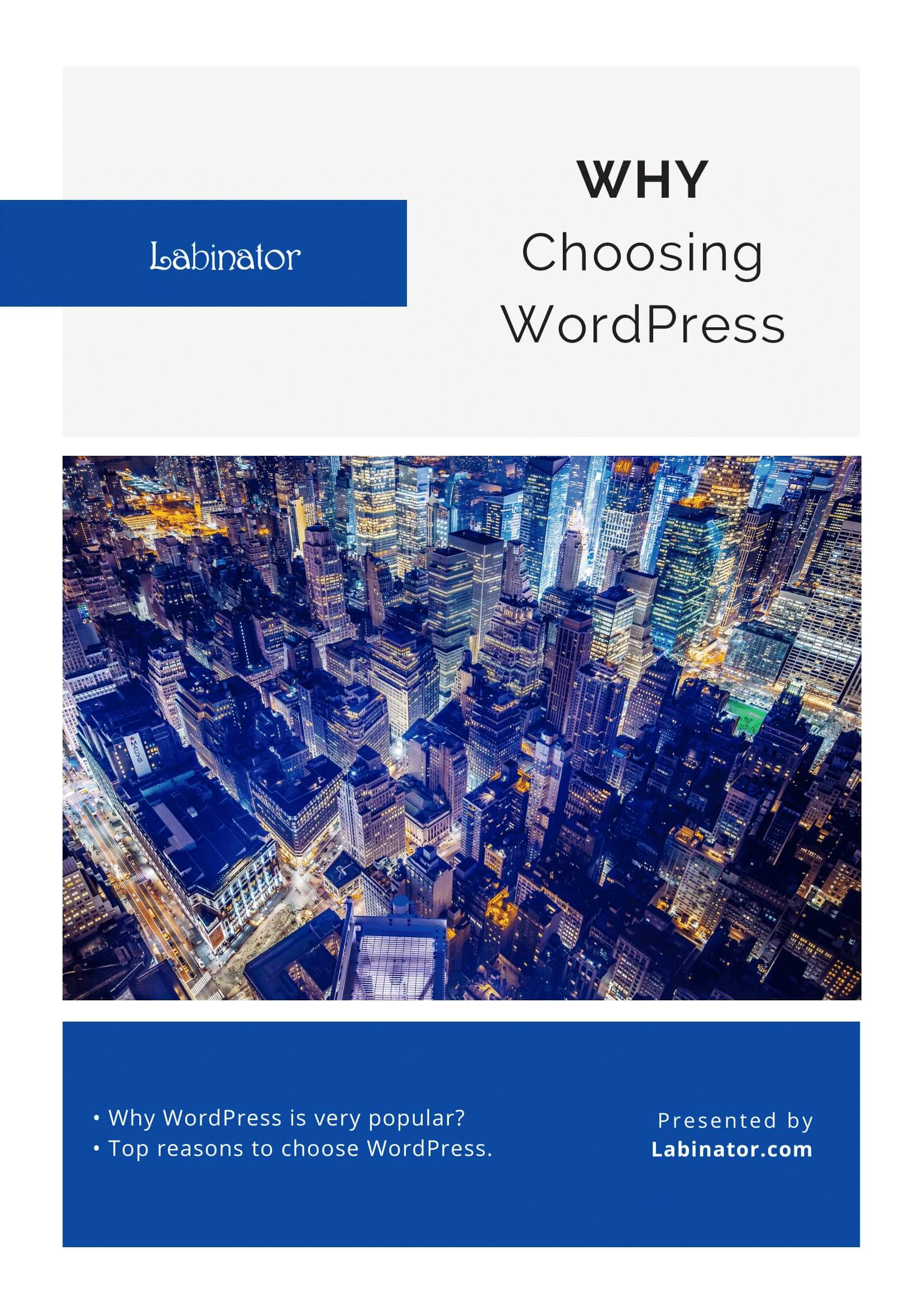
Download Them All!
All of our guides will be sent to your inbox